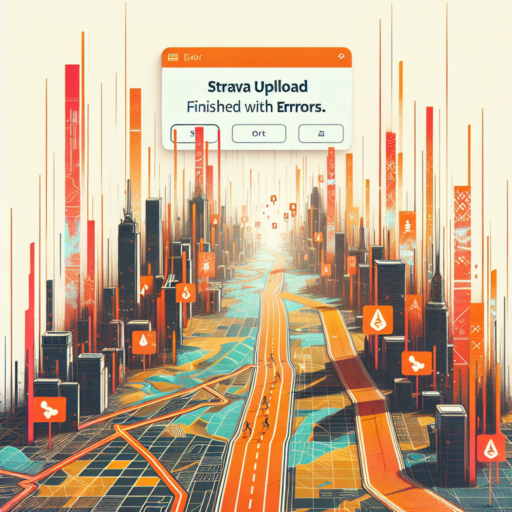Common Reasons Your Nintendo Switch Won’t Turn On or Charge
There are several factors that might explain why your Nintendo Switch won’t turn on or charge, causing frustration and interrupting your gaming experience. Identifying the root cause is the first step towards troubleshooting and getting back to your favorite games.
1. Drained Battery
The most straightforward reason could be that your Nintendo Switch’s battery is completely drained. Unlike other devices that show signs of life immediately after being plugged in, the Switch may require a few moments of charging before it can power on.
2. Faulty Charging Cable or Adapter
A common issue is using a damaged or non-official charging cable or adapter. The Nintendo Switch requires a specific power output to charge efficiently, and relying on third-party accessories might not only prevent charging but could also damage the device.
3. Software Glitches or Updates
Sometimes, the problem isn’t with the hardware but with the software. A glitch after a recent update or a system error can cause your Switch to freeze or refuse to turn on. In such cases, a hard reset or waiting for further updates may resolve the issue.
Step-by-Step Guide to Fixing a Switch That Won’t Power Up
When your Switch refuses to power up, it can feel like a frustrating puzzle. However, with a strategic approach, you can troubleshoot and potentially solve the issue without needing to send it in for repairs. Follow this step-by-step guide to bring your gaming experiences back to life.
Check the Power Source
First, ensure your Power Source is functioning correctly. Begin by connecting another device to the same outlet to verify the outlet is not the issue. If the outlet works, inspect your Switch’s power cable for any visible damage. Replace the cable if necessary, as faulty wires can prevent your Switch from powering up.
Perform a Hard Reset
If your power source checks out, performing a hard reset on your Switch might do the trick. Hold down the power button for 12 seconds to fully power it off. Wait a few minutes, then press the power button once more to turn it back on. Sometimes, a hard reset can resolve temporary glitches that prevent the device from powering up.
Inspect the Dock
For Switch users who primarily use their console docked, the problem might lie within the dock itself. Ensure all connections are secure and the HDMI cable is working properly. Trying a different dock, if available, can help you identify if the dock is the source of the problem.
How to Properly Charge Your Nintendo Switch to Avoid Power Issues
Ensuring your Nintendo Switch remains charged and devoid of power issues requires understanding the nuances of proper charging practices. One key consideration is utilizing the original charger that comes with your Nintendo Switch. These chargers are specifically designed to match the power requirements of your device, significantly reducing the risk of power issues or battery damage that can result from using incompatible charging devices. It’s crucial to rely on the authenticity of your Nintendo Switch’s power accessories to maintain its longevity and performance.
Optimal Charging Times and Practices
Another aspect to consider is the timing and duration of charging your Nintendo Switch. It’s advisable to not leave your console plugged in continuously, even after it has fully charged. Overcharging can lead to battery degradation over time, impacting the overall battery life of your device. The ideal practice is to charge your Switch until it is fully charged and then disconnect it. Moreover, charging your Switch while in sleep mode rather than while playing can significantly enhance the charging efficiency and contribute to the battery’s health.
Avoiding Extreme Temperatures During Charging
Temperature plays a vital role in how your Nintendo Switch charges and maintains its battery life. Charging your device in conditions that are too hot or too cold can adversely affect the battery. It’s paramount to charge your Switch in a well-ventilated area and avoid exposing it to direct sunlight or near heat sources while charging. On the other hand, charging in excessively cold temperatures can also impede the battery’s ability to charge efficiently. Striking the right balance in ambient temperature can prevent potential power issues and preserve battery integrity.
Troubleshooting Tips: What to Do When Your Switch Doesn’t Respond
When your Switch refuses to respond, it’s easy to jump to conclusions about hardware failure. However, before you consider more drastic measures, there are a few troubleshooting steps you can take. These steps will guide you through reviving your console’s responsiveness, ensuring you can get back to your gaming sessions with minimal disruption. It’s crucial to approach the issue methodically to determine whether the problem lies in the software, the power supply, or perhaps the console itself.
Initial Power Cycle
The first step in troubleshooting a non-responsive Switch is to perform a full power cycle. Hold down the power button for 12 seconds to turn off the console completely. After waiting a few seconds, press the power button again to restart it. This simple step can often resolve temporary glitches by refreshing the system’s state. Many times, this is all it takes to bring your device back to life.
Check for Software Updates
Outdated software can sometimes cause compatibility issues, leading to a non-responsive system. To check for updates, you’ll need to boot your console in Safe Mode. Press and hold the power button, and then select «Update System» from the menu. This step ensures that your Switch is running the latest firmware, potentially resolving any conflict that might have been causing the responsiveness issue.
An unresponsive Switch can be a source of frustration, but in many cases, the problem can be fixed with a few simple steps. By starting with a power cycle and ensuring your system’s software is up to date, you may be able to avoid more extensive repairs. Remember, these initial troubleshooting steps are just the beginning. If the problem persists, it could indicate a need for professional repair or further investigation into the issue.
Exploring Potential Solutions for Charging Problems with Your Nintendo Switch
Experiencing charging issues with your Nintendo Switch can disrupt your gaming sessions and lead to frustration. Fortunately, several potential solutions can address these problems and get your console back to its best performance. Understanding these fixes and when to apply them could save you time and effort, ensuring your Switch Powers up properly for your next gaming adventure.
Inspecting the Power Source
One initial step in troubleshooting Nintendo Switch charging problems is examining the power source. Ensuring that the power outlet is functioning correctly is crucial. Sometimes, the issue might be as simple as a tripped circuit breaker or a faulty wall outlet. If possible, try plugging another device into the same outlet to verify its operation. Additionally, inspect your Switch’s power adapter for any visible damage or defects that could prevent it from charging correctly.
Checking the Charging Cable and Port
Over time, the charging cable and port of your Nintendo Switch can accumulate dust and debris, potentially leading to poor connections and charging issues. Carefully cleaning the charging port on your console with a soft, dry brush can help remove any buildup and restore proper charging functionality. Likewise, examining the charging cable for frays, tears, and other signs of wear and replacing it if necessary is essential for maintaining a reliable charging process.
If these initial troubleshooting steps don’t solve your Nintendo Switch’s charging issues, there may be a deeper hardware problem at play. In such cases, contacting Nintendo’s customer support for repair or replacement options is advisable. Addressing charging problems promptly can help ensure your Nintendo Switch is always ready for gaming, providing endless entertainment without unnecessary interruptions.
Understanding the Role of the Dock in Switch Charging and Power Issues
The Nintendo Switch dock plays a pivotal role in not only projecting the system’s display onto a larger screen but also in keeping the device powered up and ready for action. This station is more than just a simple charger; it is a bridge that connects your Switch to an enhanced gaming experience, ensuring that power delivery and charging efficiency are optimized for prolonged gaming sessions. However, understanding the nuances of how the dock interacts with the Switch can shed light on certain charging and power issues that users might encounter.
Firstly, the architecture of the dock supports a direct power supply route to the Switch, facilitating a rapid charge compared to when the console is charged via a USB-C cable alone. This setup is crucial for gamers who value efficiency and minimal downtime between gaming sessions. However, not all docks are created equal, and issues such as inconsistent power supply or even damage to the USB-C port on the Switch can emerge, especially with non-official docks. Recognizing the symptoms and underlying causes of these problems is the first step in troubleshooting and ensuring your device remains in top condition.
Moreover, it’s also vital to understand the role of software within the dock-charging equation. The Switch firmware is designed to communicate with the dock, enabling features such as screen off charging and TV mode activation. Occasionally, software updates or glitches could disrupt this harmony, leading to charging interruptions or power delivery inconsistencies. Keeping the Switch’s software updated can often resolve such issues, highlighting the interconnectedness of hardware and software in the charging process.
DIY Fixes for a Nintendo Switch That Won’t Boot Up
If your Nintendo Switch refuses to boot up, it’s not always a sign that you need to send it off for a costly repair or replacement. Before considering those options, there are a few DIY fixes you can try at home that might get your system running again. These solutions are simple and require very little technical know-how, making them perfect for gamers of all ages and skill levels.
Check the Power Source
One of the first things you should do is ensure that your Nintendo Switch’s power source is functioning correctly. Check the power cable for any signs of damage or wear. If everything looks good, try plugging your Switch into a different outlet to rule out the possibility of a faulty socket. Additionally, if you’re using a dock, confirm that all connections are secure and the dock itself is powered on.
Perform a Hard Reset
Sometimes, a hard reset can breathe life back into your Nintendo Switch. To do this, hold down the power button for 12 seconds to fully power off the console. After waiting for a few seconds, press the power button once again to turn it back on. This process can resolve issues related to the device freezing or failing to boot, as it forces the system to shut down and restart, potentially bypassing any glitches preventing it from booting up normally.
Ensuring your Nintendo Switch is adequately charged is also crucial before attempting more advanced troubleshooting steps. Leave your console docked or connected to its charger for at least 3-4 hours to ensure it has enough battery. Sometimes, a simple charge is all it needs to kickstart back to life. If after trying these initial steps your Nintendo Switch still won’t boot up, it might be time to explore more specific troubleshooting techniques or contact Nintendo’s customer support for further assistance.
When to Seek Professional Help for Your Switch’s Power Problems
Identifying the right moment to seek professional help for your Switch’s power problems can be a tricky decision. Often, gamers attempt to troubleshoot these issues themselves, only to find the problem persists or worsens. Understanding the signs of when it’s time to reach out to a professional can save you time, money, and ensure your device is in safe hands.
Unresponsive Even After Charging
If your Switch refuses to turn on or show any sign of life after a lengthy charging period, it’s a clear indication that professional help is needed. This symptom could point towards a more severe electrical issue that DIY methods cannot resolve. An expert can assess the battery health, charging port condition, and internal components to diagnose the real issue.
Recurring Power Interruptions During Use
Experiencing frequent power losses while playing can disrupt your gaming experience and potentially harm your Switch’s internal hardware. These interruptions may signal faulty wiring or serious hardware malfunctions that require an expert’s touch. Professional technicians have the tools and knowledge to safely address and rectify such problems, ensuring your device operates smoothly.
It’s essential to recognize when a problem is out of your depth. Attempting to fix complex power issues on your own can lead to further damage, void warranties, and ultimately, greater expense. Prioritizing your Switch’s longevity and your safety should always come first, guiding you towards seeking professional assistance at the right time.
Preventive Measures to Keep Your Nintendo Switch Running Smoothly
Maintaining your Nintendo Switch in top condition ensures not only longevity but also an enhanced gaming experience. Just like any sophisticated electronic device, the Nintendo Switch requires a bit of care and attention. By adopting some preventative measures, you can avoid common issues such as slow performance, battery degradation, and overheating. These steps are simple to implement and can significantly impact your device’s overall performance and lifespan.
Regular System Updates and Software Maintenance
One of the fundamental aspects of keeping your Nintendo Switch running smoothly is to ensure that the system’s software is always up to date. Nintendo frequently releases updates that not only add new features but also improve system stability and performance. Regularly checking for and installing these updates prevents many software-related issues from occurring. Additionally, managing your device’s storage by archiving games that you no longer play can help maintain optimal system performance.
Cleaning and Dusting Your Device
Dust accumulation is a common problem for many electronic devices, and the Nintendo Switch is no exception. Over time, dust can clog the air vents, leading to potential overheating. To prevent this, regularly use compressed air to gently remove dust from the ventilation areas. Moreover, keeping the screen and exterior clean with a soft, dry cloth will not only keep your device looking new but also prevent build-up that could interfere with inputs and sensor functionality.