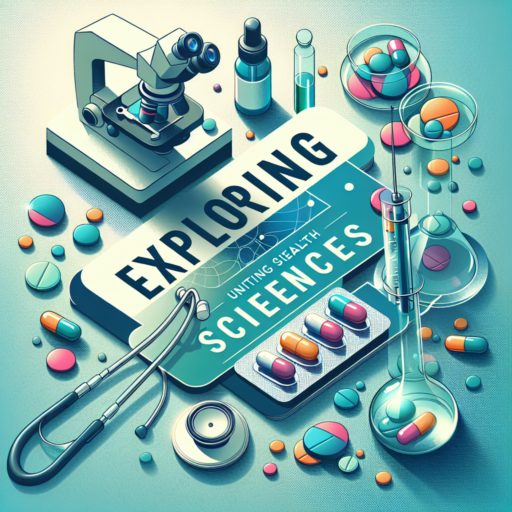Introduction to Time Correction: Understanding the Basics
Time correction is a fundamental concept that often goes unnoticed, yet it plays a crucial role in various fields such as broadcasting, finance, and data analysis. At its core, time correction is the process of adjusting the clock times to align with a standard or desired reference. This ensures accuracy and consistency in time-sensitive operations.
In the modern world, where precision is paramount, understanding the basics of time correction is essential. Time discrepancies, even if they are just a few milliseconds, can lead to significant errors in data synchronization and transaction processing. Therefore, industries that rely heavily on timestamped data require robust time correction mechanisms to maintain operational integrity.
To begin grasping time correction, it is vital to familiarize oneself with time standards such as Universal Time Coordinated (UTC) and network time protocols that help synchronize clocks over a network. These standards and protocols are the backbone of time correction techniques, ensuring that all devices within a system display the same, accurate time.
Why Is It Important to Correct the Time on Your Devices?
Setting the correct time on your devices is more than a mere convenience; it’s essential for several critical functions that ensure your digital life runs smoothly. First and foremost, many online services rely on accurate time stamps to operate securely and efficiently. For instance, authentication processes, such as those used for banking or secure email, often require precise timing to validate your credentials. If the time on your device is off, even by a few minutes, it could prevent you from accessing these services, leaving you frustrated and potentially locked out of important accounts.
Beyond security, accurate time settings are crucial for effective personal and professional time management. In today’s fast-paced world, calendar alerts, meeting notifications, and deadline reminders are indispensable. A device with an incorrect time setting can throw off your schedule, causing you to miss important meetings or deadlines. This not only affects your productivity but can also lead to miscommunications and missed opportunities, emphasizing the importance of having the correct time on all your devices.
Furthermore, the synchronization of time across devices ensures a seamless and harmonious digital experience. In a scenario where your smartphone, computer, and smart home devices display differing times, the lack of uniformity can lead to confusion, repeated tasks, or missed alarms. Correcting the time settings ensures that all your technology works together efficiently, providing you with accurate timekeeping that enhances your daily routines and interactions with technology.
Step-by-Step Guide on How to Correct the Time on Windows
Correcting the time on a Windows PC is crucial for ensuring your system operates smoothly, from scheduling tasks to attending online meetings. This guide will walk you through the process, making it straightforward and error-free. Whether you’re adjusting for Daylight Saving Time, correcting a discrepancy, or setting up a new device, these steps will ensure your computer’s clock is accurate.
Accessing Time Settings
To start, you’ll need to access your computer’s time settings. Click on the Start menu and select Settings. From there, navigate to Time & Language, where you’ll find the option to set or adjust your computer’s clock. This area provides the basis for making any necessary corrections to your system’s time and date settings.
Adjusting the Time Manually
For manual adjustments, within the Time & Language settings, locate the Set the time manually option. Clicking on Change will allow you to edit the time and date directly. Ensure that the time zone is set correctly; otherwise, even the right time can display incorrectly if the time zone is mismatched. After making your changes, click Save to apply them. This manual setting is particularly useful for users in regions not observing Daylight Saving Time adjustments automatically or for troubleshooting purposes.
Synchronizing with an Internet Time Server
If you prefer your system to adjust the time automatically, Windows allows synchronization with an Internet time server. To enable this, go back to the Time & Language settings and select Synchronize your clock. You’ll see an option to Sync now, which will correct your system’s time to match the global time accurately. This feature is invaluable for users who frequently travel or need to ensure their system’s clock is precise to the second.
Simple Methods to Adjust Time on MacOS
Adjusting the time on your MacOS device is a crucial task that ensures your system’s clock is always accurate, facilitating punctual reminders, timely project submissions, and synchronized work schedules. Whether you’ve moved to a new time zone or are correcting a minor time discrepancy, MacOS offers straightforward options for setting your clock precisely. This guide explores simple methods to adjust time on your MacOS, ensuring your device runs in perfect harmony with your real-world schedule.
Using System Preferences
To adjust the time on your MacOS, the first and most convenient option is through the System Preferences. Navigate to the Apple menu, select ‘System Preferences,’ and then click on ‘Date & Time.’ If the padlock at the bottom left is locked, click it and enter your administrator username and password. Here, you can set the time automatically by enabling «Set date and time automatically» and choosing the nearest city in your time zone. This ensures your MacOS clock is synchronized with Apple’s time servers, providing consistent accuracy.
Manually Setting the Date and Time
For users who prefer or need to set the time manually, such as when working in environments without internet access, MacOS also supports manual adjustments. Within the ‘Date & Time’ tab of System Preferences, after unlocking the padlock if necessary, you can manually input the current date and time. This method allows for precise control over the time displayed on your device, crucial for environments where automatic adjustments may not be desirable.
Utilizing Terminal for Time Adjustments
Advanced users might opt for the Terminal to adjust their Mac’s time, offering a higher degree of customization. Opening Terminal and typing a specific command can set the date and time directly. However, this method requires familiarity with Terminal commands and syntax, making it suitable for more experienced MacOS users. It’s a powerful alternative for those who prefer using command-line interfaces for system adjustments.
By following these simple methods, you can quickly and accurately adjust the time on your MacOS device, whether through the convenience of System Preferences, manual input for specific needs, or the advanced capabilities of Terminal commands.
Correcting Time on Your Smartphone: Android and iOS Solutions
Having the correct time on your smartphone is crucial for managing your daily schedule, notifications, and various time-sensitive app functionalities. Incorrect time settings can lead to missed appointments, delayed notifications, and various other inconveniences. Fortunately, both Android and iOS platforms offer straightforward solutions to ensure your device’s time is accurate.
For Android Users
If you’re an Android user, correcting the time on your smartphone is a simple process. Navigate to Settings, then System, followed by Date & time. Here, you can enable the «Automatic date & time» option, which uses network-provided time. In instances where automatic time syncing fails, manually adjusting the time is just as easy. Simply disable the automatic setting, and you’ll be free to set the correct time yourself.
For iOS Users
For those on the iOS platform, the procedure is equally user-friendly. Start by opening the Settings app, tapping on General, and then selecting Date & Time. Similar to Android, iOS offers an option to set your date and time automatically by toggling the «Set Automatically» switch. This feature ensures your device always has the correct time by pulling from your time zone’s network. Should you need to adjust the time manually on an iPhone, simply switch off the «Set Automatically» feature and set the date and time as desired.
Dealing with Time Zone Changes: Automatic vs. Manual Updates
Adjusting to time zone changes is a critical aspect for both businesses and individuals who rely on accurate timekeeping across different geographical areas. With technology evolving, there are two primary methods for managing these changes: automatic updates and manual adjustments. Each has its benefits and drawbacks, affecting how efficiently one can adapt to new time zones.
Automatic Time Zone Updates
Most modern devices offer the option to automatically update their system clocks based on the current time zone. This feature is particularly beneficial for individuals and organizations that operate on a global scale, eliminating the need for manual intervention. Automatic updates ensure that devices are always synchronized with the correct local time, which is crucial for scheduling international calls, meetings, and deadlines. However, reliance on technology means that one must trust that the device will correctly identify and adjust to the new time zone, which isn’t always the case, especially in areas with irregular time zone rules or during the daylight saving time transitions.
Manual Time Zone Adjustments
On the other hand, manual updates offer precision and control, allowing users to set their devices to the exact time they require, independent of the device’s automatic detection capabilities. This method is particularly useful for those who travel frequently to areas with unreliable internet connectivity, where automatic updates might not be possible. Moreover, manual adjustments can serve as a contingency plan when automatic updates fail or when dealing with devices that do not support automatic time zone changes. While this approach ensures accuracy, it demands a higher level of awareness and can be time-consuming, particularly for individuals managing multiple devices.
Deciding between automatic and manual updates ultimately depends on the specific needs and situations of the user. While automatic updates offer convenience and reliability under normal circumstances, manual adjustments provide control and precision, particularly in exceptional scenarios. As the world becomes increasingly connected, understanding the nuances of each method will aid in seamless time management across different time zones.Common Issues When Trying to Correct the Time and How to Solve Them
Adjusting the time on your devices can sometimes be more complicated than expected. Whether you’re setting the clock after a power outage, trying to adjust for daylight saving time, or synchronizing the time across multiple devices, various issues can emerge. In understanding and addressing these common challenges, you can ensure your devices display the correct time with minimal frustration.
Incorrect Time Zone Settings
One frequent problem people encounter is the incorrect setting of time zones, leading to a persistent display of the wrong time. This often happens when devices are set to the wrong time zone or fail to automatically update when daylight saving time begins or ends. To rectify this issue, manually check and adjust the time zone settings on your device. For most smartphones and computers, you can find this option in the ‘Date & Time’ settings. Ensure to turn on the setting for automatic daylight saving adjustments if available.
Manual vs. Automatic Time Settings
Another common issue arises from the dilemma of choosing between manual and automatic time settings. While automatic settings allow your devices to synchronize time based on your internet connection or cellular network, they can sometimes become desynchronized due to network issues or software malfunctions. On the other hand, manual settings give you full control but require regular adjustments, especially in countries observing daylight saving time changes. To solve this, regularly verify that your device is correctly synchronized if using automatic settings, or set reminders to manually adjust the time as needed.
Understanding and addressing these common issues when trying to correct the time can significantly smooth out your experience with technology in your daily life. Remember, a correctly set clock not only helps in keeping accurate track of your hours but also ensures that all your scheduled activities and reminders function as intended.
No se han encontrado productos.
Adjusting Time in BIOS: A Solution for Persistent Incorrect Time
Encountering persistent issues with your computer displaying the incorrect time can be more than a minor inconvenience; it impacts file management, program operations, and even secure web connections. Adjusting the time within the BIOS (Basic Input/Output System) provides a foundational solution, addressing the issue at the system level before the operating system loads. This ensures that from startup to shutdown, your computer maintains accurate time synchrony.
Why Adjust Time in BIOS?
Setting the time in BIOS might seem like a technical step reserved for IT professionals, but it’s actually a straightforward process accessible to all users. This method circumvents temporary fixes applied within the operating system that might get reset or fail to address the root cause, such as a depleted CMOS battery or a synchronization issue with an Internet Time Server. Ensuring the correct time is set in the BIOS guarantees that the system clock starts accurately as soon as the computer powers on.
Diving into BIOS settings to adjust the time comes with the added benefit of enhancing overall system integrity. Incorrect system time can lead to errors in file creation and modification timestamps, problems with scheduled tasks, and even security vulnerabilities, particularly in systems that rely on time stamps for authentication processes. Proper time settings in the BIOS help safeguard against these potential pitfalls, fortifying the system’s operational efficiency.
Daylight Saving Time Adjustments: Ensuring Accuracy Year-Round
When we think about Daylight Saving Time (DST), it’s often in the context of gaining an extra hour of sleep in the fall or losing one in the spring. However, DST adjustments serve a more substantial purpose than just affecting our sleep schedules. They play a crucial role in ensuring the accuracy of timekeeping and daily schedules year-round, affecting everything from our personal clocks to the mainframes of digital economies.
In many parts of the world, DST requires manual adjustment of clocks. This tradition, rooted in making better use of daylight during the longer days of summer, impacts various sectors by reducing energy consumption and extending daylight hours for leisure after work. However, as we move more into the digital age, the accuracy of these adjustments falls not just on individuals, but also on the automated systems that govern our digital lives. Networks, computer systems, and applications must all be accurately programmed to adjust to DST changes to prevent data inaccuracies, security vulnerabilities, and operational hiccups.
From an information technology perspective, ensuring the precise implementation of DST adjustments is paramount. Systems administrators and software developers around the globe work diligently to update timekeeping algorithms. These efforts ensure that everything from the stock market to international flights operates smoothly, irrespective of the local time changes. Coordination across time zones becomes particularly critical in our globalized economy, where a minor discrepancy can lead to significant financial loss or miscommunication.
Conclusion: The Importance of Having the Correct Time
In today’s fast-paced world, having the correct time isn’t just a matter of convenience—it’s a necessity. Whether it’s for managing our daily schedules, coordinating with others across time zones, or ensuring the timely execution of critical tasks, the accuracy of time affects every aspect of our lives. The precision of timekeeping devices and the standardization of time zones have been pivotal in enhancing our operational efficiency and synchronization in global operations.
Moreover, the reliance on technology for timekeeping has underscored the importance of having the correct time. In the digital age, where milliseconds matter, the synchronization of systems is crucial. Financial transactions, data logging, and communication networks, for instance, depend heavily on synchronized timestamps to maintain integrity and coordination. This dependency showcases the profound impact that precise timekeeping has on our modern digital infrastructure.
Lastly, on a personal level, having the correct time plays a significant role in our social and professional interactions. It enables us to honor commitments, avoid misunderstandings, and build trust in relationships. The value of punctuality, underpinned by accurate timekeeping, cannot be overstated in fostering respect and reliability among peers. Thus, the importance of having the correct time reverberates through every facet of societal and personal engagements, making it an indispensable pillar of modern civilization.