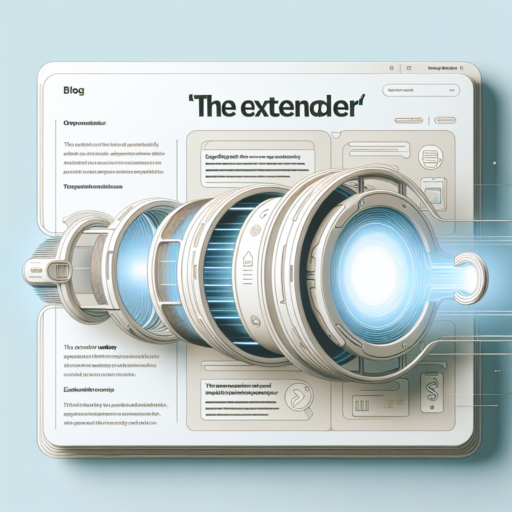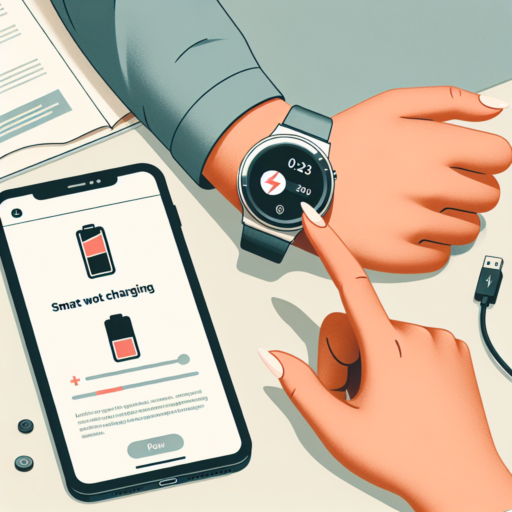Why is the charging symbol red on my Apple Watch?
Noticing a red charging symbol on your Apple Watch can be disconcerting, especially if you’re unsure of what it signifies. The appearance of this symbol typically indicates that the battery level of your Apple Watch is critically low and requires charging as soon as possible. This is a built-in feature designed to alert users that their device can no longer perform most functions until it has been sufficiently recharged.
Several reasons can lead to your Apple Watch displaying a red charging symbol, including but not limited to prolonged usage, extensive app operation in the background, or simply forgetting to charge the device regularly. When the battery level drops below a certain percentage, the Apple Watch automatically enters into a Power Reserve mode to conserve whatever battery life remains. While in this mode, the watch functionality is severely limited, highlighting the importance of promptly recharging your device.
To address this issue, ensure that your Apple Watch is placed on its charger correctly and that the charger itself is connected to a power source. Sometimes, a misalignment on the charging dock or using a non-compatible charger can also lead to charging inefficiencies that result in the red charging symbol appearing. Regular maintenance checks on your charging equipment and updates to your Apple Watch can further prevent this scenario from recurring.
What do I do if my Apple Watch has a red lightning bolt?
When your Apple Watch displays a red lightning bolt, it’s a clear indicator that your device’s battery is critically low and needs to be charged immediately. This symbol is Apple’s way of warning users about their device’s battery status. Here are some actionable steps you can take to address this issue effectively.
Firstly, it’s crucial to ensure that you’re using the original Apple Magnetic Charging Cable and USB Power Adapter that came with your Apple Watch. Using non-original or uncertified accessories could not only be less effective but could also potentially harm your device. Once you’ve verified your charging accessories, proceed to connect your Apple Watch to its charger. If the red lightning bolt disappears and a green lightning bolt appears, it means your watch is charging as expected.
However, if your Apple Watch still displays the red lightning bolt after being connected to the charger for a reasonable amount of time, you might need to reset your device. To do this, hold down the side button and the Digital Crown simultaneously for at least 10 seconds, until the Apple logo appears on the screen. This can often resolve minor software glitches that might prevent the watch from charging.
In situations where your Apple Watch refuses to charge or show any signs of life after attempting the aforementioned steps, it could be indicative of a more serious issue that requires professional attention. Visiting an Apple Store or an authorized Apple service provider for a diagnostic could unveil the problem and provide a solution. Always remember, handling your device’s charging concerns promptly can prolong its lifespan and ensure you stay connected without interruptions.
How to fix red snake of death Apple Watch?
The dreaded red snake of death on an Apple Watch is essentially a charging symbol that implies your device is experiencing significant battery issues. Before considering an expensive trip to the store for repairs, there are a few steps you can undertake to potentially resolve the problem conveniently at home.
Initial Troubleshooting Steps
- Begin by ensuring your charger is correctly connected and that your Apple Watch is seated properly on the charging dock. Sometimes, the issue is as simple as an improper connection.
- Try a different power source or change the charger altogether. A faulty charger or power supply could very well be the culprit behind the red snake of death appearing on your Apple Watch.
- Give it time. After ensuring everything is properly connected, leave your watch to charge uninterrupted for an hour. Sometimes, the battery is so depleted that it requires a bit more time to start charging.
Hard Reset Your Apple Watch
If the red snake of death persists after trying the above steps, a hard reset might be necessary. To perform a hard reset, press and hold both the side button and the Digital Crown for at least 10 seconds, until the Apple logo appears. This process can force a restart and potentially fix the issue without causing any data loss.
How long does an Apple Watch take to charge from dead?
Charging an Apple Watch from a completely depleted battery is a common concern among users. The time it takes to charge an Apple Watch from dead depends on several factors including the model of the watch and the type of charger used. Typically, an Apple Watch can go from zero to full charge in about 1.5 to 2 hours when using the standard Apple magnetic charging cable and USB power adapter.
Charging Time for Different Apple Watch Models
It’s important to note that different models of the Apple Watch may have slightly varying charging times. For example, the Apple Watch Series 3 might charge slightly faster than the Series 5, owing to the differences in battery size and efficiency. However, the difference is generally minimal, ensuring that all models adhere closely to the 1.5 to 2-hour window for a full charge. Making use of a power-efficient charger can marginally reduce this charging time.
Using Apple’s certified magnetic charging dock and ensuring the watch and charger are free from dust and debris can optimize the charging process. While fast charging is currently not supported for Apple Watches, advancements in battery technology and charging capabilities might enhance this in future models. For an efficient charge, ensuring your watch is updated to the latest software and maintaining your charger in good condition are recommended practices.







![𝟐𝐏𝐚𝐜𝐤 𝐑𝐞𝐝 for Apple Watch Charger USB Magnetic Wireless Fast iWatch Charger Portable Compatible with iWatch Ultra/Series 9/8/7/6/SE/SE2/5/4/3/2/1-[3.3FT]](https://m.media-amazon.com/images/I/51-iHegpJuL._SL160_.jpg)