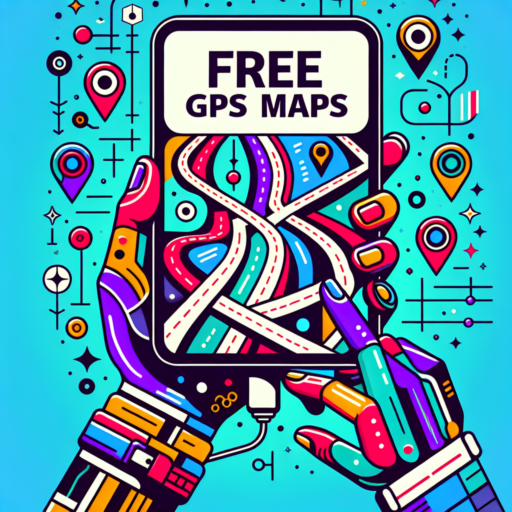Understanding the Causes of Your MacBook Pro Beeping
When your MacBook Pro starts beeping, it can be both alarming and puzzling. This auditory signal is a way for your device to communicate an underlying issue, but without a proper understanding, you’re left in the dark. The causes can range from minor to severe, but identifying them is the first step towards a solution.
RAM Not Properly Installed or Failing
A common reason your MacBook Pro might be emitting beep sounds is an issue with the RAM. When the RAM is not properly installed or if it’s failing, your MacBook Pro tries to signal the problem through beeps. This is especially true if you’ve recently upgraded or reseated your memory modules. The beeps might indicate that the RAM is not recognized or is malfunctioning. Checking the installation or replacing faulty RAM can often resolve this issue.
System Errors and Diagnostic Signals
Apple designs its products with a set of diagnostic tools, and the beeping is part of this system. Depending on the pattern of the beeps – such as three successive beeps or a repeating series of beeps – you can identify specific hardware issues. It’s important to pay attention to the sequence as it offers clues to the problem’s nature. In many cases, these beep codes are indicative of more critical hardware failures, including problems with the motherboard or graphics card.
Understanding the cause behind your MacBook Pro’s beeping sounds is crucial for maintaining its health and functionality. By deciphering what these auditory signals mean, you can take the appropriate actions to address the problem. Whether it’s a simple fix like reseating your RAM or a more involved repair, being informed is your first defense against potential damage.
How to Diagnose Different Beeping Sounds on a MacBook Pro
Diagnosing beeping sounds on a MacBook Pro might initially seem like decrypting Morse code, but each beep pattern you hear can actually tell you quite a bit about what’s going wrong with your laptop. Whether it’s a singular beep at startup or a series of them, understanding these auditory signals can help demystify the status of your MacBook Pro’s hardware.
Identifying the Beep Patterns
First and foremost, it’s crucial to accurately identify the beep pattern coming from your MacBook Pro. The pattern might include a single beep, a series of three beeps, or three beeps that repeat every five seconds. A single beep generally signifies that your MacBook Pro is unable to find any RAM, while three consecutive beeps suggest that the RAM it did find failed the data integrity check.
Common Beep Codes and Their Meanings
- One Beep: No RAM installed or detected.
- Two Beeps: Incompatible RAM types.
- Three Beeps: Indicates a RAM issue, such as failing the data integrity check.
- Continuous Beeping: This can point towards an issue with the motherboard or the power supply being unable to deliver sufficient power to the MacBook Pro.
Once you have a clear understanding of the beep pattern, it’s easier to proceed with troubleshooting or deciding if professional help is needed. Keep in mind to power off your MacBook Pro and disconnect any peripherals before attempting any self-diagnosis. This precaution can prevent further damage to your laptop and simplify the process of identifying the cause of the beeping sounds.
Step-by-Step Guide to Fix a Beeping MacBook Pro
When your MacBook Pro starts emitting a series of beeps at startup, it’s signaling a hardware issue that needs your attention. This guide will walk you through the essential steps to diagnose and fix the underlying problem causing your MacBook Pro to beep. Following these steps can restore your MacBook Pro’s functionality and get you back to your tasks with minimal downtime.
Identify the Beep Pattern
Firstly, it’s vital to understand the beep pattern you’re hearing. The number of beeps and the interval between them can indicate different types of hardware issues. For instance, one beep repeating every five seconds implies a RAM issue, while three successive beeps suggest a motherboard problem. Identifying the beep pattern is crucial for pinpointing the exact issue with your MacBook Pro.
Reseating RAM Modules
If the diagnosis points towards a RAM issue, the next step involves re-seating the RAM modules. Turn off your MacBook Pro, disconnect the power adapter, and remove the bottom case to access the RAM. Carefully take out the RAM modules and then reinsert them, ensuring they are securely seated in the slots. This step often resolves the beep error by correcting any misalignment or loose connection of the RAM modules.
In cases where reseating the RAM doesn’t work, consider testing each RAM module one at a time. This method can help identify if a specific RAM module is faulty. If the beeping persists after reseating and testing the RAM, the issue may lie deeper within the MacBook’s hardware, necessitating professional support.
No se han encontrado productos.
Common Reasons Why a MacBook Pro Beeps and How to Solve Them
When your MacBook Pro starts beeping, it may leave you bewildered and anxious about what the problem might be. However, these beep codes are not random; they’re designed to help you diagnose hardware issues with your computer. Here, we delve into some of the most common reasons behind those alarming beeps and offer guidance on how to resolve them.
1. RAM Not Detected or Faulty
Three consecutive beeps at start-up signify an issue with the RAM. This can either mean the RAM is not installed properly or it’s faulty. To solve this, try reseating the RAM by removing it and then placing it back firmly. If the problem persists, consider replacing it with a new one.
2. EFI ROM Update Failure
A pattern of one long beep followed by five short beeps indicates a problem with the EFI ROM update process. This issue often requires resetting your MacBook Pro’s NVRAM (nonvolatile random-access memory) or reattempting the update using a bootable USB drive.
3. System Board Failure
Continuous beeping without intervals might point towards a system board failure. This is a more severe problem requiring professional attention. It’s advisable to take your MacBook Pro to an authorized service provider for diagnosis and repair.
Troubleshooting Memory Issues in MacBook Pro That Cause Beeping
Experiencing beeping from your MacBook Pro can be alarming, especially when it signals an underlying memory issue. These beep codes are designed to help diagnose the problem, but understanding them and knowing how to proceed can be a challenge. This guide aims to simplify the process of troubleshooting memory issues in your MacBook Pro, to get you back to a smooth computing experience as quickly as possible.
Identify the Beep Pattern: The first critical step in troubleshooting is to listen carefully to the beeping sound your MacBook Pro makes on startup. The pattern of these beeps can vary – it could be a single beep, a series of three beeps, or even a more complex pattern. Each pattern corresponds to a different issue, but repetitive beeps generally indicate a problem with the MacBook’s memory (RAM).
Steps to Fix the Memory Issue
- Re-seat the Memory Modules: Sometimes, the issue can be as simple as a loose memory module. Power down your MacBook Pro, open the back cover, and carefully re-seat the RAM sticks. This involves removing them and securely placing them back into the slot.
- Replace Faulty RAM: If re-seating does not solve the problem, you might need to replace the memory modules. Beeps following a specific pattern often signal that one or more RAM sticks have gone bad.
- Test with Known Good RAM: If you have access to compatible RAM that you know is functioning properly, trying to boot your MacBook Pro with this RAM can help isolate the issue. If the beeping stops, you’ve found your culprit.
Memory issues in a MacBook Pro can manifest as persistent beeping, making it crucial to promptly identify and address the problem. Taking these steps not only helps resolve the immediate issue but also prevents potential damage to your MacBook’s motherboard or other components. While it may seem daunting at first, systematically troubleshooting can quickly isolate and fix memory-related beeping issues, ensuring your MacBook Pro runs smoothly once again.
Is Your MacBook Pro Beeping Because of a Battery Issue?
When your MacBook Pro starts emitting a series of beeps, it’s understandable to feel concerned. These audible signals are a method used by your device to communicate specific issues, with a battery problem being a common culprit. Understanding the nuances of what different beep patterns mean can be crucial in troubleshooting the state of your MacBook Pro’s battery health.
The presence of beeping often indicates a failure in the computer’s power system, which directly implicates the battery’s performance. For instance, a single beep followed by a five-second pause repeating is a code that suggests your MacBook Pro is unable to access the RAM necessary to boot. While this may not directly hint at a battery issue, it does align with the power system’s failure to supply the needed energy to components.
Identifying Beep Patterns and Their Meanings
- Single beep with a pause: Issue with the MacBook’s memory which could indirectly affect battery performance.
- Three beeps in a row: Indicates a potential motherboard malfunction, which includes the circuitry managing power distribution and battery charging.
- Continuous beeping: This is a rare occurrence but could signal a deeper power system or battery failure.
Knowing these beep codes can provide a preliminary understanding of what might be wrong with your MacBook Pro, possibly pointing towards a battery issue. However, it’s crucial to remember that these beeping sounds are a way for your MacBook Pro to signal that it needs your attention, possibly requiring a professional diagnosis to understand the root cause and determine the best course of action.
Repair Options for a Beeping MacBook Pro
When your MacBook Pro starts sounding off with unexpected beeps, it’s signaling a need for immediate attention. Understanding the repair options available can ensure you get your laptop back to its optimal functioning state without undue delay. These beeping sounds often signify issues ranging from minor to critical, involving RAM, logic board, or power issues. Tackling them promptly can save you from more complex problems down the line.
Diagnostic Check-Up
Initiating a diagnostic review is the first step in resolving the beeping issue. Apple offers an in-built diagnostic tool that helps identify hardware problems, guiding users on the necessary steps to fix them. This tool can interpret the beeping patterns, offering insights into the nature of the malfunction. It’s a user-friendly approach for those looking to understand the severity of their MacBook Pro’s condition before seeking professional help.
Authorized Apple Repair Centers
For comprehensive fixes, visiting an Authorized Apple Repair Center is advisable. These centers have certified technicians who are trained to handle all sorts of MacBook Pro issues. Whether it’s replacing faulty RAM or fixing a more serious logic board issue, these professionals use genuine Apple parts, ensuring your device’s longevity and reliability. It’s a safe choice for peace of mind and guaranteeing the repair’s quality.
Do-It-Yourself (DIY) Solutions
If you’re technically inclined, DIY solutions might appeal to you. The internet is replete with tutorials and guidebooks aimed at solving common MacBook Pro beeping issues. From reseating the RAM to more advanced fixes, those with a bit of technical know-how can attempt to address their MacBook’s beeps. However, it’s crucial to proceed with caution, as incorrect handling could exacerbate the issue, leading to more significant repairs or voiding the warranty.
How to Prevent Your MacBook Pro from Beeping in the Future
Preventing your MacBook Pro from beeping in the future involves understanding the root causes and taking proactive steps to mitigate them. A MacBook Pro can beep for various reasons, including hardware issues or software notifications. By addressing these underlying factors, you can ensure a quieter, more efficient working environment.
Regularly Update Your Operating System and Apps
Keeping your MacBook Pro’s operating system and applications up to date is crucial for preventing unexpected beeps. Software updates often include bug fixes and improvements that can eliminate audio glitches. To update your macOS, go to the Apple menu > System Preferences > Software Update. For apps, open the App Store and click on the «Updates» tab. Ensuring your software is current can significantly reduce the chances of your MacBook Pro beeping.
Check Hardware and Peripheral Connections
Loose or faulty hardware connections can also cause your MacBook Pro to emit beep sounds. Regularly check connections such as your RAM sticks, battery, and even external devices like keyboards and mice. If you’re comfortable, you can reseat any internal connections or seek professional help. Moreover, disconnecting and reconnecting external peripherals can help identify if they’re the source of the beeping. This simple step may solve the problem without further action needed.
Adjust System Preferences and Notifications
Sometimes, customizing system preferences and managing app notifications can prevent unwanted sounds on your MacBook Pro. Navigate to System Preferences > Notifications to adjust notification settings for each app. You can turn off sound notifications for specific applications or disable them altogether. Additionally, exploring sound settings in System Preferences > Sound lets you control system alert behavior, potentially stopping future beeps.
When to Seek Professional Help for a Beeping MacBook Pro
Experiencing a beeping MacBook Pro can indicate various underlying issues, ranging from minor to severe. It’s essential to understand when these sounds point to a problem requiring professional attention. Typically, a MacBook Pro might emit a series of beeps upon startup, each sequence signifying a different type of error. Recognizing these patterns can help in determining the urgency of seeking professional help.
Identifying Beep Patterns
The first step in diagnosing your MacBook Pro’s issue is to listen closely to the beep patterns. A single beep repeated at regular intervals might suggest RAM issues, whereas three successive beeps imply a more serious RAM recognition problem. More complex patterns, like a series of three long beeps followed by a pause, pinpoint to potential problems with your MacBook’s EFI firmware. Understanding these patterns can provide valuable insights into the nature of the malfunction and the necessity of professional intervention.
Hardware-Related Beeps
When your MacBook Pro’s beeping is linked to hardware issues, such as RAM or logic board failures, it’s crucial to seek professional assistance. Handling these components requires expertise and precision to avoid further damage. Professionally certified technicians have the necessary tools and knowledge to diagnose and repair these intricate parts, ensuring your MacBook Pro returns to optimal functioning.
In summary, decoding the beep codes from your MacBook Pro is a critical step in troubleshooting. If simple resets and DIY fixes don’t silence the beeps, it’s a clear sign that professional help is warranted. Paying attention to the beep patterns and seeking expert advice can save time and safeguard your device from more severe damage.
User Experiences: How Others Fixed Their Beeping MacBook Pro
Navigating through the maze of troubleshooting guides can be daunting when your MacBook Pro starts emitting that worrying beeping sound. Users from around the world have faced this very issue, leading to a myriad of solutions and fixes that range from simple tweaks to more complex hardware interventions. Let’s explore some of these potential fixes, as shared by users who’ve walked this path before.
Resetting the SMC (System Management Controller)
One of the most commonly cited solutions involves resetting the MacBook Pro’s System Management Controller (SMC). This tends to be particularly effective when the beeping is accompanied by issues related to power, battery, and fans. Users have reported that by following the specific reset procedure for their MacBook model, the mysterious beeping noises often cease. It’s a non-invasive solution that doesn’t require opening up your MacBook or losing any data.
RAM Seating Issues
Another frequent cause behind the beeping sounds can be attributed to the RAM seating. Some MacBook Pro users have found that removing and then properly re-seating the RAM modules in their MacBook Pro solved the issue. This fix is slightly more technical than a simple reset but is still within the grasp of those who are comfortable opening up their laptops. It tackles the problem at its roots, especially if the beeping signals a RAM-related error code.
Understanding the rationale behind these fixes and the experiences of those who’ve successfully silenced their beeping MacBook Pro can guide you through your troubleshooting process. While these solutions cover some of the common issues, the beeping you’re experiencing could have a different source, emphasizing the importance of careful diagnosis and, when in doubt, professional consultation.