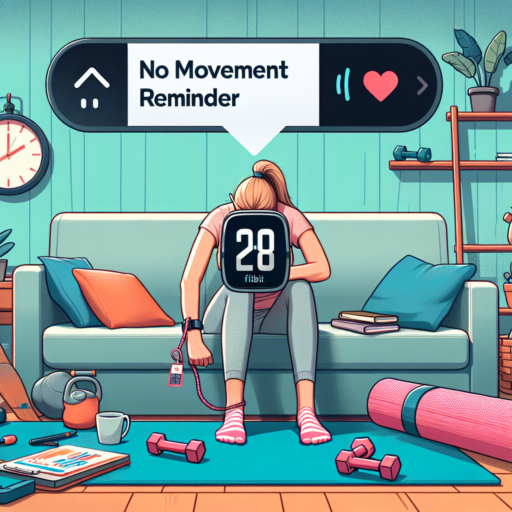Why Is My iWatch Storage Full? – Understanding the Basics
When you find yourself constantly asking, «Why is my iWatch storage full?», it’s essential to peel back the layers of what’s actually taking up space on your device. The iWatch, known for its sleek design and powerful features, can quickly fill up its storage capacity with a variety of file types and data. This situation can hinder your ability to download new apps, update existing ones, or even disrupt the seamless user experience Apple strives for.
User Data and App Caches: One of the primary reasons your iWatch can run out of storage is the accumulation of user data and app caches. Every app you use generates data—some of which is stored directly on your device to improve performance and loading times. While this data is beneficial for a smooth user experience, it can consume a significant chunk of your iWatch’s storage over time. Clearing these caches and managing app data is crucial in reclaiming some of that much-needed space.
Media Files and Offline Content: Another culprit behind full iWatch storage is the storage of media files and offline content. Music tracks, audiobooks, podcasts, and photos can take up considerable space, especially if they’re stored for offline use. Being selective about which media files you keep on your device and regularly reviewing and removing unneeded content can help free up storage space significantly.
Top Tips to Free Up Space on Your Apple Watch
Struggling with limited space on your Apple Watch can be a common issue, especially for those who love having a variety of apps and media at their disposal. Fortunately, there are several effective strategies you can employ to manage storage space better. Below are some of the top tips to help you free up some much-needed space.
Review and Remove Unused Apps
One of the simplest yet most effective ways to free up space is by reviewing and removing apps that you no longer use. Over time, it’s easy to accumulate apps that serve no purpose, which can take up precious storage. To do this, open the Watch app on your iPhone, head to the ‘My Watch’ tab, and scroll through the installed apps. Here, you can easily uninstall the ones you don’t need anymore.
Limit Music and Podcast Downloads
Music and podcasts are great for keeping you entertained on the go, but they can also quickly eat up your Apple Watch’s storage space. Consider reducing the number of downloads by selecting only the playlists or episodes you plan to listen to. Additionally, you can adjust the settings to lower the quality of downloads, thus saving space without sacrificing your listening experience too much.
Clear Cache Files
Another tip to optimize space on your Apple Watch is to clear cache files from various apps. Similar to how you might clear cache on a smartphone or computer, this process can help free up storage that’s being taken up by temporary files. To clear app caches, you can uninstall and then reinstall the apps. This might seem cumbersome, but it’s particularly effective for apps like Maps or Weather, which frequently update data.
No se han encontrado productos.
How to Check Your iWatch Storage Capacity
Knowing the storage capacity of your iWatch is essential for managing apps, music, and other content effectively. Whether you’re curious about how much space you have left or planning to install new apps, checking the storage on your iWatch is straightforward. Follow these simple steps to ensure your device continues to perform seamlessly without running into storage issues.
Accessing the Settings on Your iWatch
Navigate to the Settings app directly on your iWatch. Scroll down and tap on ‘General,’ followed by ‘About.’ Here, you will find a list of information about your device, including the Total Capacity and Available storage. The ‘Total Capacity’ reflects the initial storage capacity of your iWatch, while ‘Available’ shows the amount of space left for you to use.
Using Your iPhone to Check iWatch Storage
If you prefer checking the storage capacity through your iPhone, simply open the Apple Watch app. Go to the ‘My Watch’ tab, select ‘General,’ and then tap on ‘Usage.’ A breakdown of storage usage, including the space occupied by apps and the remaining available storage, will be displayed. This method not only allows you to check total and available storage but also provides a detailed view of which apps are consuming the most space.
Regularly monitoring your iWatch’s storage capacity can prevent potential performance issues and help you make informed decisions about app installations or content management. With just a few taps, you can easily keep track of your storage usage and ensure your iWatch continues to run smoothly.
Deleting Unnecessary Apps from Your iWatch – A Step-by-Step Guide
Keeping your iWatch running smoothly often involves a regular clean-up of apps you no longer use. Removing these unnecessary applications not only helps in freeing up valuable space but also enhances the performance of your device. This simple guide will walk you through the process, step by step, to ensure your iWatch is optimized for daily use.
Identifying Unused Apps
Before you start the deletion process, take a moment to identify the apps you haven’t used in a while. Look through your app list and consider the last time you used each one. Apps that don’t serve your current needs are prime candidates for removal. This preliminary step is crucial for streamlining the subsequent deletion process.
Steps to Delete Apps Directly from Your iWatch
Follow these easy steps to remove unwanted apps straight from your iWatch:
- Press the Digital Crown on your iWatch to open the app view.
- If your apps are in Grid View, lightly press and hold on any app until they all start to jiggle. In List View, swipe left on the app you wish to delete.
- Tap the ‘X’ or swipe left to find the delete option, then confirm by tapping ‘Delete App.’
- Press the Digital Crown again to return to your watch face.
It’s as simple as that. Following these steps will help you maintain an organized app library, which is essential for a seamless and efficient iWatch experience.
Remember, regularly auditing and removing apps that you no longer need can significantly improve your device’s performance and battery life. Over time, you’ll become more familiar with which apps are essential for your daily routines and which ones are just taking up space. This proactive approach ensures your iWatch remains an invaluable tool that supports your busy lifestyle.
Managing Music and Photos on Your iWatch to Save Storage
Effective management of music and photos on your iWatch is paramount in maximizing its storage capabilities. The compact and sophisticated design of the iWatch necessitates careful management of media to ensure that your device remains quick and responsive. In this light, understanding how to adeptly navigate your iWatch’s storage options will significantly enhance your user experience.
Streamlining Music and Photo Libraries
Firstly, streamlining your music and photo libraries can dramatically free up space. It’s essential to periodically review and curate your collections, removing any redundant or unnecessary files. For music, consider leveraging the power of cloud services or playlists to keep only your most cherished tunes on your device. Similarly, syncing only your favorite or most necessary photos and utilizing cloud storage for the rest can help maintain ample free space.
Optimizing iWatch Settings for Better Storage Management
An often overlooked aspect of managing your iWatch’s storage efficiently involves tweaking its settings. Adjusting the quality of music and photos stored on the device can result in significant space savings. For instance, opting for a slightly lower resolution or streaming quality can make a huge difference in how much space your media consumes without notably impacting your enjoyment of the content.
Employing smart storage strategies for your iWatch not only ensures smoother operation but also extends the lifespan of your device. By focusing on maintaining a lean music and photo library, and optimizing your device settings, you can enjoy an uninterrupted and enhanced iWatch experience. Remember, the goal is to enjoy your media without letting it overwhelm your device’s storage capabilities.
Utilizing Cloud Services to Extend Your iWatch Storage
In the era of digital convenience, the iWatch stands out as a pinnacle of wearable technology. However, users often encounter the hurdle of limited storage space. Fortunately, leveraging cloud services emerges as a sophisticated solution to this conundrum, effectively extending the iWatch’s storage capacity without the need for physical enhancements. This approach not only amplifies the device’s functionality but also enhances user experience by providing a seamless access to data across multiple platforms.
Integrating cloud services with your iWatch involves a process that is both straightforward and transformative. By syncing your device with reputable cloud storage providers, you can offload files, music, apps, and even backups, freeing up essential space on your watch. This method elevates the utility of your iWatch, turning it into a more versatile tool that keeps all your important information within arm’s reach, yet securely stored in the cloud. Such adaptation not only mitigates the storage limitations but also propels the iWatch into a broader digital ecosystem.
The use of cloud services with the iWatch also promises enhanced data accessibility and security. Whether you’re looking to access your workout logs, favorite playlists, or crucial documents, cloud storage ensures these files are immediately available on your iWatch, as long as you have an internet connection. Moreover, leading cloud services offer robust security measures, protecting your personal information from unauthorized access. This combination of convenience, flexibility, and security underscores the importance of embracing cloud technology to transcend the inherent storage limitations of your iWatch.
How to Increase Storage on Your Apple Watch for a Better Experience
Increasing the storage on your Apple Watch can greatly enhance your experience, allowing you to keep more apps, music, and other data right on your wrist. While the Apple Watch doesn’t allow for external storage expansion like a traditional hard drive or an SD card, there are several strategies you can employ to maximize the existing space and optimize your device’s performance.
Uninstall Unnecessary Apps
One of the most effective methods to free up space is by uninstalling apps that you rarely use. To do this, simply press and hold the app icon on your Apple Watch home screen and tap the ‘X’ to delete it. Remember, apps can always be reinstalled later if needed.
Manage Music and Podcasts
Music and podcasts can consume a significant amount of storage. Consider curating your playlists and podcast episodes on your Apple Watch. Streamline your content by keeping only the essentials that you listen to regularly and removing the rest. Additionally, leveraging streaming services directly through your iPhone when possible can keep your Apple Watch feeling light and fast.
By implementing these strategies, you’ll not only increase the available storage on your Apple Watch but also ensure a smoother, more enjoyable user experience. Regularly reviewing and managing your content helps keep your device optimized for performance.
Must-Know: Optimizing iWatch Settings for Maximum Storage Efficiency
Optimizing your iWatch settings can be a game-changer for users looking to maximize their device’s storage efficiency. With a few tweaks, it’s possible to ensure your smartwatch runs smoothly, keeping only the essentials and thereby freeing up valuable space. Smart management of the settings can enhance not just performance but also the overall user experience. Let’s explore some critical adjustments you should consider.
Managing App Installations
First and foremost, managing what apps are installed on your iWatch is crucial for storage optimization. Navigate to the Watch app on your iPhone, then to the My Watch tab, where you can see all the apps currently installed. Review this list periodically and uninstall any apps that you rarely use or no longer need. This simple action can free up a surprising amount of storage, making room for what truly matters to you.
Limiting Music and Photo Storage
Music and photos can consume a significant part of your iWatch’s storage. To manage this, adjust the settings for how much media is stored on your device. For music, go to the Watch app, tap on Music, and set a limit to the number of songs or playlists that are automatically added to your watch. Similarly, for photos, you can select which albums sync and limit the number of photos stored. By customizing these settings, you ensure your watch isn’t cluttered with unnecessary media files.
Clearing Cache on iWatch: A Forgotten Trick to Free up Space
When we talk about optimizing the performance and freeing up space on our devices, clearing the cache is a tried and true method often overlooked by iWatch users. Unlike other smart devices, your iWatch accumulates data over time that can slow down its performance. This data, stored in the cache, includes information from apps, media, and system processes. Understanding how to effectively clear this cached data can significantly improve your iWatch’s speed and functionality.
Many iWatch users are unaware of the impact that cached data can have on their device’s performance. This data, meant to speed up app loading times, can become a burden if not regularly managed. By taking the time to clear your iWatch cache, you’re not only freeing up valuable space but also ensuring that your device operates more efficiently. It’s a simple maintenance step that can lead to a more seamless user experience.
Steps to Clear Cache on iWatch
- Restart your iWatch: Often, a simple restart can clear temporary data and give your device a performance boost.
- Uninstall and reinstall apps: For apps that store a lot of data, such as maps or media apps, uninstalling and then reinstalling them can be an effective way of clearing the cache.
- Use the Watch app on iPhone: Some cache and data management options are only accessible through the Watch app on your iPhone, offering a more comprehensive cleanup.
Regularly clearing the cache on your iWatch is more than just a trick; it’s an essential part of device maintenance that too many users ignore. Incorporating this simple task into your device management routine can greatly enhance your iWatch’s performance and longevity. Remember, a well-maintained device is a more reliable one.
The Role of Software Updates in Resolving iWatch Storage Issues
Software updates play an integral role in enhancing the functionality and performance of devices, including the iWatch. These updates are crucial, especially when it comes to resolving storage issues that many users experience. By understanding how software updates contribute to optimizing storage capacities, users can maintain their devices more efficiently.
Software updates often include optimization algorithms designed specifically to manage data more efficiently. This can directly impact the available storage space by organizing and compressing data in a way that is less burdensome on the device’s storage capacity. Furthermore, updates may also remove unnecessary files and data that are no longer needed or used, freeing up space that can be utilized for other purposes.
In addition to optimizing current storage, software updates can sometimes include new features or changes in the system that alter how storage is used. For instance, an update might introduce a more efficient file system or improve how photos and videos are stored, which can significantly reduce the amount of space they occupy. Through these updates, the iWatch can maintain or even increase its available storage space, ensuring that the device functions smoothly without storage constraints slowing it down.