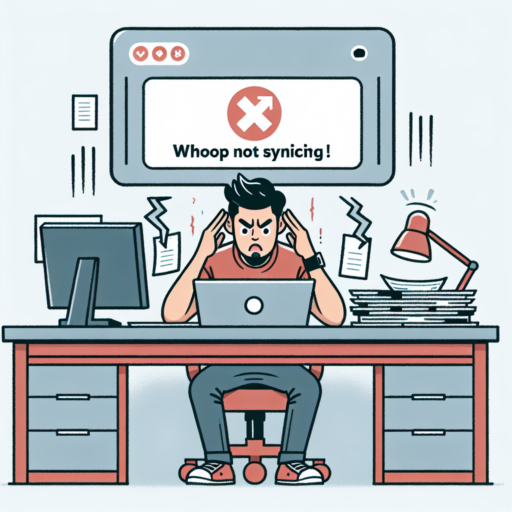Introduction: Common Issues with Apple Watch and Strava Syncing
Syncing your Apple Watch with Strava opens a new dimension of fitness tracking and enhances the experience of monitoring your workouts. However, despite its numerous benefits, users often encounter several hurdles that prevent a seamless integration between these two powerhouses. This introduction aims to shed light on the common issues faced during the Apple Watch and Strava syncing process, underlining the need for awareness and potential troubleshooting to ensure users can maximize their fitness journey.
Connection Glitches: One of the most frequent complaints revolves around connection glitches that hinder the syncing process. These glitches often manifest as delays in workouts appearing in Stravia or workouts not syncing at all, leaving users puzzled and frustrated. Such issues may stem from various factors, including software updates, network problems, or compatibility issues, highlighting the complexity of the problem.
Data Discrepancies: Another significant challenge is the appearance of data discrepancies between the Apple Watch and Strava. Users commonly report differences in recorded distances, heart rates, and calorie counts, which can distort the accuracy of their fitness records. Discrepancies may arise due to differences in how each system calculates and records data, emphasizing the need for a comprehensive understanding of each platform’s metrics.
Authorization and Permissions: At times, the root of syncing issues lies in the realm of authorization and permissions. Failing to grant adequate permissions during the setup process or unintentionally revoking them can impede the data flow between the Apple Watch and Strava. Navigating these settings properly is crucial for a successful sync, underscoring the importance of attention to detail during the initial setup and beyond.
Step-by-Step Guide to Ensure Your Apple Watch Syncs with Strava Correctly
Having your Apple Watch sync with Strava can seem complicated at first, but with the right steps, it becomes a straightforward process. This guide is designed to help you make sure that every run or cycling session is accurately recorded and synced with Strava, allowing you to track your progress, share your achievements, and even compete with friends.
Firstly, ensure that the Strava app is installed on both your iPhone and Apple Watch. Sometimes, issues with syncing can stem from not having the app updated or properly installed on both devices. Navigate to the App Store on both your iPhone and Apple Watch to verify that Strava is up to date.
Secondly, open the Strava app on your iPhone and go to ‘Settings’, then ‘Applications, Services, and Devices’. Here, select ‘Connect a new device to Strava’ and choose your Apple Watch. This step is crucial for direct syncing and will prompt you to allow permissions for Strava to access your health and fitness data. Ensuring these permissions are granted is key to seamless syncing.
By following these initial steps, you’re on your way to successfully syncing your Apple Watch with Strava. Remember, keeping both your devices and apps up to date is critical to maintaining a smooth connection and ensuring that all your workouts are captured and logged accurately on Strava.
Top Reasons Why Your Apple Watch Isn’t Uploading Activities to Strava
When you rely on your Apple Watch to track your fitness sessions and share your activities on platforms like Strava, encountering uploading issues can be frustrating. There are several common reasons why your Apple Watch might not be syncing activities with Strava successfully. Understanding these reasons can help pinpoint the problem and get your fitness data where you want it.
Connectivity Issues
One primary reason for the failure in uploading activities from your Apple Watch to Strava is a weak or unstable internet connection. If your Apple Watch or the device it’s connected to (usually an iPhone) isn’t connected to Wi-Fi or has poor cellular service, it can prevent activities from syncing. Ensuring that your devices have stable internet connectivity is a crucial step in troubleshooting this issue.
Outdated Software
Running on outdated software versions can also cause syncing problems. Both your Apple Watch and the Strava app should be updated to their latest versions. Developers continuously release updates to improve functionality and fix bugs that might be preventing your activities from uploading to Strava. Regularly checking for software updates is an effective method to maintain seamless syncing between your devices.
App Permissions and Settings
Another potential reason for syncing failures is incorrect app permissions or settings. For Strava to access the data from your Apple Watch, correct permissions must be granted in both your iPhone’s settings and within the Strava app. It’s also important to ensure that you haven’t inadvertently changed any settings that could restrict data access or sharing. Taking a moment to review and adjust your app permissions and settings can often resolve these uploading issues.
Understanding these common issues can provide a starting point for troubleshooting and fixing the problem of your Apple Watch not uploading activities to Strava. While these are not exhaustive solutions, addressing these areas can often restore the functionality you rely on to track and share your fitness progress.
How to Connect Your Apple Watch to Strava: A Simplified Guide
Connecting your Apple Watch to Strava can enhance your fitness tracking experience by combining the impressive features of your Apple Watch with the comprehensive analysis and social network of Strava. This simplified guide will walk you through the basics of establishing this connection, ensuring you can track your workouts more effectively and share your progress with a community of athletes.
Steps to Connect Your Apple Watch to Strava
First, ensure that the Strava app is installed on both your iPhone and Apple Watch. Open the Strava app on your iPhone, go to the «Profile» tab, tap on «Settings» (the gear icon), and select «Applications, Services, and Devices.» Choose «Connect a new device to Strava» and then select «Apple Watch» as the device you want to connect. Follow the on-screen instructions to authorize the connection between your Apple Watch and Strava.
Optimizing Your Experience After Connection
After successfully connecting your Apple Watch to Strava, there are several ways to optimize your experience. Customize the settings in both the Strava app and the Health app on your iPhone to ensure that all relevant data is shared between your devices. Pay particular attention to the types of workouts you plan to track, and make sure that Strava has permission to access this data from your Apple Watch. This ensures more accurate tracking of your workouts and activities.
Fixing the Sync Issue: Ensuring Apple Health and Strava are Properly Linked
Many fitness enthusiasts face a common problem when their activities fail to sync between Apple Health and Strava. This frustrating issue can disrupt your fitness tracking and goals. However, with the right approach, it’s possible to fix this sync issue and ensure that both platforms are properly linked, allowing for a seamless exchange of workout data. Understanding the root of the problem is the first step towards solving it.
Check Your Connection Settings
First and foremost, verify your connection settings. Often, the sync issue originates from incorrect or incomplete settings in either the Strava app or Apple Health. Go into the settings of both applications to make sure that Strava is allowed to write and read data from Apple Health. This simple check can often rectify most syncing problems without further intervention.
Reauthorize Apps
If the initial check doesn’t solve the problem, you may need to reauthorize the apps. Disconnecting and then reconnecting Strava and Apple Health can refresh the connection and clear any glitches preventing data from syncing. To do this, go to the settings in both apps, remove the access permissions, and then grant them again. This method ensures that any temporary errors causing the sync issues are cleared.
Fixing the sync issue between Apple Health and Strava requires a systematic approach. By checking connection settings and reauthorizing apps, most users can solve the problem on their own. Remember that maintaining up-to-date versions of both the Strava and Apple Health apps is crucial for optimal performance and syncing reliability. Addressing these common culprits usually restores the link, allowing health and fitness data to flow freely between the apps once again.
Exploring Third-Party Apps to Sync Apple Watch Data to Strava
For many fitness enthusiasts and athletes, tracking and analyzing workout data is vital for progress. The Apple Watch is a popular tool for recording a variety of workouts, but when it comes to sharing this data with Strava, a dedicated platform for tracking exercise, challenges arise. Strava’s robust analysis tools and social features make it a favored platform for many. Fortunately, third-party applications offer a solution to bridge this gap. Let’s explore the options available for syncing Apple Watch data to Strava seamlessly.
One of the frontrunners in this endeavour is an app called HealthFit. It automatically syncs workouts, heart rate, and other health data from your Apple Watch to Strava without any manual input needed after the initial setup. Another notable application is RunGap. Known for its wide range of supported platforms, RunGap not only allows for Apple Watch data to be shared with Strava but also with other fitness platforms, offering unparalleled versatility.
Integration ease and data richness vary across these apps. While choosing the right application, it’s essential to consider the type of workouts you do and the depth of data you wish to share. For cyclists and swimmers, an app that transfers detailed route and lap information might be preferable. Reviewing user feedback and experimenting with a few options can guide you to the most suitable third-party app for syncing your Apple Watch data to Strava, enhancing your fitness tracking experience.
Troubleshooting Connectivity Issues Between Apple Watch and Strava
Experiencing connectivity issues between your Apple Watch and Strava can disrupt your fitness tracking and overall user experience. However, there are several troubleshooting steps you can take to resolve such problems swiftly. Ensuring both your Apple Watch and the Strava app are up-to-date is fundamental. Updates often include bug fixes that could resolve connectivity issues.
Check for Software Updates
Firstly, verify if your Apple Watch and iPhone are running on the latest versions of their respective operating systems. Likewise, ensure the Strava app on your iPhone is updated to its latest version. Developers continuously work on improvements, and keeping your software up-to-date increases the likelihood of seamless connectivity between your devices.
Re-establishing Connection
After ensuring that all software is current, try to re-establish the connection between your Apple Watch and Strava. Start by restarting both your iPhone and Apple Watch. Once both devices are back on, open the Strava app and navigate to its settings to confirm if the Apple Watch is recognized. If not, attempt to manually connect it through the app’s settings. This simple step can often remedy connectivity issues.
If the above steps fail to resolve the issue, it might be worth checking the permissions granted to the Strava app. Navigate to the settings on your iPhone, locate Strava, and ensure it has the necessary permissions to access location, motion, and fitness data. Permissions play a crucial role in how apps interact with your devices, and incorrect settings can hinder connectivity.
No se han encontrado productos.
Maximizing Your Workout: Tips to Get the Most Out of Apple Watch and Strava Integration
Integrating your Apple Watch with Strava takes your fitness journey to a new level, allowing you to track, analyze, and share your workout data more efficiently. Below, we dive into key tips to ensure you’re maximizing every exercise session with this powerful duo.
Seamless Synchronization: Ensuring Flawless Data Transfer
First and foremost, ensuring that your Apple Watch and Strava app are perfectly synchronized is crucial. This involves checking for the latest software updates on both your Apple Watch and the Strava app. A seamless synchronization guarantees that every kilometer run, cycled, or swum is accurately recorded and analyzed, helping you to track your progress precisely and set realistic fitness goals.
Unlocking Advanced Metrics: Heart Rate and Elevation Tracking
By harnessing the full potential of Apple Watch sensors in tandem with Strava, athletes can access advanced metrics that are key to optimizing workouts. Paying close attention to your heart rate zones and elevation data can significantly enhance your training effectiveness. Through Strava, analyze post-workout data to see your heart rate fluctuations and understand if you’re hitting your desired intensity levels. Moreover, elevation gain insights can help trail runners and cyclists adjust their training to improve climbing strength and endurance.
Customizing Your Experience: A Tailored Approach to Fitness
Both Apple Watch and Strava offer extensive customization options that allow you to tailor your workout tracking to suit your specific needs. From choosing which activities to track, setting personal goals, or even receiving mid-workout encouragement, these settings make your fitness routine more enjoyable and personal. Experiment with Strava’s vast array of features such as segment challenges, beacon safety, and joining clubs to not only monitor your progress but also to connect with a community of like-minded athletes.
FAQs: Quick Answers to Common Problems with Apple Watch and Strava Syncing
Many users experience issues when trying to sync their Apple Watch activities with Strava, leading to frustration and confusion. This section aims to provide rapid solutions to the most common syncing problems. Understanding these issues can help you enjoy a seamless data-sharing experience between your Apple Watch and Strava, ensuring your workout data is accurately captured and stored.
Why Won’t My Activities Sync from Apple Watch to Strava?
Several factors can interrupt the syncing process from Apple Watch to Strava. Firstly, ensure that you’ve authorized Strava to access your Health data. Go to your iPhone’s settings, find Health, select Data Access & Devices, choose Strava, and toggle on all categories you want Strava to access. Secondly, check the Strava app permissions on your iPhone and ensure it’s allowed to use Mobile Data or connected to WiFi to sync data effectively. Connectivity issues are often the culprit behind syncing delays or failures.
How Can I Improve the Speed of Data Syncing?
Improving data sync speed between your Apple Watch and Strava can enhance your tracking experience significantly. Start by ensuring both your Apple Watch and iPhone are running the latest OS and Strava app versions, eliminating potential compatibility issues. Additionally, limit the number of apps running in the background on both devices to free up processing resources for a smoother sync process. Regularly restarting your devices can also help clear up any minor glitches affecting performance.
Activities Are Syncing Incorrectly – What Should I Do?
Incorrect data syncing between Apple Watch and Strava can distort your activity records, affecting fitness tracking accuracy. To address this, double-check the privacy settings on both your Apple Health and Strava apps to ensure they’re aligned and set to share data correctly. If discrepancies continue, try unlinking and then relinking your Strava account to your Apple Health. This can help reset the data-sharing parameters and correct any syncing issues. Monitoring the Strava support forum for any updates or patches can also provide solutions to newly identified syncing problems.
Conclusion: Optimizing Your Fitness Tracking with Apple Watch and Strava
In conclusion, leveraging the combined capabilities of the Apple Watch and Strava represents a powerful approach to enhancing your fitness tracking endeavors. This blend offers users a comprehensive, multifaceted view of their physical activities, fostering more informed decisions about their health and fitness journeys. By ensuring your devices and apps are synchronized, you maximize the potential for detailed analytics and personalized feedback.
One notable advantage of integrating Apple Watch with Strava is the ability to tap into the strengths of both platforms. Apple Watch’s precision in monitoring heart rate and active calories complements Strava’s robust feature set for tracking various forms of exercise, including cycling and running. The synergy between these two platforms enables users to capture a wider spectrum of data, offering richer insights into their performance and progress.
Furthermore, by optimizing your fitness tracking setup with Apple Watch and Strava, you not only gain access to superior data quality but also become part of a vibrant community of fitness enthusiasts. This community can serve as a motivational force, encouraging you to push your limits and share your achievements. The integration facilitates seamless experience sharing, from workout summaries on Strava to celebrating milestones with Apple’s Activity sharing features.