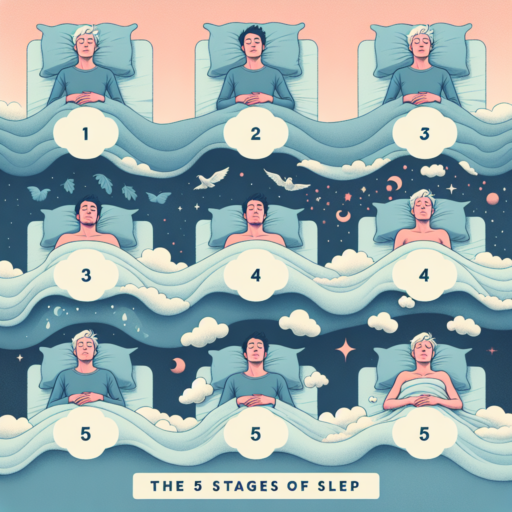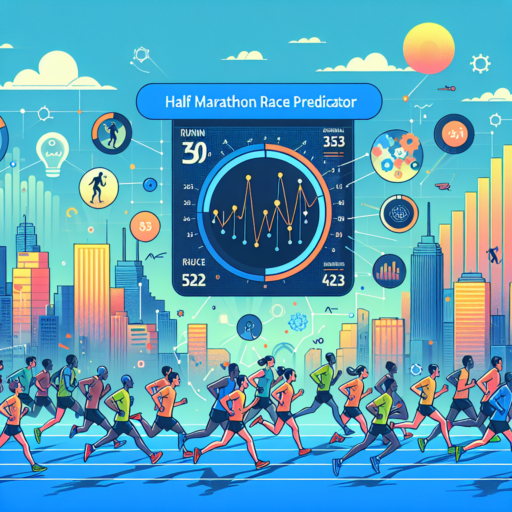What is Downloaded Maps Manager and How Does it Work?
The Downloaded Maps Manager is a key component within Windows operating systems dedicated to managing offline map data. This functionality proves crucial for applications that require access to geographic information even when an internet connection is unavailable. By leveraging the Downloaded Maps Manager, users can seamlessly download, update, and manage map data for use in various applications and services. This ensures that navigation and geographic insights remain accessible regardless of the connectivity status.
At its core, the Downloaded Maps Manager operates by interacting with the Windows Maps app, allowing users to select specific regions or entire countries for offline access. Once the desired map data is downloaded, the Manager ensures that this information is stored efficiently on the user’s device. It manages updates automatically, ensuring that users always have access to the most current map information available. This system is designed to be user-friendly, allowing for easy management of offline maps through straightforward navigation within the Windows settings menu.
Utilizing the Downloaded Maps Manager involves a simple process. Users first need to activate the Maps app, then navigate to the settings where offline maps can be found. From here, selecting the option to download new maps initiates the process. The Manager then takes over, handling the downloading, storage, and periodic updating of the map data. It’s important to note that while the Manager operates in the background, users can still monitor download progress and manage stored maps to ensure adequate storage space remains available on their device.
The Ultimate Guide to Utilizing Downloaded Maps Manager for Offline Navigation
Navigating through uncharted territories or areas with weak internet connection doesn’t have to be a daunting task, thanks to the utility of downloaded maps for offline navigation. This guide aims to illuminate the path for those seeking to harness the full potential of their maps manager application, ensuring that you remain on course even when offline.
Understanding the Basics of Your Downloaded Maps Manager
Before venturing into the wilderness or navigating through the labyrinth of city streets, understanding the fundamentals of your downloaded maps manager is crucial. This powerful tool allows you to save specific areas of a map from your preferred navigation app directly onto your device. Thus, rendering you capable of accessing critical geographical data without the need for an active internet connection. Initiating a download usually involves selecting a specific region on your map app and opting to download it for offline use.
Maximizing the Efficiency of Offline Maps
Merely having a map saved on your device isn’t the end of the road. To truly maximize its efficiency, it’s essential to regularly update your offline maps. Map data is constantly being refined and updated to reflect new roads, closed routes, or changes in traffic patterns. Ensuring your maps are current means you’re not just ready for adventures but also prepared for any unexpected detours or changes in your planned route.
Moreover, exploring the advanced features of your maps manager can significantly enhance your navigation experience. Many apps offer detailed insights, such as turn-by-turn voice directions, offline search capabilities for places of interest, and even real-time traffic updates to be downloaded along with your selected area. Familiarizing yourself with these functionalities can transform your offline navigation into a smooth and enjoyable journey.
Step-by-Step Tutorial: How to Manage Your Maps with Downloaded Maps Manager
Managing your maps efficiently can significantly enhance your navigation experience, especially when using the Downloaded Maps Manager. This guide provides a straightforward, step-by-step walkthrough on how to effectively manage your maps, ensuring you make the most out of your digital navigation tools.
Understanding Your Downloaded Maps Manager
The first step in managing your maps is getting familiar with the Downloaded Maps Manager interface. This platform allows you to view, update, and delete your downloaded maps with ease. It supports a wide range of map types, including topographic, street, and satellite imagery maps. By understanding how to navigate through the Downloaded Maps Manager, you’ll be able to customize your maps according to your specific needs and preferences.
Organizing and Updating Maps
It’s crucial to keep your maps organized and up to date for the best navigation experience. Begin by categorizing your maps based on regions, types, or custom labels. This makes it easier to find the map you need when you need it. Furthermore, regularly checking for updates ensures your maps reflect the most current information available, including new roads, trails, and points of interest. The Downloaded Maps ,anager typically features an «Update» button for each map, simplifying this process.
Managing Storage and Deleting Maps
Effectively managing your map storage is key, especially on devices with limited space. The Downloaded Maps manager tool provides options to remove old or unused maps to free up space. Before deleting a map, make sure it’s backed up if you think you might need it in the future. This step not only optimizes your device’s storage but also ensures your maps collection remains relevant and useful.
Comparing Downloaded Maps Manager with Other Offline Map Services
When it comes to navigating without an internet connection, the options are varied. Downloaded Maps Manager is a prominent choice for many users, but how does it stack up against other offline map services? Understanding the differences between these services can enhance your navigation experience, ensuring you choose the right tool for your needs.
One significant aspect to consider is the data accuracy and update frequency. Downloaded Maps Manager often prides itself on providing timely updates, but it’s crucial to compare this against competitors who might offer real-time updates or more frequent map accuracy improvements. The difference in update intervals can significantly impact navigation, especially in rapidly changing environments or when traveling to areas with recent infrastructural developments.
Feature Comparison
- User Interface: The ease of use and simplicity of the user interface in Downloaded Maps Manager is typically user-friendly. However, other services might offer more intuitive designs or additional features such as augmented reality (AR) navigation.
- Availability of Maps: While Downloaded Maps Manager provides a broad selection of maps globally, some services specialize in offering detailed maps for specific regions or activities, such as hiking or city tours, enhancing the exploration experience for niche users.
- Storage Space: Offline map services differ in the size of the maps they download. Users with limited device storage might find that some services offer more efficient compression methods, making a significant difference in how many maps can be stored simultaneously.
Pro Tips: Maximizing Efficiency with Downloaded Maps Manager
Exploring the full potential of your downloaded maps manager can significantly optimize your navigation experiences, whether you’re planning urban adventures or wilderness treks. Key to this is understanding the features and functionalities that these systems offer. By integrating a few pro tips into your routine, you can ensure that your journeys are not only more efficient but also more enjoyable.
Organize Your Maps Effectively
First and foremost, organizing your downloaded maps can drastically improve your accessibility and usage. Create folders or categories based on specific criteria such as regions, trip dates, or activity types. This categorization enables quicker retrieval and reduces the time spent scrolling through irrelevant options. Moreover, regularly updating your collections by removing outdated or seldom-used maps ensures your manager remains streamlined and efficient.
Customize Maps for Your Needs
Another essential tip is to tailor your downloaded maps to suit your specific requirements. Many maps managers allow users to add personal notes, markers, or even routes. Utilizing these features can significantly enhance your navigation by pinpointing areas of interest, potential hazards, or recommended pit stops. Customizing maps not only saves time but also enriches your travel experience, providing a unique guide that directly caters to your adventures.
Making the most out of your downloaded maps manager is not just about leveraging the right tools but also about adopting a strategic approach to your preparation and navigation. By focusing on efficient organization and personal customization, you can transform your maps manager from a simple digital tool into a vital component of your exploration kit.
Troubleshooting Common Issues in Downloaded Maps Manager
Experiencing issues with your Downloaded Maps Manager can disrupt your navigation and mapping needs significantly. Identifying and resolving these common problems can ensure your mapping software continues to serve your geographical exploration without hiccups. Whether it’s a failed download, corrupted map data, or performance issues, understanding the root causes and solutions is key to a seamless mapping experience.
Failed Downloads and How to Fix Them
One of the most frequent issues users encounter is failed downloads within their Maps Manager. This can be caused by various factors such as poor internet connection, insufficient storage space, or outdated maps software. To tackle this issue, first, ensure your internet connection is stable and strong. Next, check if your device has enough storage space to accommodate the download. If the problem persists, updating your Maps Manager to the latest version can often resolve download failures, as developers continuously improve software stability and performance.
Corrupted Map Data: Steps to Recovery
Corrupted map data not only hampers your ability to use certain maps but can also lead to application crashes. This corruption can occur due to incomplete downloads, software malfunctions, or conflicts with other applications. A straightforward solution to this is deleting the corrupted map and re-downloading it. If the issue is software-related, resetting the Maps Manager or reinstalling the application might be necessary. Remember, keeping your software up to date is crucial to prevent data corruption from happening in the first place.
Improving Performance in Your Maps Manager
Over time, you may notice a decline in the performance of your Downloaded Maps Manager. This could manifest as slow map loading times, delayed responses, or frequent crashes. To improve performance, start by clearing the app’s cache, which can often resolve sluggishness by removing temporary files cluttering your system. Additionally, disabling unnecessary background apps and updating your device’s operating system can free up resources and enhance the efficiency of your Maps Manager. For optimal performance, periodically review and remove any unused maps that occupy valuable space and resources.
FAQs: Answers to Your Most Commonly Asked Questions About Downloaded Maps Manager
Understanding the intricacies of the Downloaded Maps Manager can sometimes pose a challenge, leading to common queries among users. To address these, we’ve compiled answers to some of the most frequently asked questions, aiding you in seamlessly navigating through the functionality of this feature.
How Do I Update Maps in Downloaded Maps Manager?
Keeping your maps updated is crucial for accuracy and reliability. To update your maps within the Downloaded Maps Manager, simply navigate to the settings section of the application, and look for the option labeled ‘Update Maps’. Clicking on this will initiate an automatic process to download the latest map versions available, ensuring your guidance is based on the most current data.
Can I Use Downloaded Maps Without Internet Access?
One of the major benefits of the Downloaded Maps Manager is its capability to allow users to access maps offline. Once a map is downloaded onto your device, it becomes available for offline use, making it incredibly convenient for areas with limited or no internet access. This ensures that you’re never left stranded, regardless of your connectivity status.
How Do I Manage Storage Space Used by Downloaded Maps?
Maps can occupy significant storage space, but managing them effectively can help in optimizing your device’s storage. Within the Downloaded Maps Manager, you have the option to delete unused maps or compress them to save space. Periodically reviewing and cleaning up the maps you no longer need can greatly alleviate storage constraints, enhancing your device’s performance.
Updating Your Downloaded Maps Manager: Best Practices for the Best Experience
Keeping your downloaded maps manager updated is crucial for ensuring you have the most accurate and up-to-date information at your fingertips. Whether you’re navigating new cities, exploring remote trails, or planning your next adventure, having the latest map data can significantly enhance your experience. Updates often include critical improvements, such as new roads, updated points of interest, and corrected mapping errors.
Regularly Check for Updates: Map providers frequently release updates to their map data. These can range from minor corrections to comprehensive overhauls of entire regions. By setting a regular schedule to check for updates, you ensure that your downloaded maps remain as accurate as possible. Most map managers offer an automatic notification feature that alerts you when new updates are available, making this process even more seamless.
Utilizing Wi-Fi for Downloads
When updating your downloaded maps, always aim to do so over a Wi-Fi connection. Map files can be sizable, and downloading updates over a cellular connection might result in additional charges or eat into your monthly data allowance. Moreover, Wi-Fi connections are typically faster and more stable, which means your updates will download more quickly and with fewer interruptions.
Backup Before Updating: Although it’s rare, updates can sometimes cause issues with your maps manager or the device itself. To safeguard against any potential problems, it’s a wise practice to backup your current maps and any saved information like routes or points of interest. This way, should anything go awry during the update process, you’ll be able to restore your system to its previous state without losing any critical data.
How to Share and Collaborate Using Downloaded Maps Manager
Sharing and collaborating on projects that involve geographical data can significantly enhance both the efficiency and the quality of the outcomes. When using downloaded maps through a Maps Manager, it’s essential to understand the tools and features that facilitate teamwork. This guide will explore effective methods to share and collaborate using a downloaded Maps Manager, ensuring that your team can work seamlessly on any spatial analysis or mapping project.
Step 1: Selecting the Right Platform for Sharing
First and foremost, identify a Maps Manager that supports robust sharing capabilities. Many platforms allow users to download maps and then share them directly or via cloud services. Ensure the chosen platform permits user permissions, such as view-only or edit rights, to manage collaboration effectively. Options like Google Earth or ArcGIS offer functionalities tailored for team-based assignments, enabling you to control who has access to the maps and how they can interact with them.
Step 2: Organizing Maps for Shared Access
Organization is key when multiple users need access to the same geographical data. Create a clear and concise naming convention for your maps and related files to avoid confusion. Use folders or labels to categorize the maps based on the project, location, or date, making it easier for team members to find what they need quickly. Implementing a logical structure not only aids in sharing but also in maintaining the integrity of your data.
Step 3: Real-Time Collaboration and Feedback
Leverage features within your Maps Manager that support real-time collaboration. Tools that enable team members to comment, edit, and update in real-time foster a more interactive and productive working environment. Encourage the use of these collaborative features for providing feedback, making annotations, or suggesting changes directly on the map. This immediate form of communication streamlines the decision-making process and ensures everyone stays informed about the latest developments.
By following these steps and utilizing the built-in functionalities of your downloaded Maps Manager, sharing and collaborating on projects becomes a streamlined, efficient process.
The Future of Navigation: What’s Next for Downloaded Maps Manager?
Exploring the future of navigation, especially in the realm of downloaded maps managers, reveals a fascinating trajectory of technological innovation and enhanced user experiences. As we delve into what lies ahead, certain key developments stand out, poised to redefine how we interact with digital maps and undertake journeys.
Advancements in Real-Time Updates and Accuracy
One of the foremost enhancements anticipated in downloaded maps manager applications is the leap in real-time data integration and accuracy. The dynamic updating of maps with real-time traffic data, road conditions, and even weather patterns promises vastly improved navigation experiences. Users can look forward to not just directions, but insights that allow for smarter, more informed decision-making during their travels.
Integration with Augmented Reality (AR)
The fusion of downloaded maps with Augmented Reality (AR) technology stands as another groundbreaking prospect. This integration is expected to overlay digital information directly onto the physical world, offering an immersive navigational experience. Whether it’s pinpointing your next turn with unprecedented precision or discovering hidden gems in a congested cityscape, AR enhances how we utilize maps for exploration and guidance.
These advancements in downloaded maps manager technology are not just about making navigation easier, but also about enriching the journey itself. As we look towards the future, the way we think about and interact with maps is undoubtedly on the cusp of a major evolution.