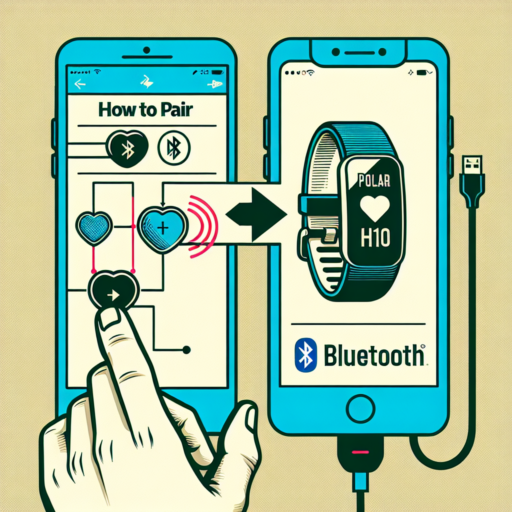How do I change my watch face?
Changing your watch face can breathe new life into your smartwatch, offering a fresh look, new functionalities, or just a different way to showcase your style. Most smartwatches, including popular brands like Apple Watch, Samsung Galaxy Watch, and Fitbit, offer a variety of faces that cater to different needs and preferences.
To begin the process, wake your watch and press down firmly on the current watch face. This action usually brings up the face gallery, where you can swipe left or right to preview available options. Once you find a face that catches your eye, a simple tap typically applies it to your watch. For a more customized experience, many watches allow you to touch and hold the desired watch face, then select the «Customize» option, enabling you to tweak colors, complications, and more.
For those looking for even more options, the companion smartphone app (such as the Apple Watch app for iPhone users) is another resource. Here, you can often find a larger library of watch faces, including exclusive designs and collaborations. Navigating this app, you can download new watch faces and even subscribe to services that regularly update your selection. Remember, the process for changing your watch face can vary slightly depending on the brand and model of your smartwatch, so consulting your device’s manual or support website is always a good idea for step-by-step guidance.
No se han encontrado productos.
How do I change the home screen on my Apple Watch?
Changing the home screen on your Apple Watch can significantly enhance your user experience, allowing you to personalize the display to better suit your preferences and daily needs. Whether you’re looking to streamline your access to apps or simply seeking a fresh aesthetic, the process is straightforward and customizable.
Steps to Change Your Apple Watch Home Screen
To begin altering the home screen of your Apple Watch, ensure that your watch is on and that you are on the watch face. From here, the customization process can be broken down into a few simple steps:
- Press firmly on the watch screen until the customization mode is activated.
- Swipe left or right to browse through available watch faces.
- Tap the one you wish to use; this will set it as your new home screen.
- If you desire further customization, tapping ‘Edit’ will allow you to alter colors, add new complications, and adjust various features depending on the watch face.
Remember, the Apple Watch is designed to be an extension of your iPhone, offering seamless integration and synchronization between devices. This ensures that any changes made on the watch face are reflected across your devices, keeping your digital ecosystem harmoniously aligned.
How do I add new faces to my Apple Watch?
Adding new faces to your Apple Watch can refresh its look and feel, making it more personalized and tailored to your style. Whether you wish to showcase your favorite photos, stay focused with minimalistic designs, or keep track of your fitness goals, changing the face of your Apple Watch is a straightforward process that can significantly enhance your user experience.
Step-by-Step Guide to Adding New Faces
To add new faces to your Apple Watch, start by firmly pressing the current watch face. This action will activate the face gallery mode, allowing you to swipe left or right to explore the existing faces. When you find a face you want to add but isn’t currently on your watch, simply tap the ‘Add’ button. For an even broader selection, open the Watch app on your iPhone, navigate to the ‘Face Gallery’ tab, and explore the captivating array of options available. Here, you can customize the colors, style, and complications before adding them to your watch.
Customizing Faces for a Unique Experience
Once you have chosen a new face for your Apple Watch, personalizing it to better suit your needs and preferences is both fun and easy. By tapping on a watch face in gallery mode or within the Watch app on your iPhone, you can access customization options. These might include color changes, adjusting the style of the numerals, or selecting which complications appear, allowing you to tailor your watch face to display the information that’s most important to you, such as weather updates, your activity rings, or upcoming calendar events.
Remember, the ability to mix and match faces and customize them in countless ways means your Apple Watch can always match your aesthetic, mood, or activity. With these simple steps, you’ll not only add new faces to your Apple Watch but also ensure that it reflects your personal style and meets your everyday needs.
How do I change the wallpaper on my iWatch?
Changing the wallpaper on your iWatch can freshen up your experience and make it feel more personalized. The process is straightforward and can be done directly from your Apple Watch or through the Watch app on your iPhone. Here, we will guide you through the simple steps to customize your watch face with your desired wallpaper.
Changing Wallpaper from Your iWatch
To change the wallpaper directly from your iWatch, press and hold the current watch face until the customization mode appears. Swipe left or right to choose from available watch faces. Tap Edit to customize colors and content, including adding a photo from your gallery if the watch face supports it. Use the crown to scroll through options and tap to select. Once you’re satisfied, press the crown again to set your new wallpaper.
Using the Watch App on Your iPhone
For a wider selection of customization options, use the Watch app on your iPhone. Open the app and navigate to the «Face Gallery» tab to explore different designs. You can choose from various themes and styles, and even use your own photos as a watch face background. After selecting your preferred design, customize it according to your taste by adding complications or adjusting colors. Tap Add to confirm, and it will automatically sync to your iWatch.
Remember, the availability of certain watch faces and customization options might vary based on your iWatch model and the operating system version it is running. Always ensure your device is updated to the latest version to enjoy the full array of features and the newest watch faces. Customizing your iWatch wallpaper is a fantastic way to make your smartwatch truly yours, reflecting your style and mood with just a few taps.