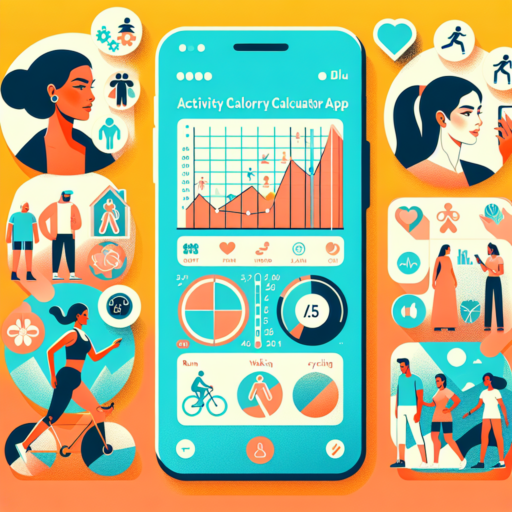Why can’t I put Nike Run Club on my Apple Watch?
One common hurdle that users face when trying to install Nike Run Club on their Apple Watch is compatibility issues. This problem typically arises when the Apple Watch or the iPhone it’s paired with is not updated to the latest operating system. For Nike Run Club to function optimally, it requires the most recent version of watchOS and iOS. Without these updates, the installation process may not initiate or complete successfully.
Another aspect to consider is the storage space on your Apple Watch. Nike Run Club, being a feature-rich app, requires a significant amount of space for installation and operation. If your device does not have enough free space, it might prevent the app from being added. It’s essential to manage your watch’s storage by removing unused apps or unnecessary data to make room for Nike Run Club.
Additionally, network connectivity issues can also interfere with downloading and installing the app. An unstable or weak Wi-Fi connection might disrupt the download process, leading to failure in installation. Ensuring a strong and stable internet connection is crucial when attempting to install Nike Run Club on your Apple Watch.
How do I sync my Nike Run Club to Apple activity?
Synchronizing your Nike Run Club app with Apple Activity is a seamless process that ensures all your workout data is accurately tracked and stored in one convenient location. This integration allows Apple Watch users and individuals who use Apple Health to keep a comprehensive record of their running achievements, distances covered, and overall physical activity. The synchronization process not only enhances the convenience of tracking your runs but also amplifies your motivation by showcasing your progress in the Apple Activity app.
Steps to Sync Nike Run Club with Apple Activity
- Begin by opening the Nike Run Club app on your iPhone.
- Navigate to the Settings menu by tapping on your profile, usually located at the top left corner of the app.
- Within Settings, look for Partners or Connections (the terminology may vary based on the app version).
- Select Apple Health, and you will be prompted to authorize the Nike Run Club to access your Health data.
- Ensure that you enable all the categories that you want to sync, especially workouts and activities.
- Finally, confirm your choices and close the settings. Your future activities will automatically sync with Apple Activity.
After setting up the synchronization, all your past and future Nike Run Club activities will start appearing in your Apple Activity app. This not only includes basic metrics like duration and distance but also integrates more detailed insights, such as heart rate and pace, maximizing the benefits of both apps. Remember, for the sync to work effectively, both applications need to be updated to their latest versions.
Synchronizing Nike Run Club with Apple Activity simplifies the tracking of your runs and fitness journey. The process enhances the functionality of both apps, giving you a more detailed overview of your physical health and achievements. By following the straightforward steps listed above, you can easily link these two powerful tools and enjoy a more holistic view of your fitness progress.
Why are my apps not showing up on my Apple Watch?
Encountering issues with apps not appearing on your Apple Watch can be a frustrating dilemma. This common issue may stem from a variety of causes, ranging from syncing problems to settings that need adjustment. Understanding the root causes is the first step towards resolving this inconvenience and ensuring your favorite apps are readily accessible on your wrist.
Synchronization Issues
Firstly, it’s crucial to ensure that your iPhone and Apple Watch are properly synced. If the synchronization process encounters any disruptions, it might lead to apps not appearing on your Apple Watch. A simple solution is to restart both devices and attempt re-syncing them. Ensuring both devices are within a close range during this process can significantly improve the chances of a successful sync.
Installation Errors
Another common issue could be installation errors. Sometimes, an app might not have been correctly installed on your iPhone, leading to its absence on your Apple Watch. Checking if the app is fully downloaded and installed on your iPhone is a good practice. If you find any discrepancies, reinstalling the app on your iPhone can help rectify this issue and in turn, potentially make it visible on your Apple Watch.
Lastly, it’s also possible that certain settings within the Watch app on your iPhone are preventing apps from showing up. Navigate to the Watch app, select ‘My Watch’ tab, and scroll down to the ‘Installed on Apple Watch’ section to ensure the apps you’re looking for are actually toggled on. This simple step is often overlooked but can make a significant difference in the visibility of apps on your device.
No se han encontrado productos.
Which Apple Watch is compatible with Nike Run Club?
Identifying the Apple Watch models compatible with Nike Run Club is crucial for users looking to enhance their fitness journey through technology. Nike Run Club, a popular app designed for runners, offers a range of features to track progress, set goals, and stay motivated. Fortunately, Apple has partnered with Nike to create specific versions of the Apple Watch that are not only compatible but also optimized for the Nike Run Club app.
The compatibility spans across various generations of the Apple Watch, starting from the Apple Watch Series 2 to the latest models. This broad compatibility ensures that users with older models can also access and benefit from the features of the Nike Run Club. It’s important to note that for the best user experience, ensuring your device is running the latest version of watchOS is recommended. This ensures seamless integration with the app’s latest features and functionalities.
Apart from the specific Nike+ editions, which come pre-loaded with the Nike Run Club app and exclusive watch faces, regular Apple Watch models can also download and use the app from the App Store. However, the experience is particularly unique on the Nike+ models, which are designed with the athlete in mind, featuring breathable watch bands and watch faces that display your fitness metrics more prominently.