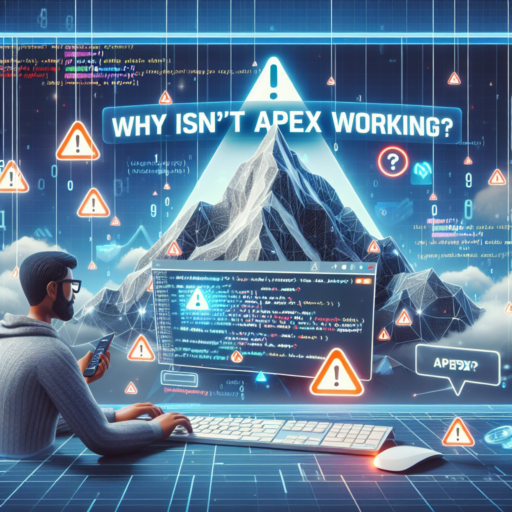How do I fix my GPS on my iPhone?
Experiencing issues with the GPS on your iPhone can be incredibly frustrating, especially when you rely on it for navigation and location-based services. Fortunately, there are several steps you can take to troubleshoot and potentially fix GPS problems on your device.
Check Your Location Services Settings
First, ensure that your iPhone’s Location Services are enabled. Navigate to Settings > Privacy > Location Services and check if the toggle is switched on. For specific apps that require GPS functionality, like maps or ride-sharing services, make sure you’ve allowed these apps to access your location either «While Using the App» or «Always».
Reset Location & Privacy Settings
If tweaking your location services doesn’t solve the issue, consider resetting your location and privacy settings. This can sometimes clear up any glitches preventing your GPS from functioning correctly. To do this, go to Settings > General > Reset > Reset Location & Privacy. Note, this step will require you to re-grant permission for apps to use location services.
Update Your iPhone’s Software
Outdated iOS software may also be the culprit behind faulty GPS performance. Apple frequently releases updates that fix bugs and improve features, including GPS functionality. To check for updates, head to Settings > General > Software Update. If an update is available, make sure to download and install it, as this could resolve your GPS issue.
No se han encontrado productos.
How to recalibrate GPS on iPhone?
Recalibrating the GPS on your iPhone can significantly enhance location accuracy and improve navigation experience. This process is simple and can be performed periodically to ensure optimal functioning. Follow the outlined steps below to recalibrate the GPS on your iPhone effectively.
Check Location Services
Before recalibrating your GPS, ensure that Location Services are enabled. Navigate to Settings > Privacy > Location Services and verify if Location Services are turned on. This is a crucial step since the GPS recalibration process relies on access to your location.
Refresh Location Services
Refreshing Location Services can help in recalibrating your iPhone’s GPS. To do this, toggle Location Services off and then on again. This action helps in resetting the GPS functions, potentially fixing any inaccuracies. Remember, apps that rely on your location may need you to grant permission again for accessing your location data.
Reset Network Settings
If the GPS accuracy does not improve, consider resetting your iPhone’s network settings. This step resets all network settings including Wi-Fi passwords, cellular settings, and previously connected Bluetooth devices. To reset, go to Settings > General > Reset > Reset Network Settings. This can often resolve deeper GPS-related issues by starting afresh with your network connections.
Why is my iPhone GPS location not accurate?
Many iPhone users experience issues with GPS accuracy, leading to frustrations in navigation and location-based services. The reasons behind inaccurate GPS signals can vary, often involving both hardware and software components of the device. Understanding these factors can help users troubleshoot and potentially improve the accuracy of their iPhone’s GPS.
Potential Causes of Inaccuracy
- Outdated iOS Software: Running an outdated version of iOS can lead to compatibility issues with modern GPS standards and technologies, affecting accuracy.
- Obstructions: Physical obstructions like buildings, trees, or even atmospheric conditions can impede the GPS signal between your iPhone and the satellites.
- Interference: Electronic interference from other devices, car dashboards, or certain materials can disrupt the GPS signal reception.
Gaining a deeper understanding of these common causes can empower users to take actionable steps towards mitigating GPS inaccuracies. Whether it’s ensuring your iOS is up to date or being mindful of environmental factors, small adjustments can significantly enhance location accuracy. Additionally, recalibrating the iPhone’s GPS settings or toggling the Location Services off and on might provide a quick fix to these issues.
How do I reset my location data on my iPhone?
Resetting location data on your iPhone can be crucial for ensuring your privacy and the accuracy of location-based services. Whether you’re experiencing issues with apps tracking you incorrectly, or you simply want to start fresh, managing your location settings is straightforward. This guide will walk you through the steps to effectively reset your location data, enhancing your control over which apps have access to your whereabouts.
Steps to Reset Location Services
To begin the process of resetting your location services, it’s important to understand that this action will affect all apps and system services on your iPhone. Here’s how you can accomplish this:
- Open the Settings app on your iPhone.
- Scroll down and select Privacy.
- Tap on Location Services at the top of the menu.
- Scroll to the bottom and select System Services.
- At the bottom of this list, you’ll find the option to Reset Location & Privacy. Tap on this to proceed.
Once you reset your location and privacy settings, you’ll notice that apps will request your permission again before accessing your location data. This gives you a fresh start and the opportunity to reevaluate which apps you permit to track your whereabouts. Remember, taking charge of your location settings is a key aspect of maintaining your digital privacy on your iPhone.