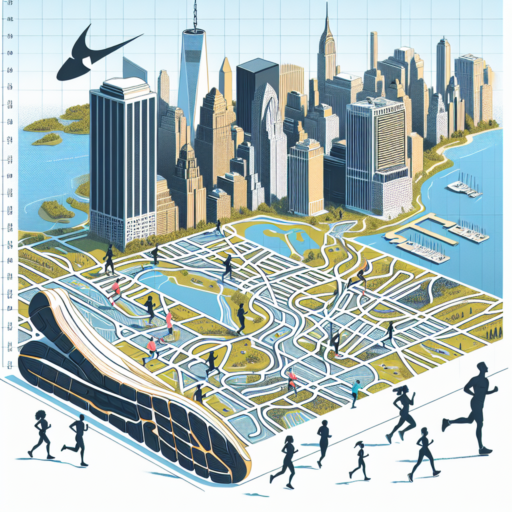Can I add a weather widget to my iPhone?
Absolutely! Adding a weather widget to your iPhone is a straightforward process, thanks to iOS’s built-in capabilities that prioritize user customization and convenience. Widgets are powerful tools for quickly accessing real-time information right from your home screen, including current weather conditions, forecasts, and severe weather alerts.
Steps to Add a Weather Widget
Firstly, ensure that your iPhone is updated to the latest version of iOS to access the newest widget features. To add a weather widget, simply touch and hold an empty area on your home screen until the apps jiggle. Then, tap the «+» button in the top-left corner, search for the Weather widget, and choose the size and style you prefer before tapping «Add Widget.» It’s that easy!
The ability to add weather widgets provides a seamless way to stay informed about the weather in your current location or any other place around the globe. With customization options, you can select how in-depth the displayed information is, varying from simple temperature readings to detailed forecasts including precipitation and wind speed.
Remember, to get the most out of your weather widget, granting the Weather app location access is necessary, allowing it to deliver the most accurate real-time weather data directly to your home screen. By customizing settings, you ensure that the weather widget serves your specific needs, whether keeping an eye on potential rain during a work commute or monitoring temperatures for outdoor activities.
Does Apple have a weather widget?
When it comes to personalizing your iPhone or iPad experience, widgets play a significant role in bringing vital information right to your fingertips. The question of whether Apple provides a weather widget is frequently asked by users eager to have quick access to weather forecasts on their devices. Apple’s iOS indeed features a variety of widgets, and the weather widget is among the most popular and useful ones. It showcases current temperatures, conditions, and even hourly forecasts directly on your home screen or Today View, ensuring you’re always prepared for the day’s weather.
The weather widget, integrated within the iOS Weather app, is designed with functionality and aesthetics in mind. To add the weather widget to your device, simply access the Widget Gallery and select the Weather widget from the list. Users have the option to customize the widget’s size and the amount of information displayed, ranging from a simple current temperature reading to a detailed forecast covering the entire week. This level of customization ensures that the weather widget can suit the needs and preferences of various users, from those who require a quick glance at the day’s weather to those who desire a comprehensive overview.
Moreover, with the release of iOS 14 and subsequent updates, Apple has continually enhanced the functionality and appearance of the weather widget. Enhancements such as adding severe weather alerts, air quality information, and support for multiple locations have made the weather widget more informative and versatile. Whether you’re planning your attire, gearing up for outdoor activities, or simply curious about the weather, Apple’s weather widget provides an intuitively designed solution to staying informed about weather conditions.
No se han encontrado productos.
Can you customize the Weather app on an iPhone?
Customizing the Weather app on your iPhone can enhance your daily planning and keep you prepared for what’s ahead. Whether you are interested in tracking a storm, or simply want to know if you’ll need an umbrella for your afternoon outing, personalizing the Weather app is straightforward and beneficial. Users have several options for tailoring the app’s settings to their personal preferences, making it a versatile tool for staying on top of the weather forecast.
Adding and Managing Locations
The most basic level of customization in the Weather app involves adding and managing locations. This feature allows you to quickly swipe through different cities or areas of interest, keeping an eye on the weather in various places. Whether you’re planning a trip, have family in another state, or are a weather enthusiast, this feature caters to a wide range of needs. By tapping the ‘+’ icon on the bottom right and entering a city’s name or zip code, you can seamlessly add new locations to your list.
Changing Measurement Units
Another way to customize the Weather app on your iPhone is by changing the measurement units. Depending on your preference or geographical location, you might want to view temperatures in Celsius rather than Fahrenheit, or vice versa. This adjustment can be made within the app’s settings, allowing for a more personalized viewing experience. To switch measurement units, simply go to the Weather app settings and select your preferred option for temperature, wind speed, and pressure measurements.
How do I fix the weather widget on my iPhone?
Experiencing issues with the weather widget on your iPhone can be a minor inconvenience that affects how you plan your day. Thankfully, fixing the weather widget usually involves a few simple steps. Ensuring your location services are correctly set up is crucial, as the weather app relies on this information to provide you with accurate local weather.
Check Location Settings
First, navigate to your iPhone’s Settings, scroll down to ‘Privacy’, select ‘Location Services’, and ensure it’s turned on. Within Location Services, scroll down and find the Weather app to verify if it has access to your location. Setting it to ‘Always’ or ‘While Using the App’ is essential for accurate weather updates.
Update Your iOS and the Weather App
Another solution involves updating your iOS to the latest version and ensuring your Weather app is also up to date. Outdated software can lead to widgets malfunctioning. To update iOS, go to Settings > ‘General’ > ‘Software Update’ and install any available updates. For the Weather app, check the App Store for any pending updates.
Remember, these steps are straightforward and can significantly improve the functionality of your weather widget. Ensuring that your device’s software is current and your location settings are correctly configured often resolves most issues with iPhone widgets.