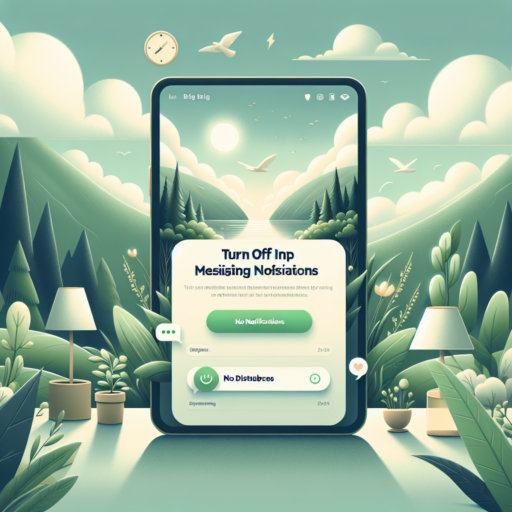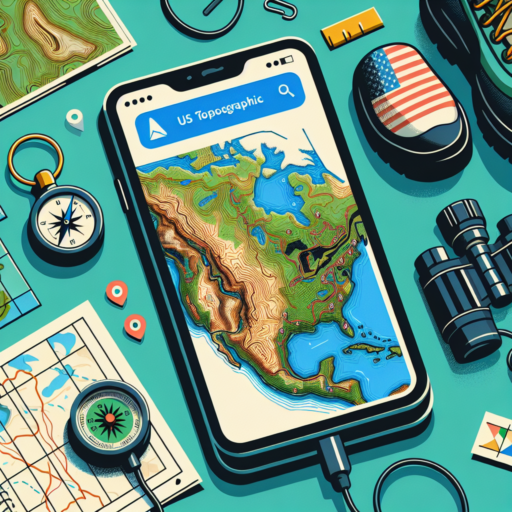Is there a way to turn off WhatsApp notifications?
Certainly! Managing WhatsApp notifications is a practical solution for those seeking a bit of quiet time or focus without the constant beeps and buzzes of incoming messages. By exploring your smartphone settings, you can easily customize notification preferences to suit your needs. Whether you’re attending a meeting, focusing on a project, or simply desiring some peace, you have the option to turn notifications on or off at your convenience.
Steps to Disable WhatsApp Notifications
- On Android Devices: Head to ‘Settings’, find ‘Apps & notifications’, tap on WhatsApp, go to ‘Notifications’, and toggle off.
- On iOS Devices: Go to ‘Settings’, select ‘Notifications’, choose WhatsApp, and then toggle the ‘Allow Notifications’ option.
Furthermore, WhatsApp itself offers customized notification settings. This feature is especially helpful if you wish to mute notifications from specific chats or groups while remaining available to others. By adjusting these settings directly within the app, you can tailor your interaction level, ensuring that you only receive alerts that are truly important to you.
It’s also worth noting that these changes can be easily reversed. Whether you’re seeking a temporary respite or a longer-term change in how you receive WhatsApp notifications, the process is simple and user-friendly. By taking control of your notification settings, you can enhance your digital well-being and manage your online communications more effectively.
How do I temporarily mute WhatsApp notifications?
Muting WhatsApp notifications temporarily can be a great way to maintain focus during work hours, enjoy uninterrupted sleep, or simply take a break from the constant buzz of group chats. Whether you’re using an Android or iOS device, the process is straightforward and customizable to suit your needs.
Steps to Mute WhatsApp Notifications on Android
To mute notifications on an Android device, open WhatsApp and head to the chat or group you wish to silence. Tap on the chat name at the top to access ‘Group Info’, then select ‘Mute notifications’. Here, you’ll be given the option to mute notifications for 8 hours, 1 week, or 1 year. Pick the duration that suits you best and decide whether you also want to hide notifications from appearing on your notification shade.
Steps to Mute WhatsApp Notifications on iOS
For iOS users, the process is similar but with slight variations. Open the chat or group conversation, tap on the contact or group name at the top to access its information page, then select ‘Mute’. You’ll have the same time options: 8 hours, 1 week, or 1 year. After choosing your preferred duration, iOS offers the additional option of muting notifications entirely or only the in-app notifications.
Understanding how to temporarily mute WhatsApp notifications allows you to control your digital environment, ensuring that you’re only disturbed when necessary. Whether for focusing on an important project, spending quality time with family, or simply taking a moment for yourself, managing your notifications can significantly enhance your day-to-day experience.
How do I turn off WhatsApp temporarily?
Turning off WhatsApp temporarily is a common query among users seeking a break from the constant notifications and messages. While WhatsApp does not provide a direct «off» switch, there are a few strategies you can implement to achieve a temporary hiatus from the app. Understanding these methods can help you manage your digital life more effectively.
Activating Airplane Mode
One straightforward way to cease WhatsApp communications temporarily is by activating the airplane mode on your device. This disables your phone’s ability to connect to the internet, thereby preventing WhatsApp from receiving or sending messages. However, remember that once you disable airplane mode, all missed messages will flood in, making this solution perfect for short breaks.
Silencing WhatsApp Notifications
Another method to quiet WhatsApp without fully turning it off is to silence its notifications. By going into the app’s settings, you can mute sounds, disable pop-up notifications, and turn off light alerts for new messages. This approach allows you to keep the app online without being constantly interrupted by new message alerts.
Using WhatsApp’s Custom Notification Features
For those who need a break from certain chats or groups rather than the entire app, WhatsApp’s custom notification settings can be invaluable. You can specifically silence notifications from particular contacts or groups, making it easier to focus without missing important communications from others. This flexibility ensures that you’re only informed by the conversations that matter most during your temporary break.
Implementing these strategies effectively pauses your engagement with WhatsApp, giving you the temporary respite you seek. Each method offers a different level of detachment, allowing you to choose the one that best fits your needs.
No se han encontrado productos.
How do I stop receiving messages on WhatsApp?
If you’re feeling overwhelmed by the constant flood of messages on WhatsApp, there are several strategies you can employ to manage or stop receiving messages. Whether it’s muting notifications, using the block feature, or tweaking your privacy settings, WhatsApp offers various options to ensure your messaging experience suits your needs.
Muting Notifications
To temporarily stop receiving message alerts from a specific chat or group without blocking the messages entirely, you can use the mute feature. Simply open the chat or group, tap on the name at the top to access the chat information, and select Mute notifications. Here, you have the option to mute notifications for 8 hours, a week, or even a year. Remember, this will not stop the messages from arriving but will silence the alerts so they don’t disturb you.
Blocking Contacts
If you’re looking to entirely stop receiving messages from a particular contact, blocking that person is your best bet. To block a contact, open the chat with the person you wish to block, tap on their name to access the contact info, and choose Block. Once blocked, you will no longer receive messages, calls, or updates from that contact. It’s a definitive way to stop communication through WhatsApp with someone you no longer wish to be in contact with.
Tweaking your privacy settings can also assist in controlling who can add you to groups, potentially reducing unwanted messages. By navigating to Settings > Account > Privacy > Groups, you can select who among your contacts can add you to a group chat, thereby limiting messages from unknown or unwanted group chats.