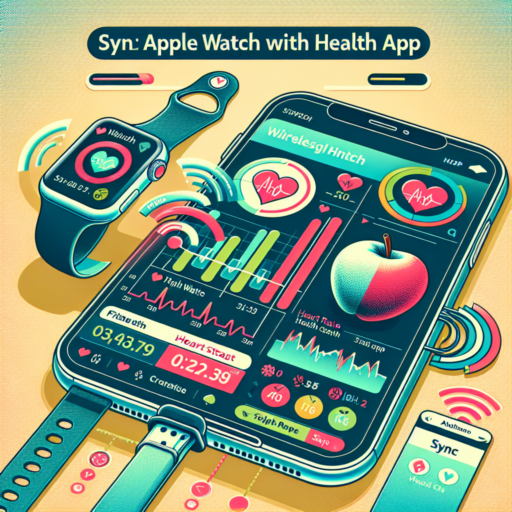Why is my Apple Watch not syncing with the Health app?
Experiencing issues with your Apple Watch not properly syncing data to the Health app can be frustrating. This problem can disrupt the seamless user experience that Apple strives for. There are a number of reasons why this might happen, ranging from simple connectivity issues to more complex system glitches.
Check Your Bluetooth Connection
One of the most common reasons for your Apple Watch not syncing with the Health app is a weak or disrupted Bluetooth connection. Both your iPhone and Apple Watch rely heavily on Bluetooth to communicate. Ensure that Bluetooth is enabled on your iPhone and that both devices are within range of each other. Sometimes, simply toggling Bluetooth off and on can re-establish a lost connection.
Verify that Health App Has Permissions
Your iPhone’s settings play a crucial role in the synchronization process. Specifically, the Health app needs to have the proper permissions to access data from your Apple Watch. Navigate to your iPhone’s settings, select Health, then Data Access & Devices, and make sure your Apple Watch is listed and allowed to share its data with the Health app. This step is crucial for ensuring a smooth data flow between devices.
Lastly, software updates can often rectify syncing issues between your Apple Watch and the Health app. Both devices receive regular updates from Apple, containing bug fixes and enhancements to improve functionality and compatibility. Check for any pending updates by opening the Watch app on your iPhone, going to General, then Software Update. Similarly, ensure your iPhone is running the latest version of iOS by checking in the Settings under General and then Software Update.
No se han encontrado productos.
Does Apple Watch automatically connect to Apple Health?
Understanding the interconnectivity between Apple Watch and Apple Health is essential for maximizing the benefits of your devices. The short answer is yes, Apple Watch automatically connects to Apple Health upon pairing with your iPhone, allowing for a seamless experience in tracking your health and fitness data. This integration is designed to empower users with insights into their wellness journey directly from their wrist.
The connection between these two Apple devices enables the transfer of vital health metrics such as heart rate, steps walked, calories burned, and much more. By simply wearing your Apple Watch during the day and completing your workouts, your activity and health data are automatically synced with the Apple Health app. This feature ensures that all your health information is consolidated in one place, making it easier to monitor your progress and achieve your health goals.
However, for those new to the Apple ecosystem, initiating this connection may require a few setup steps. Initially, your iPhone will prompt you to enable the synchronization with Apple Health during the Apple Watch setup process. It’s important to allow this connection to ensure your health data starts flowing from your watch to the Health app immediately. From tracking your daily exercises to monitoring your sleep patterns, the integration enriches your health data, offering a comprehensive view of your overall well-being.
How to pair Apple Watch to Fitness app?
Pairing your Apple Watch with the Fitness app can revolutionize your workout routine by providing invaluable insights and tracking features. The process is straightforward, ensuring you can get started on your fitness journey without unnecessary delays. Initially, ensure both your Apple Watch and the iPhone hosting the Fitness app are updated to the latest version of their respective operating systems. This preemptive step is essential for compatibility and seamless operation.
Firstly, launch the Fitness app on your iPhone, a hub for all your health and fitness data. Navigate to the ‘Devices’ section within the app, where you’ll find the option to pair a new device. The Apple Watch, designed for optimal integration with Apple’s ecosystem, will appear as an available device. Then, place your Apple Watch close to your iPhone; this proximity enables a secure Bluetooth connection between the two devices. A pairing animation should display on your watch’s screen, indicating it’s ready to connect.
Following the on-screen instructions, you’ll be prompted to position your iPhone’s camera so the Apple Watch is within the viewfinder. This innovative pairing method ensures a secure link between your devices, utilizing a visually encoded process. After capturing, your devices will synchronize, merging their functionalities. Success in this pairing means you’re now ready to explore a host of fitness tracking features. Customizing your fitness goals and monitoring your progress has never been easier, thanks to this integration between the Apple Watch and the Fitness app.
How do I share my Health app data with Apple Watch?
Sharing Health app data with your Apple Watch is a seamless process designed to enhance your health monitoring and fitness tracking experiences. Apple’s ecosystem allows for a comprehensive integration between devices, ensuring your health data is synchronized and accessible across your gadgets. To get started, ensure both your iPhone and Apple Watch are updated to the latest iOS and watchOS versions, respectively. This compatibility is essential for smooth data sharing.
Setting Up Health Data Sharing
To initiate the data sharing process, begin by opening the Health app on your iPhone. Navigate to your profile picture, tap on it, and then select «Devices». Choose your Apple Watch from the list of devices. Here, you will see an option to «Share Data» with your Apple Watch. By enabling this feature, you agree to synchronize your health metrics, such as steps, heart rate, and activity data, directly with your watch. This setup facilitates a real-time sharing mechanism, keeping you updated with your health stats throughout the day.
Customizing Data Sharing Preferences
It’s important to personalize your data sharing preferences to suit your specific health goals and privacy concerns. Within the Health app, select the «Health Data» section, followed by «Data Sources & Access». Here, you can manage which data points are shared with your Apple Watch. Whether you’re focusing on mindfulness, activity levels, or heart health, customizing these settings ensures that your watch displays the most relevant information to support your wellness journey. Additionally, this customization helps in keeping your sensitive health information private, as you control what gets shared.
Regularly syncing your iPhone with your Apple Watch ensures that your health data is up to date across both devices. This process is more than just an exchange of information; it’s about creating a cohesive, personalized health and fitness experience. By following these steps, you’re not just sharing data; you’re paving the way for a more informed and engaged approach to your health and wellness routine.