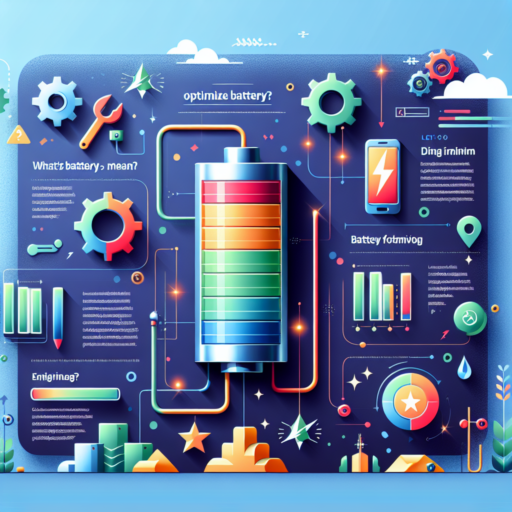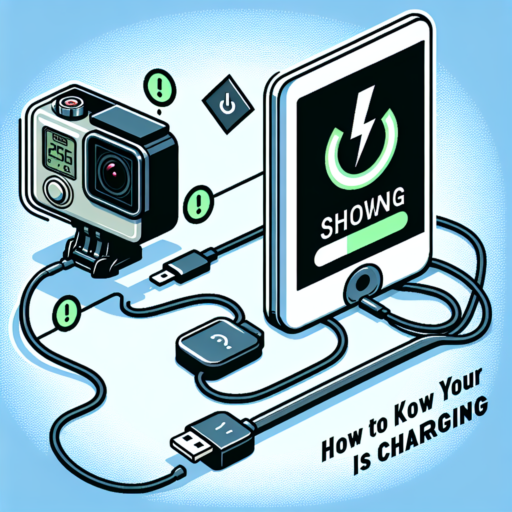How do I make my Apple Watch battery last longer?
Maximizing the battery life of your Apple Watch is essential for ensuring it keeps pace with your active lifestyle. While the device is designed to be efficient, certain adjustments can greatly enhance its endurance. In the following sections, we’ll delve into practical steps you can take to significantly extend your Apple Watch’s battery life, ensuring it remains your steadfast companion throughout the day.
Adjust Your Screen Brightness
One of the most straightforward ways to preserve your Apple Watch’s battery is by managing the screen brightness. The brighter the screen, the more power it consumes. Reducing brightness to a comfortable level that still allows you to read the display easily can make a notable difference. Navigate to the Settings app on your Apple Watch, tap Display & Brightness, and adjust the brightness slider to a lower setting.
Manage Notifications
Continuous notifications not only divert your attention but also drain your Apple Watch’s battery. By customizing which apps notify you, you can significantly reduce battery consumption. To customize notifications, open the Watch app on your iPhone, tap the My Watch tab, go to Notifications, and select the apps you wish to receive alerts from. Opting for only those notifications that are important to you will keep your watch’s battery running longer.
Limit Background App Refresh
Apps updating in the background consume a substantial amount of power. Limiting this feature allows your Apple Watch to save battery by refreshing content only when apps are in use. Open the Watch app on your iPhone, tap General, then Background App Refresh, and toggle off the feature for apps that don’t need constant updates. This is especially beneficial for apps that aren’t essential to your daily routine or for those that you don’t use frequently.
What drains Apple Watch battery the most?
Many factors can contribute to rapid battery depletion in your Apple Watch, leading to the inconvenience of frequent charges. Understanding these factors is crucial to optimizing battery performance and ensuring your device supports you throughout the day without the need for constant recharging.
Intensive App Usage
One of the primary factors that drain your Apple Watch battery significantly is intensive app usage. Applications that track your fitness activities, monitor your heart rate, or require GPS location can consume a considerable amount of power. Streaming music or using third-party apps continuously can also lead to quicker battery drain.
Brightness and Animation
The screen brightness and animations on your Apple Watch play a pivotal role in battery consumption. Keeping the screen brightness at high levels and having the Wake Screen on Wrist Raise feature activated can lead to excessive power use. Animations, although visually appealing, can further strain the battery, especially if you interact with your watch frequently throughout the day.
Background App Refresh
An often overlooked aspect that impacts battery life is the Background App Refresh setting. This feature allows apps to update content in the background, ensuring that information is current whenever you check the app. While convenient, it can also drain the battery more quickly than expected, particularly if multiple apps are set to refresh in the background simultaneously.
How do I max out my Apple Watch battery?
Maximizing your Apple Watch battery life involves understanding and adjusting a few settings to ensure you’re getting the most out of your device each day. While the Apple Watch is designed to be an efficient wearer companion, certain features and behaviors can drain the battery faster than expected. By adopting a few strategic habits, you can significantly prolong the usage time between charges.
Adjust Brightness and Screen Timeout
The display is one of the most power-hungry components of your Apple Watch. By decreasing the screen brightness, you can conserve a substantial amount of battery life. Go to Settings > Display & Brightness on your Apple Watch and adjust the brightness to the lowest level that remains comfortable for you. Additionally, reducing the screen wake time will prevent the watch from consuming battery when you’re not actively looking at it. Set the screen to turn off more quickly after inactivity by going to Settings > General > Wake Screen and selecting a shorter time.
Minimize Notifications and Background App Refresh
Every notification your Apple Watch displays uses energy. To maximize battery life, limit the notifications to only the most important ones. This can be done from the Watch app on your iPhone under Notifications. Choose which apps can send notifications to your watch and disable the rest. Similarly, background app refresh allows apps to update their content in the background, consuming more power. Consider disabling this feature for non-essential apps by navigating to Settings > General > Background App Refresh on your Apple Watch.
By fine-tuning these settings, you leverage control over your Apple Watch’s energy use, extending its battery life throughout your day. While every user’s needs and usage patterns differ, implementing these strategies can help ensure that your device supports your lifestyle without frequent recharges.
No se han encontrado productos.
How do I maximize my Apple battery health?
Maintaining the health of your Apple device’s battery is paramount to ensuring its longevity and optimal performance. Over time, batteries tend to degrade, but by adopting a few key practices, you can significantly prolong the health and effectiveness of your Apple device’s power source. Understanding these practices could mean the difference between a device that stands the test of time and one that quickly diminishes in efficiency.
Optimize Charging Practices
To maximize your Apple battery health, it’s crucial to adopt smart charging habits. Apple recommends maintaining your device’s battery charge between 20% and 80% to avoid extreme depletion or overcharging, which can stress the battery. Utilizing optimized battery charging, a feature available on iOS devices, can help manage this balance by learning your charging routine and preventing the battery from charging past 80% until it’s needed.
Manage Your Device’s Workload
Another effective strategy is managing the workload on your Apple device. Ensuring that only necessary apps are running in the background preserves battery life and reduces strain. You can monitor and close unnecessary background apps via the Settings app under the «Battery» section where you can see an overview of battery usage by app. Additionally, enabling settings like auto-brightness or reducing screen brightness can further reduce battery consumption, maintaining battery health over time.
Engaging in these practices not only fosters a healthier battery but also contributes to the device’s overall performance and longevity. By monitoring and adjusting how you charge your device, along with managing its workload, you’re taking significant steps toward optimizing your Apple battery’s life and health. Remember, a little attention to your device’s battery can lead to substantial benefits in its performance and durability.