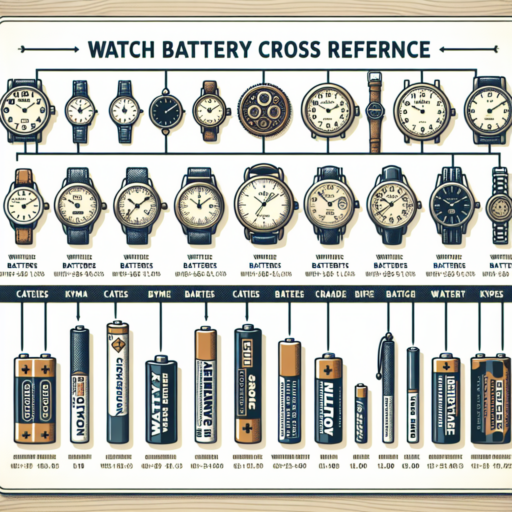No se han encontrado productos.
What do the charging symbols mean on an Apple Watch?
Understanding the charging symbols on your Apple Watch is crucial for optimizing its performance and ensuring a seamless user experience. The symbols you encounter while charging or when you glance at your watch during charging provide immediate insights into the current charging state and battery health of your device.
Green Lightning Bolt
The green lightning bolt is perhaps the most straightforward indicator—it signifies that your Apple Watch is currently charging. When you see this symbol, you can rest assured that your watch is connected properly to its charger and is actively charging. This icon disappears once the watch is fully charged, making way for a fully charged symbol.
Red Lightning Bolt
In contrast, a red lightning bolt appears when your Apple Watch battery is low and urgently needs charging. This symbol serves as a warning that your watch’s battery is almost depleted. If you see this icon, you should connect your Apple Watch to its charger as soon as possible to avoid any interruptions in its functionality.
Each charging symbol on your Apple Watch is designed to communicate essential information about your device’s battery status at a glance. By familiarizing yourself with these symbols, you can better manage your device’s battery life and ensure that your Apple Watch is always ready when you need it.
How do I know my Apple Watch is charging?
Identifying whether your Apple Watch is properly charging is straightforward, thanks to the clever design and user-friendly indicators provided by Apple. When you place your Apple Watch onto the charger, a green lightning bolt icon should immediately appear on the watch’s screen. This icon is the primary indicator that your device is successfully connecting with the charger.
Visual and Auditory Indicators
Aside from the green lightning bolt, your Apple Watch will also emit a chime and present a charging screen—this displays a small battery icon filling up, signifying the charging process has begun. These dual indicators, both visual and auditory, ensure that users can confidently ascertain the charging status of their watch, even if they’re not continuously watching the screen.
If your watch is in Nightstand Mode, you’ll notice that the charging status is subtly different. The display will showcase a green lightning bolt next to the time. This particular mode makes it easy to check the charging status at a glance, especially useful during the night or when you’re just waking up.
What does green snake on Apple Watch mean?
If you’re an Apple Watch user, encountering a green snake icon on your display can be a confusing and potentially concerning experience. This visual indicator is not just an arbitrary design choice but carries a specific meaning regarding the state of your device. The green snake symbol primarily signifies that your Apple Watch is currently in Power Reserve mode, a feature that significantly limits functionality to conserve battery life.
Understanding Power Reserve Mode
When your Apple Watch enters Power Reserve mode, it shuts down all features except for the ability to keep and display the time. This mode can be manually activated or automatically triggered when the device’s battery level drops to a critically low point. Spotting the green snake icon is an indication that your watch has entered this low-power state to extend its remaining battery life as long as possible, ensuring that you can still access the time at a glance.
Exiting Power Reserve Mode
To return your Apple Watch to its full functionality from Power Reserve mode, a charge is necessary. Once the watch’s battery level has sufficiently increased, you can press and hold the side button to reboot the device, thereby exiting Power Reserve mode. This process will remove the green snake icon from your display and restore access to all features and applications, returning your Apple Watch to its normal operating state.
What is the charging symbol on the dead Apple Watch?
When you encounter a dead Apple Watch, the charging symbol that appears on the screen can be a helpful indicator of its charging status. This symbol usually takes the form of a red lightning bolt or a green lightning bolt, indicating that the Apple Watch is attempting to charge or is successfully charging, respectively. Understanding what this symbol signifies is crucial for ensuring your device regains its functionality as efficiently as possible.
The Significance of the Red Lightning Bolt
The red lightning bolt symbol is a clear indication that your Apple Watch battery is critically low and requires charging. Upon seeing this, it’s essential to connect your Apple Watch to its magnetic charging cable or to a compatible charging dock. A noteworthy point is that the red lightning bolt might remain on the screen for a few minutes even after starting to charge, signifying that the battery was completely drained.
The Transition to a Green Lightning Bolt
Once your Apple Watch has received enough charge to power on, the charging symbol will transition from a red to a green lightning bolt. This change signals that your Apple Watch is actively charging beyond the critical low battery state. The presence of a green lightning bolt is a positive sign, indicating that your device is on its way to being fully charged and operational again.