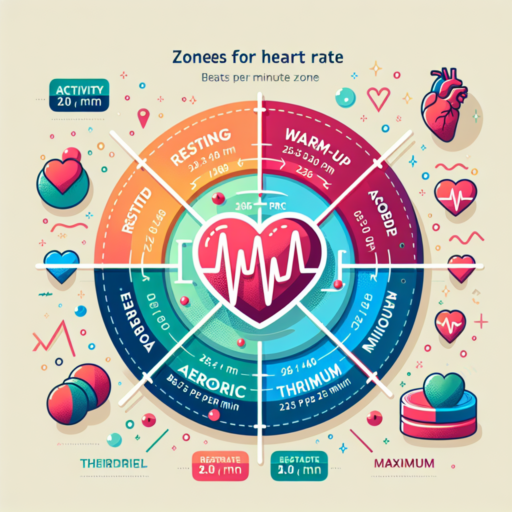Do you need Strava Premium for heart rate?
Many fitness enthusiasts and athletes turn to Strava for its comprehensive workout tracking and social features. Among the most sought-after data points is heart rate monitoring, which can provide deep insights into one’s performance and health. The question then arises: Do you need Strava Premium for heart rate monitoring? Strava offers two tiers – a free version and a subscription-based Premium (also known as Summit) service, each with distinct features tailored to enhance your training and social experience on the platform.
With the free version of Strava, users can enjoy a variety of features, including basic tracking of activities, route mapping, and joining clubs. However, when it comes to advanced metrics such as heart rate data, the distinction between the free and Premium versions becomes more pronounced. Premium members have the privilege of unlocking deeper data insights, which include comprehensive heart rate analysis. This entails not just real-time heart rate data but also a detailed overview of heart rate zones, effort levels, and the personal heart rate chart over the course of each activity.
To utilize heart rate features on Strava, it is essential to have a heart rate monitor that is compatible with the app. Once your device is connected, the process of tracking your heart rate data is straightforward. The crucial aspect to note is whether these detailed heart rate analytics are accessible without the Premium subscription. While you can capture heart rate data with the free version, the ability to analyze and interpret this data in a meaningful way—such as viewing your heart rate zones during different segments of an activity—is a benefit confined to Premium users.
How do I allow Strava to collect heart rate data?
Allowing Strava to collect heart rate data enhances your fitness tracking by providing insights into your cardiovascular effort and endurance. Firstly, ensure that you have a compatible heart rate monitor. Many modern fitness trackers and smartwatches readily sync with Strava, allowing seamless data recording and analysis.
Pair Your Heart Rate Monitor with Strava
To permit Strava to gather your heart rate data, your first step is to pair your heart rate monitor with the Strava app. This can typically be done within the settings or devices section of the Strava app. Select ‘Add a device’ and follow the on-screen instructions to connect your heart rate monitor. Make sure your device is in pairing mode and close to your smartphone to ensure a successful connection.
Enable Heart Rate Data Collection
Once your heart rate monitor is paired, you need to enable heart rate data collection in the Strava app. Navigate to the ‘Settings’ and look for the ‘Data Permissions’ or ‘Heart Rate Data’ options. Switch on the corresponding option to start collecting heart rate data during your activities. It’s important to check your device’s battery level before starting an activity, as heart rate monitoring can significantly consume power.
By following these steps, you enable Strava to collect detailed heart rate data, thus providing you with valuable insights into your workout intensity, recovery, and overall cardiovascular health. Remember, the accuracy of heart rate data can vary based on the device used, its placement, and individual health factors.
No se han encontrado productos.
How do I show my heart rate on Strava map?
Displaying your heart rate on the Strava map adds an insightful dimension to your workout analytics, helping you to visually correlate the intensity of your exercise with specific locations along your route. Strava, being a popular app among athletes for tracking various metrics, offers a seamless way to include heart rate data, provided you know the steps to integrate it properly.
Before diving into the technicalities, it’s essential to ensure that your heart rate monitor is compatible with Strava and that you have it correctly set up and paired with your device. Most Bluetooth-enabled heart rate monitors should work without a hitch. Once you have your heart rate monitor connected, the next step is to enable heart rate data to be displayed over your activity map.
To do this, start by recording your activity using the Strava app or a compatible device. Ensure your heart rate monitor is active and properly transmitting data. Upon completing your activity and saving it, Strava automatically overlays your heart rate information on the activity map. However, you must enable the heart rate data layer if it’s not already set to display by default. Navigate through the ‘Settings’ in the Strava app, look for the ‘Display Preferences’, and check the option for heart rate data. This enables the visualization of your heart rate zones along your route on the map, offering a comprehensive view of your performance metrics.
Remember, visibility of heart rate data on your Strava map is not just about monitoring your exercise intensity; it’s also about optimizing your training sessions. By analyzing the areas where your heart rate peaks, you can identify which segments of your route are the most demanding. This insight allows you to adjust your training plans accordingly, be it for endurance building or targeted intensity workouts. For athletes keen on delving deeper into their performance analytics, Strava’s heart rate overlay is a valuable tool.
Why does Strava not record my heart rate?
Many athletes and fitness enthusiasts use Strava to monitor their workouts, including heart rate data, to gauge performance and health improvements. However, sometimes users encounter issues where Strava does not record their heart rate, leading to frustration and incomplete workout data. Understanding the reasons behind this can help in troubleshooting the problem effectively.
Device Compatibility and Connectivity Issues
One common reason for Strava not recording heart rate data is device compatibility and connectivity issues. If your heart rate monitor or wearable device is not fully compatible with Strava, you might experience data syncing problems. Additionally, connectivity issues such as weak Bluetooth signals or interrupted connections between your heart rate monitor and your smartphone or GPS device can prevent heart rate data from being recorded correctly.
Incorrect Configuration Settings
Another factor to consider is incorrect configuration settings within the Strava app or your device. Users need to ensure that their heart rate monitor is properly paired and recognized by the app. It’s also vital to check if the heart rate recording feature is enabled in the settings menu. Incorrectly configured privacy settings can also restrict the data being recorded or displayed.
Battery life can also play a crucial role; a low battery on your heart rate monitor might lead to inaccurate readings or failure to record data. Ensuring your device is fully charged before starting your workout can help eliminate this issue.