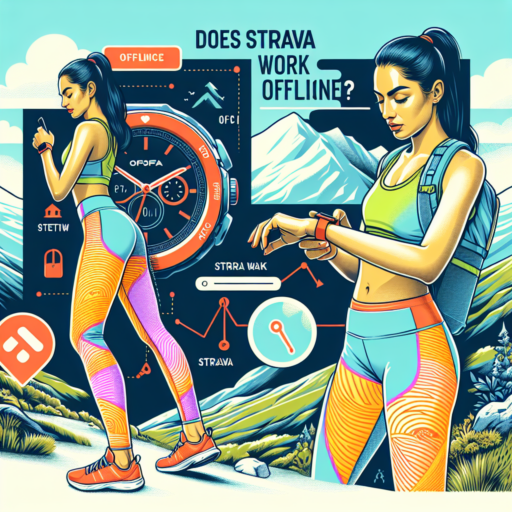Introduction to Topo Maps on Apple Watch
Exploring the outdoors has never been easier and more convenient with the introduction of topo maps on Apple Watch. These detailed maps transform the way hikers, climbers, and outdoor enthusiasts navigate through unfamiliar terrains. In this introduction, we delve into how Apple Watch utilizes topographical maps to enhance your outdoor adventures.
The appeal of topo maps on the Apple Watch lies in their immense detail and accuracy. These maps display contours, elevation data, and landmarks, providing users with a comprehensive overview of the terrain. From finding the best hiking trails to identifying potential challenges on the path, topo maps are an indispensable tool for any outdoor endeavor. Moreover, the integration of these maps into the Apple Watch brings this valuable data directly to your wrist, ensuring you have easy access to it without having to pull out your phone or a physical map.
Using topo maps on the Apple Watch is surprisingly straightforward. The seamless integration with the device’s existing GPS and health tracking functionalities makes it a robust companion for any outdoor activity. Users can easily track their hikes, runs, or climbs, monitor their elevation gain, and navigate through challenging terrains with confidence. Additionally, these maps are customizable, allowing you to highlight specific trails or areas you wish to explore.
How to Download and Use Topo Maps on Your Apple Watch
Understanding the Benefits of Topo Maps on Apple Watch
Topographical maps, or topo maps, offer detailed insights into the terrain of any given area, showcasing elevations, landscapes, and physical features. On your Apple Watch, having these maps downloaded can transform your outdoor adventures, offering a layer of navigation and safety. Whether you’re hiking, biking, or exploring, topo maps provide a 3D perspective of paths, peaks, and valleys right on your wrist.
Step-by-Step Guide to Downloading Topo Maps
To begin, ensure your Apple Watch is running the latest WatchOS version and that you have a compatible topo map app installed on your iPhone. Open the app on your iPhone and look for an option to share maps with your Apple Watch. Typically, this involves selecting the specific map area you’re interested in, then choosing the ‘Send to Apple Watch’ or similar option. The download process might take a few minutes, depending on the map’s size and your internet connection. Once downloaded, you can access the map from the app on your watch, often available offline, which is particularly useful in remote areas.
Maximizing Your Use of Topo Maps on Adventures
With the map downloaded to your Apple Watch, it’s time to put it to use. Start by calibrating your watch’s compass and GPS for accurate navigation. When out and about, you can easily glance at your wrist to navigate. Use pinch and zoom gestures to explore different parts of the map. Keep an eye on significant landmarks, and use them as points of reference during your hikes or explorations. Remember, the goal is not just to follow a path but to understand the terrain and make informed decisions based on the topographical details at your fingertips.
Benefits of Using Topo Maps on Apple Watch for Outdoor Adventures
Exploring the great outdoors has been revolutionized with the integration of technology into our adventurous pursuits. Among the various advancements, the use of topo maps on the Apple Watch offers a seamless blend of innovation and nature that can enhance the experience of outdoor adventurers. Topographic maps, or topo maps, are detailed representations of natural and man-made features on the earth’s surface, providing invaluable information for navigating unfamiliar terrains.
Enhanced Navigation and Safety
One of the primary benefits of using topo maps on your Apple Watch is the enhanced navigation capabilities it provides. These detailed maps allow adventurers to view elevations, landscapes, and potential obstacles with just a glance at their wrist, reducing the need for bulky hand-held devices or paper maps. The convenience of having this level of detail readily available can significantly improve decision-making on the trail, impacting both safety and enjoyment. By displaying your precise location in relation to the surrounding terrain, topo maps on the Apple Watch help minimize the risk of getting lost, making outdoor adventures safer and more reliable.
Real-time Data and Insights
Topo maps on the Apple Watch also offer the advantage of providing real-time data and insightful information about your surroundings. Whether it’s alerting you to upcoming changes in elevation, notifying you of weather conditions, or tracking your progress, these maps deliver a wealth of information right to your wrist. This immediate access to data not only enriches the outdoor experience but also aids in efficient route planning and adjustments on the fly, ensuring adventurers can fully immerse themselves in the beauty of their natural surroundings without missing a beat.
Overall, the integration of topo maps into the Apple Watch represents a significant leap forward in outdoor adventure technology. By combining detailed environmental mapping with the convenience and innovation of wearable technology, adventurers can explore with greater confidence, safety, and enjoyment. The benefits of using topo maps on the Apple Watch for outdoor adventures make it a must-have tool for anyone looking to experience the natural world with an added layer of assurance and capability.
Comparing Apple Watch Topo Maps with Other Smartwatch Maps
When it comes to navigating the great outdoors, the maps on your smartwatch can be as crucial as the boots on your feet. Among the array of options, Apple Watch topo maps have gained attention for their detailed terrain information and ease of use. But how do they stack up against other smartwatch maps? This comparison delves into the key features that set Apple Watch topo maps apart and how they match up with the offerings from competitors like Garmin and Suunto.
Detail and Clarity
The precision of topo maps on the Apple Watch is remarkable, providing users with a clear understanding of their environment. The integration of these maps into the Apple ecosystem allows for a seamless experience, ensuring that hikers and outdoor enthusiasts have detailed land contours and trails at their fingertips. In contrast, other smartwatches such as Garmin and Suunto also offer high-quality topo maps, but users often report a preference for the Apple Watch’s intuitive interface and high-resolution display that enhance map readability.
Functionality and Features
Aside from basic map viewing, Apple Watch topo maps integrate with various sensors on the device to offer real-time elevation changes, compass headings, and a graphical representation of the surrounding terrain. This is complemented by the watch’s GPS functionality to provide precise location tracking. While Garmin watches are renowned for their robust outdoor navigation features, including the TracBack feature to retrace your steps, Apple’s approach combines simplicity with efficiency, making it highly effective for casual hikers and experienced adventurers alike. However, Suunto devices often include specialized metrics for outdoor sports that may appeal to a niche market seeking more than just maps.
Ultimately, the choice between Apple Watch topo maps and those available on other smartwatches may come down to personal preference for interface design, specific outdoor features, and the ecosystem you’re already invested in. Each brand brings unique strengths to the table, catering to different segments of the outdoor enthusiast market.
Best Apps for Topo Maps on Apple Watch
The Apple Watch has proven itself not just as a fitness tracker but as a vital accessory for outdoor adventurers, especially those who appreciate the details of a good topographic map. With a plethora of applications available, finding the best apps for topo maps on the Apple Watch can be a daunting task. Highlighted below are a few that stand out in terms of functionality, reliability, and ease of use, making your outdoor activities more organized and safer.
ViewRanger: GPS Trails & Maps
ViewRanger is arguably one of the most recommended topo map apps for outdoor enthusiasts with an Apple Watch. It provides detailed topographic maps along with several outdoor activity features. The app allows users to download maps for offline use, a critical feature for areas with no mobile service. Additionally, ViewRanger offers real-time navigation, route recording, and is known for its precision and diversity of mapped routes. Whether you’re hiking, biking, or running, ViewRanger turns your Apple Watch into a robust GPS device.
Topo Maps+
Topo Maps+ is designed with hikers, runners, and mountain bikers in mind, focusing on providing high-quality USGS and NRCan topographic maps. This app shines in its ability to let users plan, print, and track their routes directly from their Apple Watch. One of the significant advantages of Topo Maps+ is its comprehensive database of maps, interactive features that let you mark waypoints, and the option to sync all your data across your devices. It’s a dynamic tool for anyone looking to explore the backcountry with confidence.
Choosing the right app can transform your Apple Watch into an indispensable companion for navigating the great outdoors. While these apps offer advanced topo map functionalities, your specific needs and the type of outdoor activities you engage in will ultimately dictate the best choice for you. Exploring each app’s unique features can help you make an informed decision, ensuring that your adventures are both safe and enjoyable.
Top Features of Topo Maps for Apple Watch Users
Topo maps have revolutionized the way Apple Watch users interact with their surroundings, offering incomparable access to detailed geographical landscapes directly from their wrists. Among the myriad of features, a few stand out and cater specifically to the adventurous spirit of the outdoor enthusiast.
Ease of Navigation
The fundamental advantage of topo maps on Apple Watch is the ease of navigation. Users can effortlessly scroll through intricate maps, receive real-time directions, and establish waypoints without pulling out their smartphones or relying on traditional paper maps. This accessibility is crucial for hikers, runners, and bikers who value seamless and hands-free navigation through unfamiliar terrains.
Detailed Terrain Information
Another notable feature is the provision of detailed terrain information. Topo maps display contours, elevation data, and landmarks, which are essential for understanding the physical landscape. This depth of detail aids users in planning their outdoor adventures, assessing potential challenges, and ensuring safety in remote locations. Whether it’s identifying the slope of a hill before a bike ride or checking the elevation gain on a hiking trail, the information is readily available at a glance.
Customization and Tracking
Last but not least, customization options and activity tracking capabilities enhance the user experience. Individuals can tailor their topo map views to highlight the features most important to them, whether that’s water sources, trail heads, or campsites. Additionally, the integration with Apple Watch’s fitness tracking allows adventurers to monitor their progress, altitude changes, and overall performance during their exploits. This intersection of utility and personalization makes topo maps an invaluable tool for outdoor aficionados.
How to Optimize Battery Life While Using Topo Maps on Apple Watch
Maximizing the battery life of your Apple Watch while navigating with topo maps is crucial for outdoor enthusiasts and anyone relying on their watch in remote locations. Topographical maps, with their detailed terrain information, are invaluable for hiking, mountain biking, and other outdoor adventures. However, these applications can consume significant battery power. Understanding how to optimize your settings can ensure that your watch stays powered throughout your journey.
Adjust Screen Brightness and Wake Times
One simple yet effective strategy for conserving battery life is to manage your Apple Watch’s screen brightness and wake times. Keeping the screen brightness to a minimum level that remains readable outdoors can significantly reduce power consumption. Additionally, adjusting the wake time, or how long the display stays active after a tap or wrist raise, can save ample battery life. Navigating through the Watch app on your iPhone, select ‘Brightness & Text Size’ to alter these settings according to your needs.
Utilize Power Saving Mode During Workouts
While engaging in outdoor activities that require topo map navigation, consider turning on the Power Saving Mode, especially during prolonged periods of exercise. This mode disables the heart rate sensor and cellular data when not actively in use, both of which are high consumers of battery power. To activate, open the Apple Watch app on your iPhone, tap ‘Workout,’ and then toggle ‘Power Saving Mode’ to on. Remember, this may affect workout data accuracy, but it’s a worthy trade-off for extended battery life during outdoor explorations.
No se han encontrado productos.
User Guide: Navigating Through Topo Maps on Your Apple Watch
Navigating through topo maps on your Apple Watch is a seamless way to enhance your outdoor adventures. Whether you’re hiking, biking, or simply exploring, understanding the nuances of topo maps can transform your Apple Watch into an indispensable tool. This guide will walk you through the essential tips for mastering topo map navigation directly from your wrist.
Getting Started with Topo Maps on Your Apple Watch
Before you embark on your next adventure, make sure your Apple Watch is equipped with the necessary apps that support topographic maps. Applications like Apple Maps and third-party apps offer detailed topographical information. Once installed, open the app and select the topo map view. Familiarizing yourself with the app’s interface and features beforehand can significantly enhance your navigation experience.
Interpreting Topo Map Symbols and Contours
Understanding the symbols and contour lines on topo maps is crucial for effective navigation. Contour lines represent elevation levels, allowing you to visualize the terrain’s steepness and potential obstacles. Look for symbols that indicate trails, rivers, and mountain peaks, as these can serve as points of reference during your journey. The key to mastering topo maps on your Apple Watch is learning to read these elements quickly to make informed decisions on the go.
Adjusting the map’s zoom level can also provide more detailed information or a broader overview of your surroundings, depending on your needs. It’s important to always keep an eye on your Apple Watch battery life to ensure you have access to your maps throughout your adventure.
Tips and Tricks for Advanced Topo Map Use on Apple Watch
Exploring the outdoors with your Apple Watch becomes an immersive experience when utilizing topographic maps. Knowing a few advanced tips and tricks can significantly enhance your navigation and overall outdoor journey. Let’s dive into some sophisticated ways to leverage topo map features on your Apple Watch for a seamless adventure.
Customizing Your View for Enhanced Clarity
Firstly, optimizing the display settings on your Apple Watch can dramatically improve the readability of topo maps. Considering the small screen size, it’s crucial to adjust the contrast and brightness for outdoor viewing. Additionally, selecting a map style that emphasizes contours and elevation changes without clutter can help in distinguishing landscape features easily. Employing the ‘Reduce Motion’ feature can also lessen distractions, making map data easier to interpret at a glance while on the move.
Leveraging the Digital Crown for Seamless Zoom
Efficiently navigating a topo map involves zooming in and out to obtain the necessary detail or overview. The Apple Watch’s Digital Crown serves as a pivotal tool for this purpose. A slight rotation can smoothly zoom in on specific areas, revealing critical details such as elevation numbers, trails, and landmarks. Conversely, zooming out provides a comprehensive view of your surroundings, aiding in route planning. Mastering the use of the Digital Crown for map exploration ensures that you won’t miss out on any vital information.
Integrating these advanced tips and tricks when using topo maps on your Apple John Doe ensures a more informed and enjoyable expedition. Tailoring the map’s display settings for optimal visibility and harnessing the power of the Digital Crown for navigation are pivotal for making the most out of your Apple Watch’s topo map capabilities. Keep these strategies in mind to navigate the great outdoors with confidence and precision.
Frequently Asked Questions About Using Topo Maps on Apple Watch
What is a Topo Map and Why Use It on Apple Watch?
Topo maps, or topographic maps, serve a crucial purpose in providing detailed, accurate representations of the Earth’s surface, highlighting elevation, relief, and slope with contour lines. Utilizing topo maps on your Apple Watch during outdoor activities like hiking, backpacking, or even casual exploration can significantly enhance the experience by offering real-time, wrist-accessible terrain details. This capability turns your Apple Watch into a convenient, go-anywhere guide, ensuring you’re well-informed about the geographical intricacies of your surroundings.
How to Download Topo Maps onto Your Apple Watch
Before setting out, familiarizing yourself with the process of downloading the necessary topo maps onto your Apple Watch is essential. Although this process might vary slightly depending on the specific app you’re using, it generally involves selecting the desired area on the app on your paired iPhone and opting to sync it with your Apple Watch. This action makes the map available directly from your wrist, allowing for seamless navigation and exploration.
Maximizing Battery Life While Using Topo Maps
- Reduce screen brightness: Lower the brightness of your Apple Watch to conserve energy.
- Limit background refresh: Disabling apps from refreshing in the background can save power, ensuring longer usability of topo maps on your exploration.
- Update selectively: Regularly update maps when connected to Wi-Fi to avoid using excessive battery life during map downloads.