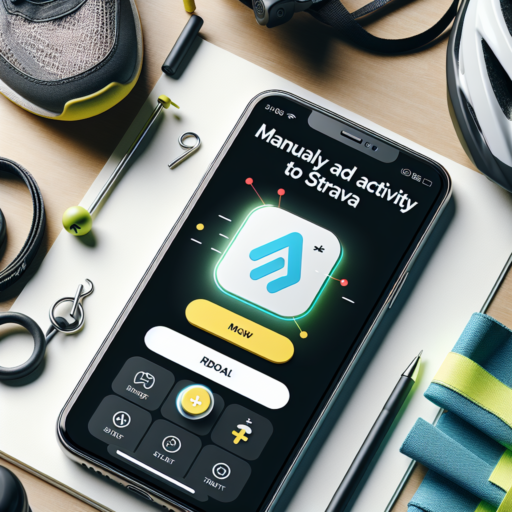How to Manually Add an Activity to Strava: A Step-by-Step Guide
Adding an activity manually to Strava is a straightforward process, essential for those times when your device fails to capture your workout, or you engage in an exercise without digital tracking. Whether it’s a swim in a pool where electronics aren’t permitted or a serene hike in a tech-free zone, Strava allows for these workouts to be acknowledged and recorded. This step-by-step guide will navigate you through the easy process of manually logging your activities into Strava, ensuring your training diary remains complete.
Step 1: Access Your Strava Account
Initiate the process by signing into your Strava account via the mobile app or website. If you’re using a smartphone or tablet, tap on the «+ icon located at the bottom of the screen, and select «Add Manual Entry» from the menu. Desktop users should click on the «+» sign near their profile picture and choose «Add Manual Entry» from the dropdown options.
Step 2: Enter the Activity Details
Once you’ve accessed the manual entry screen, it’s time to fill in the specifics about your workout. You’ll need to provide information such as the type of activity, the date and time it took place, as well as the duration. If known, adding the distance and even the elevation gain can offer a more complete overview of your exercise. Strava offers a wide range of activity types, from cycling and running to yoga and weight training, ensuring every form of exercise is accounted for.
Navigating Through Strava: Introduction to Adding Manual Activities
Strava stands out as a beacon for athletes worldwide, offering a digital platform that not only tracks their journeys but also shares and compares their athletic endeavors. However, amidst its comprehensive tracking abilities, there’s a lesser-explored feature of adding manual activities that deserves spotlight. This functionality caters to the times when your device may betray you or when engaging in activities that are off the digital grid.
Understanding the Importance of Manual Entries – Adding manual activities on Strava is not just about filling in gaps. It’s about ensuring that every drop of sweat counts towards your fitness goals. Whether it’s a serene yoga session in the corner of your room, a vigorous crossfit workout, or a refreshing swim, manual entries ensure these efforts contribute to your athletic profile, keeping your motivation and competition levels accurate and fair.
Embarking on this manual journey may seem daunting at first, but Strava has ensured a user-friendly experience. This guide aims to navigate users through the simple steps of adding these activities, ensuring you continue to track your progress, even when technology decides to take a backseat.
Adding Your Workout to Strava Manually: Tips and Tricks for Accurate Tracking
While Strava is renowned for its seamless GPS tracking, there are instances when adding your workout to Strava manually becomes essential. Whether it’s due to a dead battery or leaving your device behind, manual entries ensure your efforts don’t go unnoticed. Delving into the process, a few tips and tricks can notably enhance the accuracy of your manually logged activities.
Understanding the Basics of Manual Entry
Initiating a manual entry on Strava is straightforward yet requires attention to detail. Begin by selecting the ‘+’ icon on your mobile app or the ‘Manual Entry’ option on the desktop site. Here, precision is key—accurately inputting the duration, distance, and date of your activity significantly impacts the reliability of your workout data. Incorporating these details with meticulousness allows for a more accurate reflection of your physical exertion and accomplishments.
Optimizing Your Manual Entries for Accuracy
Beyond the basic input details, there are strategies to ensure your manual entries on Strava are as precise as possible. Firstly, leveraging external devices or apps to note your workout specifics can be beneficial. If available, use a stopwatch or a separate GPS device to record the time and distance. Afterwards, cross-reference this data when you’re adding your workout to Strava manually. Additionally, noting the intensity and type of terrain can aid in creating a more accurate depiction of your effort, especially for activities such as hiking or mountain biking where elevation gain is significant.
To enhance the granularity of your logged workouts, consider breaking down your session into segments. If your activity involved varying intensities or distinct phases (such as intervals or rest periods), detailing these separately can provide a richer insight into your overall performance. This diligent approach to manual entry not only enriches your Strava activity logs but also fosters a deeper connection with your training diary, encouraging a more informed and reflective fitness journey.
The Benefits of Manually Adding Activities on Strava
Adding activities manually on Strava offers a plethora of advantages for athletes and fitness enthusiasts alike. In situations where technology fails to capture your physical efforts accurately, manual entry becomes an invaluable tool. This approach ensures your fitness diary remains comprehensive and reflective of your true performance and progress.
One significant benefit is the enhanced accuracy in tracking workouts not recorded or partially captured by devices. Whether it’s a forgotten fitness tracker at home or battery failure mid-workout, manually adding activities guarantees that every effort is accounted for. This method permits users to maintain an uninterrupted record, fostering a more precise evaluation of their training load and performance over time.
Furthermore, the practice of manual entry encourages athletes to engage deeply with their training data. It provides an opportunity for reflection on each workout’s intensity and duration, promoting a mindful approach to training. This nuance of personal engagement helps in setting realistic goals and making informed decisions about future training sessions.
Understanding the Types of Activities You Can Manually Add to Strava
Strava, the leading application for fitness tracking, not only captures your activities automatically through GPS but also accommodates the inclusion of various types of exercises manually. This feature is particularly useful for those workouts that might not fit the conventional tracking mold or for when you forget to start your session on the app.
Diving into the specifics, Strava allows users to manually log a wide range of activities. This includes everything from indoor exercises like weight training and yoga, to outdoor adventures that GPS devices might not capture accurately, such as mountain climbing and surfing. Additionally, for those who engage in multisport sessions, manual entries make it easier to accurately document transitions and total effort without the interruptions auto-tracking can cause.
Popular Manual Entries on Strava
- Swimming: Perfect for both pool and open water sessions where GPS may not function.
- Indoor Cycling: Ideal for tracking efforts on stationary bikes or when using a turbo trainer.
- Elliptical Training: A great way to log cross-training activities that mimic running.
- Gym Workouts: From strength training to HIIT classes, manually inputting ensures every effort counts.
Moreover, manual entry on Strava is not just about bridging gaps in automatic tracking. It also allows athletes to reflect on their training more holistically. By including activities such as skiing, skateboarding, and even walking, users gain a comprehensive view of their physical activity levels. This embracement of diverse training forms makes Strava a versatile tool for tracking all dimensions of fitness.
Common Mistakes to Avoid When Manually Adding Activities to Strava
When manually adding activities to Strava, enthusiasts often overlook certain pitfalls that can hinder accurate tracking and analysis of their fitness performance. Identifying the most common mistakes ensures your activities are logged accurately, offering a true reflection of your efforts and progress.
Ignoring Time Zones
One significant oversight is ignoring time zones when entering activities manually. Traveling athletes or those using devices without automatic time-zone adjustment may enter incorrect start times, leading to discrepancies in activity logging. Ensuring the time zone matches the location of your activity is crucial for accuracy.
Incorrect Activity Type
Another common mistake is selecting the wrong activity type. Strava catifies a wide range of activities, each with specific metrics and analysis tools. For instance, choosing ‘Run’ instead of ‘Walk’ can skew your performance data, affecting your personal records and achievement goals. Always double-check the activity type before saving.
Overlooking Elevation Gain
Additionally, manually added activities often lack accurate elevation gain data. This oversight affects cyclists and hikers, in particular, where elevation gain is a key performance indicator. While it might be tempting to skip this step, incorporating elevation data provides a comprehensive overview of your activity’s difficulty and achievements.
How to Edit or Delete a Manually Added Activity on Strava
Editing or deleting a manually added activity on Strava is a vital skill for users who track their athletic progress intensively. Strava, as a leading platform for activity tracking, allows users to meticulously manage their data for a more accurate reflection of their performance. Whether you’ve made a mistake in your entry or your plans have changed, Strava makes it relatively straightforward to adjust your records.
Editing a Manually Added Activity
To edit an activity that you’ve manually added to Strava, start by navigating to the activity’s page on either the mobile app or website. Look for the pencil icon or the ‘Edit’ option, typically located on the left-hand side of the screen or below the activity title. Clicking this will allow you to modify details such as the activity type, duration, distance, and personal notes. It’s crucial to ensure that all changes accurately reflect the activity to maintain the integrity of your training log.
Deleting a Manually Added Activity
If you wish to delete an activity, the process is similarly straightforward. On the activity’s page, locate the ‘More’ options button – represented by three dots or a gear icon – and select ‘Delete’ from the dropdown menu. A confirmation dialog will appear to prevent accidental deletions. It’s worth noting that deleting an activity is permanent and cannot be undone, so make sure this is the correct course of action for your training records.
Whether editing or deleting, Strava provides a robust platform for athletes to manage their training data effectively. By keeping your activities up to date, you ensure the accuracy of your performance metrics and training insights. Remember, the key to utilizing Strava to its full potential lies in regularly maintaining your activity log.
Adding Activities on Strava Mobile App vs. Desktop: A Comparison
Uploading your activities to Strava can be done through both the mobile app and the desktop platform, each offering distinct features tailored to different user needs. This comparison focuses on the nuances of adding activities on the Strava mobile app versus the desktop version, helping athletes choose the best method that aligns with their lifestyle and preferences.
Mobile App Convenience
The Strava mobile app stands out for its on-the-go convenience. It enables users to upload activities directly from their smartphones, making it an ideal choice for athletes who prefer tracking their workouts instantaneously. The mobile app also integrates seamlessly with various GPS devices and fitness apps, allowing for automatic upload of activities without the need for manual entry. However, the editing options on the mobile app may be somewhat limited compared to the desktop version.
Desktop Precision
In contrast, the desktop platform
No se han encontrado productos.
Maximizing Your Strava Experience by Manually Adding Non-GPS Activities
Strava, the popular fitness tracking app, has revolutionized how athletes track their activities. However, not all exercises come equipped with GPS data. This is where manually adding non-GPS activities to Strava plays a pivotal role in ensuring your fitness journey is comprehensively documented. In this piece, we explore how you can enhance your Strava experience by manually logging those gym sessions, indoor workouts, or yoga classes.
Understanding the Benefits
By manually adding non-GPS activities, users unlock a multitude of benefits. Comprehensive Fitness Tracking is one of the main advantages, allowing you to record every aspect of your fitness regime in one place. This not only offers you a holistic view of your progress but also fuels Strava’s social features, enabling you to share your achievements with friends and fellow athletes. Additionally, this practice ensures that your workout streaks remain unbroken, fostering a sense of accomplishment and motivation.
How to Add Non-GPS Activities
Adding non-GPS activities to Strava is a straightforward process. Begin by navigating to the ‘+’ sign on the Strava app or website, choosing ‘Manual Entry,’ and then selecting the type of activity you wish to add. From here, you’ll be prompted to enter details such as duration, distance (if applicable), and a brief description of the workout. This method is ideal for activities like strength training, yoga, or indoor cycling, where GPS data is not relevant but the effort still counts towards your fitness goals.
Pro Tips for Accurate Logging: When manually logging activities, being as precise as possible with the duration and, if applicable, distance, is paramount. Remember, the goal is to mirror your actual efforts as closely as possible to get the most out of Strava’s fitness tracking capabilities. For activities like swimming or treadmill runs, consider using a waterproof watch or noting the treadmill’s data to later enter it into Strava. This ensures your hard work is accurately reflected and contributes towards personal records and challenges.
FAQs on Manually Adding Activities to Strava: Expert Answers to Common Questions
Many Strava users often find themselves in situations where they need to manually add activities to their Strava account. Whether it’s because of a device malfunction, forgotten devices on a workout, or simply undertaking activities that aren’t automatically tracked, knowing how to add these activities manually can ensure your training log remains accurate and comprehensive. In this section, we address some of the most common questions related to manually adding activities to Strava, providing expert insights to streamline the process.
Can I add any type of activity manually to Strava? Yes, Strava allows users to manually add a variety of activities, ranging from runs and bike rides to swims and hikes. The platform’s flexibility ensures that almost any form of exercise can be recorded, giving users the ability to keep a comprehensive overview of their fitness journey. This capability highlights Strava’s inclusivity, catering to a wide array of sports and physical activities beyond what is automatically recorded by connected devices.
How accurate are manually added activities on Strava? When adding an activity manually, the accuracy of the data such as duration, distance, and elevation gain depends largely on the user’s input. While GPS-tracked activities provide precise data, manually entered activities can be just as useful for keeping track of your overall training volume and patterns. Experts suggest using external tools or apps to calculate distances and elevations accurately if you aim for precision in your manually logged activities. Additionally, Strava provides an estimation of calorie burn based on the information you provide, albeit with varying degrees of accuracy.