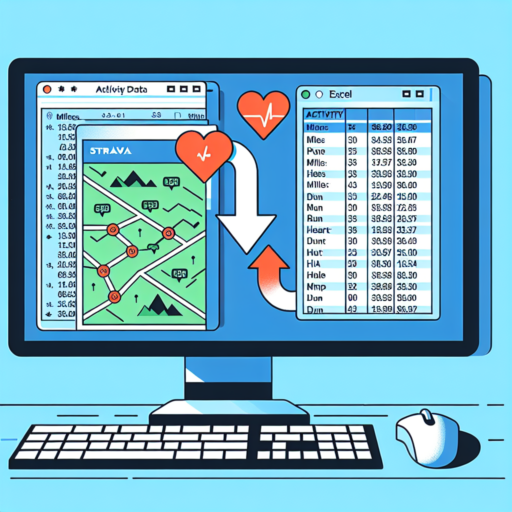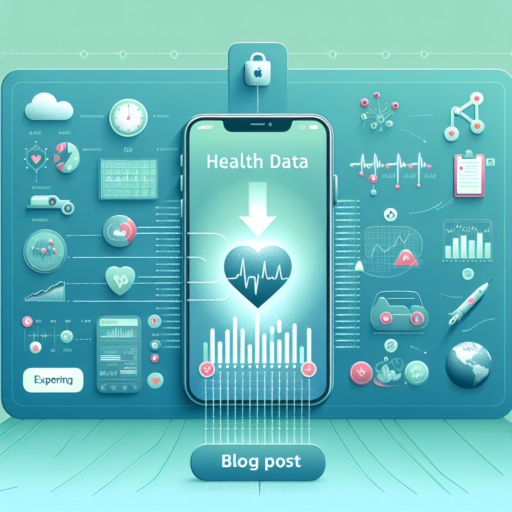How do I export a list of Strava activities?
Exporting a list of Strava activities can be a straightforward process if you’re familiar with the steps involved. This guide provides a concise overview to help you easily download your Strava activities for personal analysis or sharing.
Accessing Your Strava Activities
To begin, navigate to your Strava dashboard. From there, you’ll find the option to view your past activities. This section is crucial as it houses all your recorded sessions, ranging from cycling to running. It’s important to note that Strava allows users to export individual activities primarily in GPX or TCX format. However, for exporting multiple activities or a list, the process may involve a few more steps.
Exporting Multiple Activities
For those looking to export a comprehensive list of activities, using Strava’s «Bulk Export» feature will be your best bet. Keep in mind, this feature may require you to access the Strava website from a desktop browser for full functionality. Once you’ve selected the bulk export option, Strava will compile your activities into a ZIP file, which can then be downloaded to your computer. This file can include various types of data formats, ensuring you have all the details you need from your activities.
To streamline your experience, it’s advisable to be patient as the export process can take some time, especially if you have a large number of activities to compile. Once the download is complete, you can use various software to open and analyze your Strava activities, from simple spreadsheet programs to more advanced analytics tools designed for athletes.
Remember, exporting your Strava activities not only helps in keeping a personal backup but also aids in analyzing your performance over time, spotting trends, and setting future fitness goals.
How do I download Strava to excel?
Downloading your Strava activity data to Excel can be a quick way to analyze your workouts over time, but the process isn’t quite straightforward. By following a few steps, you can effectively export your Strava activities and dive into a detailed analysis using Excel.
Accessing Strava Data Export Function
Firstly, Strava doesn’t directly support exporting data to Excel format. However, you can export your activities in the form of a .CSV file, which Excel can open seamlessly. To begin, navigate to your Strava profile on the web. Look for the «Settings» option, and from there, find the «My Account» tab. Within this section, you will see a feature labeled «Download or Delete Your Account.» Click on the «Get Started» button under the «Download Request» section. This action prompts Strava to compile your data into a downloadable .CSV file.
Downloading and Opening the File in Excel
After requesting your data, Strava will email you a link to download your .CSV file, usually within a few minutes to hours, depending on the amount of data. Once you receive this link, download the .CSV file and open it using Microsoft Excel. Excel will display your Strava activity data, including workout types, dates, times, and performance metrics, in a tabular format. From there, you can utilize Excel’s robust analytical tools to create graphs, analyze trends, and compare performance over different periods.
Remember, while the .CSV file format is compatible with Excel, you may need to tweak the data slightly for optimal analysis. This might include adjusting column formats, applying filters, or using formulas. By carefully manipulating your Strava data in Excel, you unlock a powerful tool for fitness tracking and performance improvement that transcends the basic analytics available on the Strava app itself.
How do I export a run to Strava?
Sure, crafting content specifically aimed at answering the query about exporting runs to Strava, focusing purely on this aspect:
No se han encontrado productos.
How do I Export a Run to Strava?
Exporting a run to Strava can seem daunting at first, but with the right guidance, it becomes a simple task. Whether you’re moving from a different tracking app or want to import a run manually, understanding the process can help ensure your runs are recorded accurately on Strava, allowing you to track progress over time.
Step-by-Step Guide to Exporting Runs
Begin the export process by locating the file you wish to export. Most running apps will save your runs in a .GPX, .TCX, or .FIT file. Once located, the basic steps include:
- Logging into your Strava account.
- Navigating to the «Upload» section found under the «plus» icon on the website or the «Upload» tab in the mobile app.
- Selecting «File Upload» and choosing the file from your device.
- Reviewing the uploaded data and editing details if necessary.
- Clicking on «Save and View» to finalize the upload.
Common Issues and Solutions
Occasionally, you might encounter issues during the export process. Compatibility problems or corrupted files can hinder successful uploads. Ensure your run is saved in a format supported by Strava and try re-exporting a cleaner version of the file if problems persist. For further assistance, Strava’s help center offers troubleshooting guides tailored to specific needs.
How do I export Strava activities to Garmin?
Exporting Strava activities to Garmin can enhance your fitness tracking experience by enabling you to analyze your workout data on another popular platform. Whether you’re looking to keep all your activities in one place or wanting to take advantage of Garmin’s detailed analytics, the process is straightforward. However, it’s essential to understand the correct steps to ensure a smooth transition of your data.
Firstly, you need to have both your Strava and Garmin Connect accounts set up and active. This might seem obvious, but it’s a crucial part of making sure the export and import process works flawlessly. Once you’re logged into Strava, navigate to the activity you wish to export. Under the activity, you’ll find the option to export the data. Strava offers the ability to export in various formats, but for Garmin, the .GPX file format is recommended for its compatibility and ease of use.
After you have downloaded the .GPX file of your Strava activity, the next step involves Garmin Connect. Log in to your Garmin Connect account and head over to the ‘Activities’ section. Here, Garmin provides a straightforward upload function. Select ‘Import’, and then choose the .GPX file you exported from Strava. Garmin will then process the file, integrating it into your activity history.