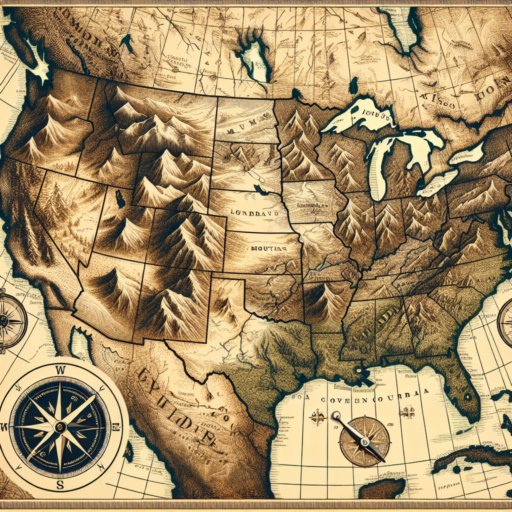How can I create a GPX file?
Creating a GPX (GPS Exchange Format) file allows you to store and share GPS data, like waypoints, routes, and tracks. Whether you’re an avid hiker wanting to share your latest trail or a cyclist looking to plan a new route, creating a GPX file is a straightforward process that can be accomplished through various methods. Below, we’ll explore some simple ways to generate your own GPX files for personal or sharing purposes.
Using Online Tools
There are several online tools available for creating GPX files, such as GPS Visualizer and MapToGPX. These tools typically involve uploading a map you’ve created or manually entering the waypoints and then converting this data into a GPX file. The process is user-friendly and doesn’t require any special software installation on your computer.
Using a Smartphone App
For those always on the go, various smartphone apps allow you to create GPX files directly from your device. Apps like Strava and MapMyRide are popular among runners and cyclists, as they can track your route in real-time and then save it as a GPX file. This method is incredibly convenient for capturing spontaneous adventures or documenting new routes without the need for pre-planning.
In either case, the key to creating a successful GPX file lies in ensuring your data is accurate and comprehensive. Remember to save your file with a meaningful name and check it for any errors before sharing or using it with other applications. With the right tools at your disposal, generating a GPX file is a simple task that can greatly enhance your outdoor experiences.
Can I create a GPX file from Google Maps?
Many outdoor enthusiasts and navigators often wonder if there’s a straightforward way to convert their route planning from Google Maps into a GPX file for GPS devices. GPX, or GPS Exchange Format, is a widely used format for storing and sharing GPS track data. While Google Maps is excellent for creating routes, it does not directly offer an option to save these routes as GPX files. However, there are workarounds and tools available that can help bridge this gap.
One popular method involves using third-party websites or applications designed to convert Google Maps directions into GPX format. These tools generally require the user to input the URL of the Google Maps route or to manually draw the route on the application’s interface. The process is fairly straightforward and can usually be completed in just a few clicks. This approach is great for individuals looking to use their custom Google Maps routes for activities like hiking, cycling, or driving with a GPS device that requires GPX files.
Another approach is to utilize Google’s “My Maps” feature, which allows users to create and customize their maps. Though “My Maps” does not directly export to GPX, it can export to KML, another common geographic data format. Users can then convert the KML file to GPX using available online converters. This method is a bit more technical but offers greater flexibility in route planning and modification.
No se han encontrado productos.
What is the best software to edit GPX files?
Finding the best software to edit GPX files can significantly enhance your experience with GPS data, whether for tracking your workouts, planning your routes, or sharing your adventures. GPX, which stands for GPS Exchange Format, is a widely used XML format for GPS data, including waypoints, routes, and tracks. The right editing software can give you the power to modify this data to suit your needs, offering features such as map integration, elevation profiles, and detailed editing tools.
One key factor in determining the best software is its compatibility with various devices and operating systems. Software that offers cross-platform support ensures that you can work on your GPX files regardless of your equipment. Moreover, user-friendly interface and robust editing features are essential for efficient and effective data manipulation. This includes the ability to add, delete, or modify waypoints, routes, and tracks, as well as the capacity to annotate your routes with personal notes or descriptions.
Another aspect to consider is the ability of the software to integrate with online mapping services and offer detailed map overlays, including topographical maps, satellite imagery, and street maps. This feature is invaluable for outdoor enthusiasts who wish to plan their routes with precision or for athletes wishing to analyze their performance on specific terrains. Additionally, the best GPX editing software often comes with tools for analyzing data, such as speed, elevation, and distance traveled, enhancing your understanding of your activities.
How to create a GPX file from Excel?
Creating a GPX file from Excel involves converting geographical data stored in an Excel spreadsheet into a GPX format, which is widely used for GPS devices and mapping software. This process might sound technical, but it can be simplified with the right tools and steps. Whether you’re planning a hike, tracking a delivery route, or organizing a race, having your route in a GPX file can be incredibly useful.
First, ensure your Excel file is prepared correctly. Your spreadsheet should contain columns specifically for latitude, longitude, and if available, elevation data. These columns must be accurately labeled since they will be crucial in the conversion process. Keep your data clean and well-organized to avoid any issues during conversion.
Choosing the Right Conversion Tool
There are several tools available online that can convert Excel data into GPX format. Websites like GPS Visualizer and MyGeoData offer straightforward conversion services. You simply upload your Excel file, make sure it matches their required format, and let the tool do its work. Some of these tools offer customization options, allowing you to specify details like waypoint names or descriptions, adding a personalized touch to your GPX file.
Manual Conversion Options
For those who prefer a hands-on approach or need to convert data not supported by online tools, manual conversion is also an option. This involves using XML coding to format your Excel data into a GPX framework. Though it requires a basic understanding of XML, this method offers the highest level of customization, letting you tailor the GPX file exactly to your needs. Tutorials and XML schema definitions for GPX can be found online to guide you through the process.
Remember, the key to a successful GPX file creation from Excel lies in accurate data preparation and choosing the right conversion method for your needs. With a couple of steps, your Excel data can be transformed into a versatile GPX file, ready for a wide range of geographical applications.