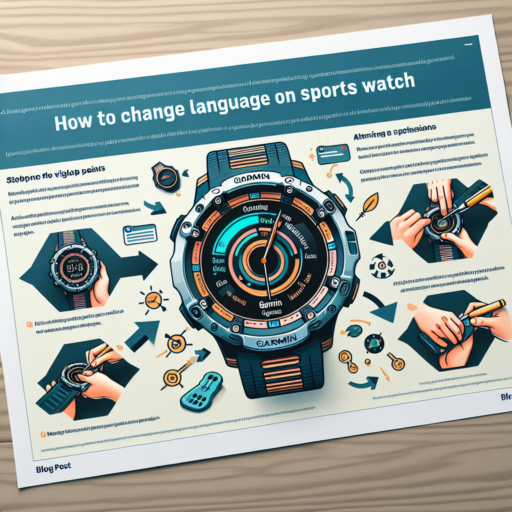How do I do a hard reset on my Apple Watch?
Performing a hard reset on your Apple Watch can solve various issues, such as unresponsiveness or software glitches. It’s a straightforward process that forcefully restarts your device without erasing any content or settings. Before proceeding with a hard reset, ensure your watch’s battery isn’t critically low to prevent any interruptions during the reset process.
To initiate a hard reset, press and hold both the side button and the Digital Crown for at least 10 seconds. Release both buttons when the Apple logo appears on the screen. This action forces your Apple Watch to shut down and restart, potentially fixing any minor software issues. Remember, this method is different from a factory reset, which completely erases all content and settings from your device.
If your Apple Watch is still unresponsive after a hard reset, charging it for a few minutes and attempting the reset again can sometimes resolve the issue. It’s crucial to ensure that the Watch is not experiencing hardware problems, in which case, a visit to an Apple Store or contacting Apple Support would be recommended. Performing routine hard resets should generally be avoided, as it’s preferable to resolve issues through softer methods when possible.
How do I reset my Apple Watch on its own?
Resetting your Apple Watch independently is a straightforward process designed to revert the device back to its original factory settings. This can be particularly useful if you’re experiencing technical issues, selling your device, or simply want to start afresh. The method is safe and does not require assistance from an iPhone once you initiate the process directly from the watch itself.
Steps to Reset Your Apple Watch
- On your Apple Watch, go to the Settings app.
- Scroll down and tap on General.
- Scroll further to find and select Reset.
- Tap on «Erase All Content and Settings».
- If prompted, enter your passcode to proceed with the reset.
Once initiated, the reset process will erase everything from your Apple Watch, including any personal data, apps, and configurations. The watch will then restart, presenting you with the initial setup screen. It’s important to note that if your watch is paired with an iPhone, you should unpair it to ensure all content is successfully erased and to avoid potential issues with re-pairing after the reset.
Before You Reset
It’s recommended to back up any important data stored on your Apple Watch to your paired iPhone before initiating the reset. While most data should automatically sync with your iPhone, double-checking ensures you don’t lose any valuable information. Keep in mind that a strong Wi-Fi connection and sufficient battery life on your Apple Watch are crucial to complete the reset process smoothly and without interruptions.
No se han encontrado productos.
How to reset Apple Watch and pair again?
Resetting your Apple Watch and pairing it again can seem daunting, but it’s a straightforward process once you know the steps. Whether you’re troubleshooting, aiming to pair your watch with a new iPhone, or simply starting fresh, this guide will walk you through each necessary action. Let’s dive into how you can give your Apple Watch a clean slate and reconnect it seamlessly with your device.
Step 1: Backup Your Apple Watch
Before initiating the reset process, ensure that your Apple Watch is backed up to prevent any data loss. The beauty of Apple devices is their synchronization feature; your Apple Watch automatically backs up its data to your paired iPhone. To verify this backup, go to the Apple Watch app on your iPhone, navigate to My Watch > General > iCloud, and check if the backup setting is toggled on.
Step 2: Erasing Your Apple Watch
Once you’ve secured your data, you’re ready to reset your Apple Watch. Go to the Settings app directly on your Apple Watch. Tap on General, scroll down to Reset, and select Erase All Content and Settings. This process will completely wipe your device, returning it to its factory settings. If you have an Apple Watch with cellular plans, choose to keep or remove your cellular plan as needed. Remember, erasing your Apple Watch can’t be undone, so proceed with certainty.
Step 3: Pairing Your Apple Watch Again
With your Apple Watch reset, it’s time to pair it with your iPhone anew. Place your Apple Watch close to your iPhone until the pairing screen appears on your iPhone. Tap Continue, and then align your iPhone’s camera with the animation on your Apple Watch face to start the pairing. Follow the on-screen instructions on your iPhone to complete the pairing process. Should you encounter any challenges, ensure both devices are updated to the latest software before trying again.
How to reset Apple Watch to factory settings without password?
Resetting an Apple Watch to factory settings without a password can be necessary if you’ve forgotten your password or if the watch is malfunctioning and the password entry screen is inaccessible. This process will erase all content and settings from the Apple Watch, returning it to its original state. It’s a straightforward process, but it requires following specific steps to ensure the device is reset without the need for a password.
Using the Apple Watch Itself
The first method involves using the Apple Watch itself. This is possible even without the password by forcing a hard reset and then entering into the recovery mode. To begin, press and hold both the side button and the Digital Crown for at least 10 seconds, until you see the Apple logo. Once the device restarts, you’ll be presented with an option to erase all settings and content.
Utilizing the Paired iPhone
If the direct approach via your Apple Watch is not successful, turning to the paired iPhone may be your next best option. The Watch app on your iPhone allows you to erase your Apple Watch without needing to input the watch’s password. Simply open the Watch app, navigate to the ‘My Watch’ tab, select ‘General,’ then ‘Reset,’ and finally, tap on ‘Erase Apple Watch Content and Settings.’ This method provides a seamless and efficient way to reset your device.
Remember, resetting your Apple Watch to factory settings is an irreversible action that will remove all data, including any media, data, settings, and apps that have been added to the device since its initial setup. Always ensure to back up any important information before proceeding with the reset. Employing these methods correctly will allow you to regain access to your device, setting it up anew as if it were just out of the box.