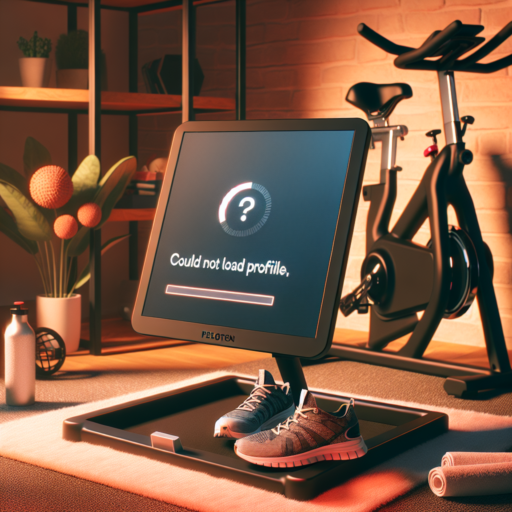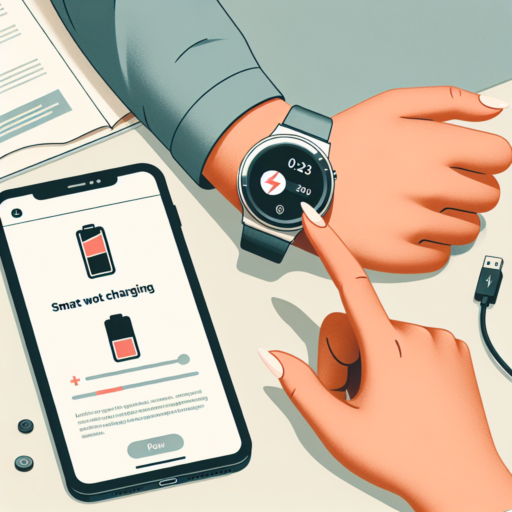How do you reset a Fitbit that is not charging?
If your Fitbit device is not charging properly, it might be time for a reset. A reset can often fix minor glitches in electronic devices, including Fitbit trackers and smartwatches. Before you proceed with a reset, ensure that the charging contacts are clean and that you’re using the original charging cable and adapter. If cleaning doesn’t solve the issue, resetting your Fitbit could be the next step.
Resetting Your Fitbit
Resetting a Fitbit varies slightly across different models. For most Fitbit devices, like the Fitbit Versa or Charge series, you can perform a simple restart or a more comprehensive factory reset. A restart will reboot the device without deleting any data, while a factory reset will erase all your data and settings, returning the device to its original state. It’s essential to back up any important data before opting for a factory reset.
Steps to Restart Your Fitbit
- For Fitbit Versa, Lite, or Ionic: Press and hold the back (left) and bottom buttons until you see the Fitbit logo. This can take 10-15 seconds. Release the buttons, and the device should turn back on.
- For Fitbit Charge Series: Press and hold the button on the side of the device for about 8 seconds. Release the button, and wait for the device to turn back on.
- For other models: Refer to the official Fitbit support page for specific instructions related to your device model.
If your Fitbit device still refuses to charge after a restart, it may be time to contact Fitbit support for further assistance. They can offer device-specific advice and, if necessary, discuss warranty or replacement options. Remember, a reset should always be considered a last resort after ensuring the charging infrastructure is functioning correctly.
How do you revive a dead Fitbit watch?
Reviving a dead Fitbit watch can seem daunting, but often, it’s a matter of troubleshooting simple issues. A Fitbit that won’t turn on or seems unresponsive might just need a bit of coaxing back to life. Before assuming the worst, let’s explore a few steps to bring your device back into action.
Ensure Your Fitbit is Charged
Firstly, it’s crucial to ensure that your Fitbit watch is adequately charged. Connect your Fitbit to its charger and wait a few minutes. If the battery was completely drained, it might take a moment before the charging screen appears. Ensure that the charging connections are clean and secure; sometimes, dust or debris can prevent a proper charge.
Perform a Soft Reset
If charging doesn’t wake your Fitbit, a soft reset might do the trick. For most models, this can be done by holding down the button or buttons on the watch for about 10 seconds, until the Fitbit logo appears. This process doesn’t erase any data but can refresh the device’s internal systems. It’s akin to restarting your smartphone when it experiences a glitch. Remember to check your specific model’s manual for detailed reset instructions, as the process can vary.
In many cases, these steps can successfully revive a dead Fitbit watch. If your Fitbit remains unresponsive after charging and a soft reset, it may be a sign of a deeper issue, possibly warranting professional support or repair. However, these initial troubleshooting steps are a good starting point for most users facing difficulties with their device.
Why is my Fitbit charge not coming on?
Experiencing issues with your Fitbit not powering on can be frustrating, especially when you rely on it daily for tracking your activities, health, and notifications. There could be several reasons why your Fitbit Charge isn’t coming on, and understanding these reasons might help you find a quick fix.
Potential Reasons for Charging Issues
- Drained Battery: The most common cause is a completely drained battery. If your device has not been charged for an extended period, it may require a longer charging time before it turns on.
- Charging Cable and Adapter: Faulty charging cables or adapters can prevent your Fitbit from charging. Ensure the cable is securely connected and the adapter is working properly.
- Dirty Charging Contacts: Over time, your Fitbit’s charging contacts might accumulate dirt or debris, preventing a good connection with the charger. Cleaning the contacts gently with a dry cloth may solve the issue.
- Software Glitch: Sometimes, a software glitch can cause your device to freeze or not power on. A reset might be necessary to get it working again.
If your Fitbit Charge still doesn’t come on after troubleshooting these potential issues, it may be time to contact Fitbit support for further assistance. Remember, it’s crucial not to attempt opening your Fitbit as it could void the warranty or cause further damage.
No se han encontrado productos.
How to clean a Fitbit charging port?
Keeping your Fitbit’s charging port clean is essential for ensuring your device charges efficiently and maintains a long lifespan. Dirt, dust, and debris can accumulate over time, potentially obstructing the connection between your Fitbit and its charger. Fortunately, cleaning the charging port is a straightforward process that can be done with a few simple tools and steps.
Step-by-Step Guide to Cleaning Your Fitbit Charging Port
- First, turn off your Fitbit to prevent any potential damage while cleaning.
- Next, use a dry, soft-bristled brush (like a toothbrush) to gently remove any dirt or debris from around the charging port area. It’s crucial to do this gently to avoid damaging the port.
- For more stubborn debris, lightly dampen a cotton swab with isopropyl alcohol and carefully clean around the port. The alcohol will help dissolve grime without harming the device’s interior components.
- Lastly, allow your Fitbit to thoroughly dry before attempting to charge it again. This ensures no moisture enters the charging port which could cause short circuits.
Adopting a routine cleaning schedule for your Fitbit’s charging port can prevent charging issues and improve the performance of your device. It’s advised to perform a cleaning every few months or more frequently if your Fitbit is exposed to environments with high dust or dirt exposure. Remember, always handle your device with care during cleaning to maintain its functionality and integrity.