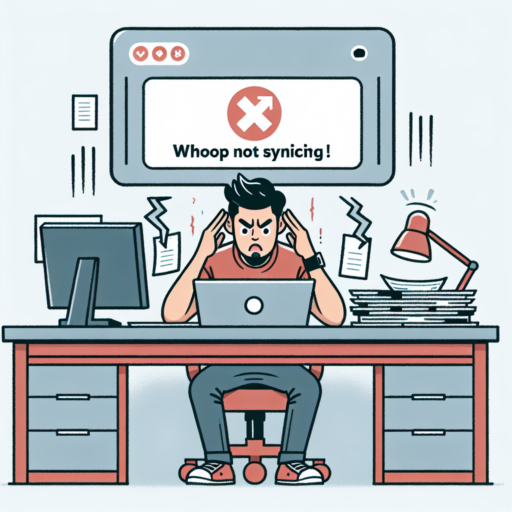Why is my watch unable to pair?
Experiencing difficulty in pairing your watch can be a common frustration. This issue can stem from a variety of reasons, each affecting the connectivity between your watch and another device. Understanding these reasons is the first step towards resolving the pairing dilemma.
Bluetooth Connection Issues
At the heart of most pairing problems lies a Bluetooth connection issue. Ensure that Bluetooth is activated on both devices and they are within a close range to each other. Sometimes, simply toggling the Bluetooth setting off and on can resolve the connectivity hiccup.
Incompatible Software or Hardware
Compatibility plays a pivotal role in successful pairing. Watches may require a specific operating system version or model of the device to establish a connection. Checking for compatibility requirements and ensuring both devices meet these can alleviate pairing troubles.
Lastly, an often overlooked aspect is the presence of obstacles that could be interfering with the signal. Physical barriers, such as walls or even certain materials, can degrade Bluetooth signals. Ensuring a clear path can sometimes make all the difference.
No se han encontrado productos.
How do I put my watch in pairing mode?
Putting your watch in pairing mode is the first step to connect it seamlessly with your smartphone. This process can vary slightly depending on the brand and model of your watch. However, most watches follow a similar sequence to enable pairing mode. Understanding this general procedure can help you bridge your device with your phone effortlessly.
Initiating Pairing Mode
Firstly, ensure that your watch is fully charged or has sufficient battery life to go through the pairing process. A low battery can interrupt the connection setup. Navigate to the settings menu on your watch; this is commonly found by swiping down or through the menu button. Look for the ‘Bluetooth’ option or a ‘Connections’ submenu. Within this, there should be an option to make your watch ‘Visible’ to other devices, or a specific ‘Pairing Mode’ selection. Activate this by following the on-screen prompts.
Preparing Your Smartphone
Simultaneously, your smartphone should also be prepared to locate your watch. Go into your phone’s Bluetooth settings to enable it to discover new devices. Your watch should appear in the list of available devices to connect with. If it doesn’t, ensure that both devices are sufficiently charged, and the distances between them are minimal to facilitate a stronger connection signal.
By following these steps, you should be able to put your watch into pairing mode successfully. Remember, the process might involve holding down certain buttons on your watch or choosing specific options from a menu list. Patience and attention to detail will guide you smoothly through this initial yet crucial phase of connecting your devices.
How to reset Apple Watch and pair again?
Resetting your Apple Watch and pairing it again can seem daunting, but it’s a straightforward process. Whether you’re troubleshooting, preparing to sell your watch, or simply starting fresh, it’s a necessary skill for any Apple Watch owner. This guide will walk you through each step to ensure your Apple Watch is reset and reconnected properly.
Steps to Reset Your Apple Watch
Before you start the reset process, ensure your Apple Watch is charged and close to your iPhone. Follow these directions to reset your Apple Watch:
- On your Apple Watch, go to the Settings app.
- Tap General, then scroll down and select Reset.
- Choose ‘Erase All Content and Settings.’ You might need to enter your passcode.
- If you have an Apple Watch with cellular, choose to keep or remove your cellular plan.
- Tap to confirm and wait for the process to complete.
Pairing Your Apple Watch with Your iPhone Again
After the reset, it’s time to pair your Apple Watch with your iPhone once more:
- Keep your Apple Watch and iPhone close together.
- Open the Apple Watch app on your iPhone.
- Tap ‘Start Pairing’ and follow the on-screen instructions.
- Once paired, you can restore from a backup or set up your watch as new.
Remember, resetting and re-pairing your Apple Watch can solve many common issues and give your device a fresh start. These steps will help you accomplish this task with ease, ensuring your Apple Watch is ready to keep up with your daily routines.
How do I resync my watch to my phone?
Resyncing your watch to your phone can seem daunting, but it’s a straightforward process once you understand the steps involved. Whether you’ve just got a new phone, or your watch has simply lost its connection, resyncing ensures that your watch is up-to-date with your phone’s notifications, apps, and settings.
First and foremost, ensure that both your watch and phone have Bluetooth enabled and are in close proximity to each other. This setup is crucial for a seamless resyncing process. If you’re unsure how to enable Bluetooth, navigate to the settings menu on both devices and look for the Bluetooth options. Once enabled, your devices should be ready to pair.
Step-by-Step Resyncing Process
- Open the companion app on your phone. This app might vary depending on your watch’s brand (e.g., Apple Watch app for iOS or Wear OS app for Android). Ensure that the app is updated to the latest version.
- Find the ‘Pair new device’ option within the app. Tap on it to initiate the pairing process. Your phone will start searching for devices nearby.
- Select your watch from the list of available devices. You may need to enter a code displayed on your watch to confirm the pairing.
- Follow the on-screen instructions to complete the resyncing process. This may include setting preferences and permissions for notifications, apps, and more.
After completing these steps, your watch should be successfully resynced to your phone. It’s a good practice to check if all desired notifications and settings are properly configured after the resync. Should any issues persist, restarting both devices or reinstalling the companion app might help resolve connectivity problems.