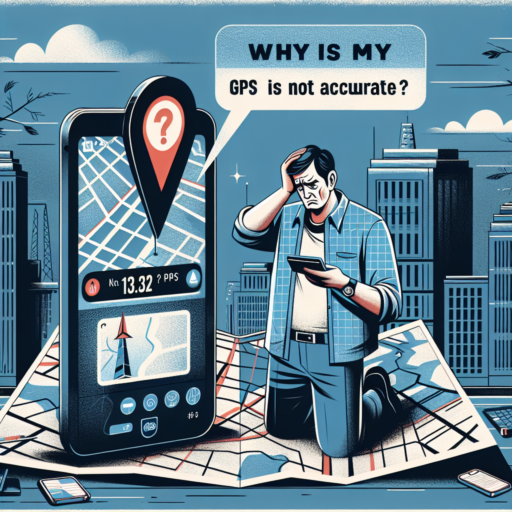How do I fix an unresponsive touch screen on my Apple Watch?
Encountering an unresponsive touch screen on your Apple Watch can be frustrating, but there are several steps you can take to address this issue. Firstly, it’s essential to ensure that your screen is clean and free from any debris. A dirty screen covered in fingerprints or dust might not recognize your touches correctly. Gently wipe the screen with a soft, lint-free cloth to remove any contaminants that could be affecting its responsiveness.
In cases where cleaning doesn’t resolve the issue, restarting your Apple Watch is a recommended next step. To do this, press and hold the side button until you see the Power Off slider, then drag the slider across. After your watch turns off, press the side button again until you see the Apple logo. This can help resolve any minor software glitches causing the touch screen to be unresponsive.
If the problem persists, checking for software updates is crucial. An outdated operating system can occasionally lead to touch screen issues. Open the Apple Watch app on your iPhone, go to the My Watch tab, tap General, then Software Update to check for and install any available updates. Keeping your device up-to-date ensures you have the latest fixes and improvements.
Will my Apple Watch be damaged if I swim with it?
Swimming with an Apple Watch has become a topic of interest for many users who enjoy combining technology with their active lifestyles. Apple has designed several models of its watch to be water-resistant, catering specifically to swimmers and those exposed to water frequently. However, understanding the extent to which your Apple Watch can handle water is crucial to ensuring its longevity and optimal performance.
Understanding Water Resistance Ratings
Apple Watch models come with varying levels of water resistance. Starting from the Series 2, Apple introduced water resistance rated at 50 meters under ISO standard 22810:2010. This means that these watches can be used for shallow-water activities like swimming in a pool or ocean. However, activities that involve high-velocity water, such as water skiing or scuba diving, should be avoided to prevent potential damage.
Maintaining Your Apple Watch After Swimming
After swimming with your Apple Watch, it’s important to clean and maintain it properly. Apple recommends rinsing the watch with warm tap water to remove any chlorine, salt, or other substances that could potentially cause damage over time. Moreover, the speaker ports should be cleared to ensure any trapped water is expelled, maintaining the watch’s sound quality and functionality. Employing these simple maintenance steps after swimming can greatly extend the life of your Apple Watch and keep it in good working condition.
Careful consideration of your Apple Watch model and the type of water exposure it’s designed to handle can help prevent unnecessary damage. By adhering to Apple’s guidelines for water resistance and maintenance, swimmers can enjoy the full range of features their watch offers without the worry of compromising its durability or performance.
How do I know if my Apple Watch has water damage?
Identifying water damage in your Apple Watch can be crucial to maintaining its functionality and longevity. While these devices boast a level of water resistance, they are not impervious to water damage. Understanding the signs and indicators can help you take timely action to mitigate any potential damage.
One of the most straightforward indicators of water damage is the appearance of condensation inside the screen or behind the watch face. If you notice moisture or droplets under the screen, it’s a clear sign that water has penetrated the protective barriers of your Apple Watch. This can often be accompanied by a malfunctioning display, such as flickering or black spots, which suggests that the water has affected the internal components.
Additionally, if your Apple Watch begins to experience issues with charging or refuses to charge altogether, this may be a symptom of water intrusion affecting the electrical components. Corrosion or discoloration of the charging contacts on the back of the watch is another visible sign to look out for. Such damage can interfere with the transfer of power and potentially render your device inoperative.
Performance irregularities can also indicate water damage. This includes unexpected restarts, unresponsiveness, or glitches in the operating system. While software issues can cause similar problems, if your Apple Watch was recently in contact with water and then began exhibiting these behaviors, it’s likely due to water damage. Taking prompt action by consulting Apple support or a professional repair service can help save your device from further damage.
No se han encontrado productos.
What to do if my Apple Watch is stuck on swimming mode?
Encountering an Apple Watch that’s stuck on swimming mode can be a bit perplexing, but fret not—there are several straightforward steps you can follow to address this issue. This unfortunate scenario is not uncommon, particularly among avid swimmers and users who frequently engage the water lock function of their device.
Restart Your Apple Watch
One of the simplest but often most effective methods is to restart your Apple Watch. To do this, press and hold the side button until the «Power Off» slider appears; then, slide to turn the device off. After waiting for a few seconds, press the side button again to turn it back on. This can help reset any temporary glitches, including being stuck in swimming mode.
Disable Water Lock
If your Apple Watch is still on the swimming mode screen, try disabling the Water Lock. You can do this by turning the Digital Crown—the circular button on the side of your Apple Watch—until you feel and hear a series of beeps. The water droplet icon should disappear, indicating that Water Lock is off and that your watch should no longer be in swimming mode.
It’s essential to remember that patience is key when dealing with technology quirks like this. While it might be a bit frustrating to have your Apple Watch stuck on swimming mode, the above steps are usually quite effective in resolving such issues. So, give them a try and get your watch back to its optimal functionality.