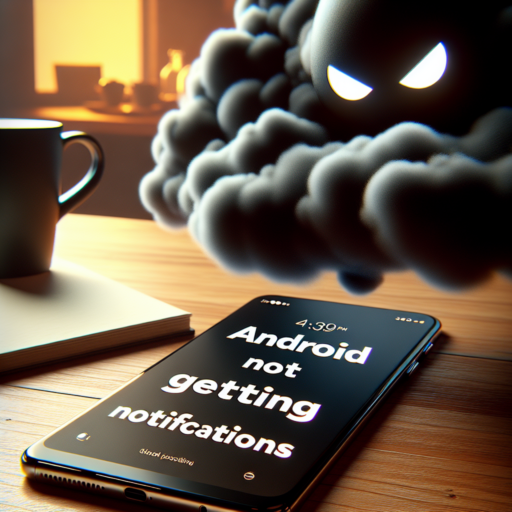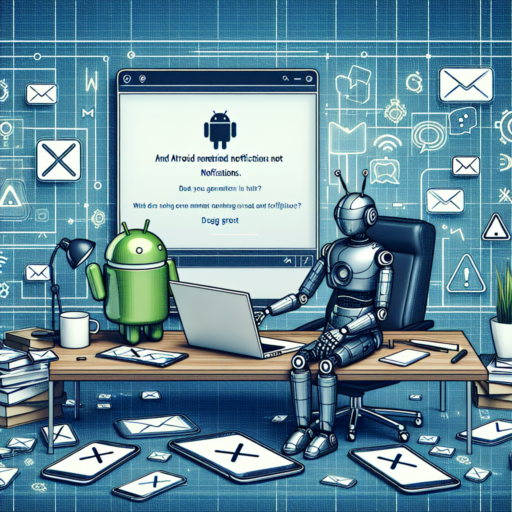Why Your Android Phone is Not Getting Notifications
Many Android users experience frustration when their device stops delivering notifications as expected. This issue can disrupt your daily routine, missing out on important alerts, messages, or updates. There are several reasons why your Android phone may not be receiving notifications, and understanding these can be the first step towards resolving the issue.
Check Do Not Disturb Settings
One common culprit behind missing notifications is the Do Not Disturb feature on your device. This feature silences all calls, alerts, and notifications on your phone. To check if ‘Do Not Disturb’ is enabled, go to Settings > Sound > Do Not Disturb. If it’s activated, adjust the settings or disable it to start receiving notifications again.
App Notification Settings
Another essential aspect to consider is App Notification Settings. Sometimes, notifications from specific apps are disabled accidentally, or certain apps might have their notifications silenced. Navigate to Settings > Apps & Notifications to inspect each app’s notification settings. Ensure that notifications are turned on for the apps from which you wish to receive alerts.
Battery optimization features on Android phones can also interfere with notifications. These settings can put apps to sleep to save battery life, preventing apps from sending notifications. Check your phone’s battery optimization settings to ensure that they’re not affecting your apps’ ability to alert you.
How to Check Notification Settings on Android
Checking notification settings on Android phones is straightforward and can be crucial for managing how you receive alerts for apps and system functionalities. If you often find yourself missing important notifications or feeling overwhelmed by too many alerts, adjusting these settings can help streamline your experience.
Accessing Notification Settings
To begin, navigate to your device’s Settings app. Scroll down and select «Apps & notifications». Here, you’ll see a list of recent notifications or you can tap on «See all» to view notifications from all apps. Selecting a specific app will allow you to edit its notification settings individually – a vital step for customizing how you’re alerted to various app activities.
Adjusting App Notification Preferences
Within an app’s notification settings, you’ll find multiple options to customize. You can toggle notifications on or off for each app, decide whether an app’s notifications should make a sound, appear on the lock screen, or show badges on the app icon. Some apps even offer the option to customize notifications for specific features within the app, providing granular control over the alerts you receive.
Understanding Android’s Do Not Disturb Feature
The Do Not Disturb (DND) feature on Android devices is an essential tool for managing your digital wellbeing. It’s designed to give users control over their device’s notification settings, ensuring that only the most critical alerts get through when this mode is activated. Understanding how to leverage this feature can significantly enhance your focus and productivity, while also minimizing unnecessary distractions throughout your day.
At its core, the DND feature allows you to silence all calls, alerts, and notifications, except for those that you explicitly allow. This customization aspect is particularly useful for tailoring the feature to meet your specific needs. For instance, you can allow calls from favorite contacts or enable repeated calls to break through your DND settings, ensuring you’re never out of reach during emergencies.
Furthermore, Android’s DND has evolved to include several modes and exceptions. These include the ability to schedule DND to activate automatically during specific times, such as when you’re sleeping or during focused work hours. Additionally, you can set up priority notifications for particular apps or contacts, so important information still gets through even when DND is active. Understanding these nuanced settings can make a significant difference in how effectively the feature works for you.
Update Your Apps: A Solution for Missing Notifications
Experiencing missing notifications on your device can be frustrating, especially when you rely on these alerts to stay up-to-date with important information. One of the most effective solutions to tackle this issue is to ensure that your applications are updated regularly. App developers continuously work on improving functionality, fixing bugs, and enhancing security features, which includes refining the notification system to make it more reliable and efficient.
When an app is not updated, it might not be compatible with the latest version of your device’s operating system, leading to issues such as missing notifications. Keeping your apps up-to-date ensures that you benefit from the latest features and improvements. Moreover, updates often address known bugs and glitches that could be interfering with how notifications are delivered to your device. Regular updates are crucial for the smooth functioning of applications and to maintain a seamless user experience.
Additionally, consider checking the app settings and your device’s notification settings. Sometimes, the issue might not be with the app’s functionality but rather with the settings being misconfigured. Developers often include additional options during updates that allow you to customize how and when you receive notifications, giving you greater control over the alerts you see.
Clearing the Cache: Could this be the Solution?
When faced with technological hiccups, clearing the cache often emerges as a suggested remedy. Is this practice truly a panacea or just another tech myth? Delving into the mechanics, clearing the cache removes temporary internet files and data that accumulate through regular use. This process is not just about reclaiming disk space; it represents a crucial step for enhancing your device’s performance and efficiency.
Benefits of Clearing Your Cache
- Speeds up your browser: Over time, the cache can grow, causing your browser to slow down. Clearing it out helps in loading pages faster.
- Fixes loading and formatting issues: Sometimes, cached data can corrupt, leading to improperly loaded websites. A cache reset can resolve this.
- Updates content: Clearing the cache can force the browser to download the latest versions of web pages and ensure you’re viewing the most current content.
However, it’s crucial to acknowledge that clearing the cache isn’t a universal fix. While it resolves a range of common problems, such as sluggish browsers and site loading issues, it is not a silver bullet for all tech problems. Understanding when and why to clear your cache is essential in leveraging this tool effectively.
Employing the act of clearing the cache as a regular part of your digital maintenance routine can significantly boost your browsing experience. But remember, its effectiveness is contingent on the nature of the problem at hand. Reflecting on the «why» behind your tech troubles is key before deciding that clearing the cache is the appropriate solution.
Getting to Grips with Android’s Notification Channels
Understanding Android’s Notification Channels is essential for both developers and users striving for a better app interaction experience. Introduced in Android Oreo (8.0), this feature represents a significant shift in how notifications are handled, offering much-needed control and customization options. By diving into the world of Notification Channels, users can manage the clutter of unwanted notifications, while developers can ensure their app’s notifications are both seen and valued.
Notification Channels enable developers to group their app’s notifications into manageable categories. This granularity means that users have the power to fine-tune their notification preferences, adjusting the visibility and importance of different types of notifications from a single app. For instance, a social media app could offer separate channels for direct messages, comments, and likes, allowing users to prioritize or mute these notifications as they see fit.
To effectively utilize Notification Channels, it’s crucial to understand their key components such as their importance levels and behavior customization. Importance levels determine how intrusive a notification will be, ranging from silent updates to critical alerts that make sound and appear on the lock screen. Behavior customization goes a step further, enabling users to set specific sounds, lights, or vibration patterns for different channels. Embracing these features can dramatically improve the user experience by making app notifications significantly more relevant and less disruptive.
Is a Software Update Preventing Notifications on Your Android?
When you rely on your Android device for all your day-to-day notifications, any discrepancy in receiving them can be more than just a minor inconvenience. There are times when a recent software update might be the culprit behind your Android device’s failure to deliver notifications as expected. Understanding the nexus between software updates and notification functionality is crucial for ensuring a seamless digital experience.
Identifying the Issue
Following a software update, if you notice a sudden halt or inconsistency in receiving notifications, it’s important to start by reviewing the update’s impact. Sometimes, new software versions can alter app permissions or notification settings without clear prompting. This unintentional change might leave you in the dark, waiting for notifications that never arrive. Checking the app’s notification settings post-update can shed light on any adjustments that need to be made.
Permissions and Restrictions
Software updates aim to enhance device security and efficiency, often modifying permissions and power-saving features. These revisions can inadvertently affect how apps run in the background, thus impacting their ability to push notifications. Exploring the Settings menu to adjust app permissions and disable battery optimization for crucial apps can be a simple yet effective solution. Additionally, ensuring that the Do Not Disturb feature hasn’t been accidentally enabled is also a worthwhile step.
Resetting App Preferences: A Last Resort
Resetting your app preferences on your device can often be viewed as the nuclear option for troubleshooting pesky app issues. It’s a process that restores your app settings to their default state, effectively wiping the slate clean of any customizations you’ve made. While it might sound drastic, in certain situations, it becomes an unavoidable step. But why is it considered a last resort, and when should you actually consider taking this step?
Firstly, the action of resetting app preferences affects all aspects of your apps’ behavior and settings. This includes notification settings, default apps for certain actions, background data restrictions for apps, and any permission restrictions you’ve set. The sweep is broad and unforgiving, reinstating all apps to their factory settings without deleting any app data. This reset can solve various issues, such as apps not functioning correctly, frequent crashes, or odd battery drain, especially after an update.
However, the downside is significant. You’ll lose your customization, and getting everything set back up just the way you like it can be time-consuming. All your carefully configured settings, from the brightness of your flashlight app to the notification sounds for different apps, will revert to their defaults. This step is why it’s advised to take this action only after other troubleshooting measures—such as restarting your device, clearing individual app caches, or updating your apps—have failed to resolve the issue.
No se han encontrado productos.
When to Consider a Factory Reset for Notification Issues
When your smartphone begins to suffer from persistent notification issues that defy all conventional solutions, a factory reset can emerge as a plausible, though radical, solution. Notification problems can manifest as missing alerts, notifications that refuse to clear, or erratic behavior of notification sounds. These issues not only disrupt our daily routine but can also cause us to miss critical alerts. Before taking the drastic step of a factory reset, it’s crucial to exhaust all other troubleshooting methods.
Exhausting Other Solutions First
Prior to opting for a factory reset, explore all other avenues to resolve notification discrepancies. Start by restarting your device, checking notification settings for individual apps, and updating your apps and system software. Often, these steps can rectify minor glitches affecting notifications. If these attempts fail, clearing the cache partition or performing a network settings reset might be effective. Only when these avenues have been thoroughly explored should a factory reset be considered as a viable option.
The Right Time for a Factory Reset
A factory reset should be seen as a last resort, primarily when notification issues become chronic and significantly hinder your device’s functionality. If your device has been through multiple software updates without resolution, or if notification problems persist even after resetting app preferences and permissions, it might be time to consider a reset. This step is particularly advisable if the issue affects multiple apps or is accompanied by other system-wide problems. Remember, a factory reset will erase all data on your device, so it’s imperative to back up important information before proceeding.
Troubleshooting Apps Not Sending Notifications on Android
One of the most common issues Android users face is when apps fail to send notifications. This problem can hinder your ability to stay up-to-date with your most-used apps. Before diving deep into system settings or consulting external help, there are several troubleshooting steps you can take to address this issue promptly. By understanding and applying these solutions, you can often restore notification functionality with minimal hassle.
Check Notification Settings
First and foremost, verify the notification settings within the app itself and your Android device’s settings. It’s not uncommon for updates or changes in the system to reset your preferences without notice. Navigate to Settings > Apps & Notifications > [App Name] and ensure that notifications are enabled. Additionally, checking the app’s internal settings is crucial as some applications allow you to customize notification behaviors and preferences extensively.
Update or Reinstall the App
If the notification settings are in order, the next step is to look at the app itself. Outdated apps can suffer from bugs that hinder their ability to send notifications correctly. By accessing the Google Play Store, you can check if there are any updates available for the problematic app. Updating it might resolve the issue with minimal effort. If that doesn’t work, consider reinstalling the app. Sometimes, a fresh installation can fix notification glitches, as it removes any corrupted data or settings that might have been causing the problem.
Check Do Not Disturb Mode
Another critical aspect to consider is whether your device is in Do Not Disturb mode. This feature is designed to prevent notifications from making any sound or appearing on the screen, which might be mistaken for the app not sending notifications at all. You can check this by going to Settings > Sounds > Do Not Disturb. Review the settings carefully to ensure that they’re not inadvertently blocking notifications from your crucial apps.