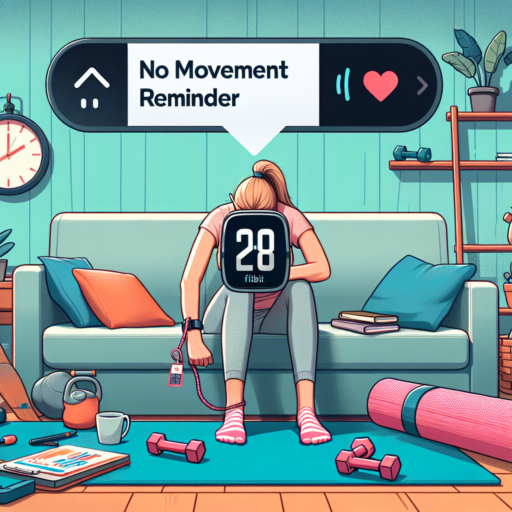Introduction: Understanding Your Fitbit’s Reminder to Move Function
The Reminder to Move feature on your Fitbit is an ingenious functionality designed to combat the negative health implications of prolonged periods of inactivity, commonly resulting from today’s sedentary lifestyle. This smart feature gently nudges you to maintain a minimum level of physical activity throughout your day, directly contributing to your overall health and well-being.
Understanding how this feature functions and the philosophy behind it is essential for leveraging its benefits effectively. The core idea revolves around prompting you to take at least 250 steps every hour, which Fitbit has identified as a tangible benchmark to disrupt sedentary behavior. This goal is modest yet profoundly impactful in triggering physical movement and fostering healthier habits over time.
Configuring the Reminder to Move function is straightforward, allowing for personalization according to your daily schedule. Adjustments can be made right from your Fitbit device or through the accompanying app, giving you the flexibility to set reminders that align with your lifestyle, and ensuring that they serve as effective motivators rather than interruptions.
Common Reasons Why Your Fitbit Reminder to Move is Not Working
When your Fitbit Reminder to Move is not working as expected, it can be a frustrating experience, especially if you rely on it to meet your daily activity goals. Understanding the common reasons behind this issue can help you swiftly resolve it and get back on track with your fitness journey. Below, we delve into some of the prevalent factors that may be causing your reminders to fall silent.
Battery and Charging Issues
One of the simplest yet often overlooked reasons could be related to your Fitbit’s battery life. A device that’s low on battery may not function optimally, leading to missed reminders or notifications. Ensure your Fitbit is properly charged and that the charging contacts are clean and unobstructed. Regularly conduct checks to confirm that your device is charging as it should and maintains a charge throughout the day.
Notification Settings
Incorrect notification settings could also be the culprit. In some instances, the Reminder to Move notifications might be turned off by accident. Navigate to your Fitbit App settings to verify that the reminders are enabled. Additionally, considering the Do Not Disturb mode or Sleep Mode settings on your phone or Fitbit can interfere with notifications, it’s important to adjust these settings accordingly. Make sure these modes are not active during the times you expect to receive movement reminders.
Software Updates and Syncing Issues
Last but not least, always check for any pending software updates for your Fitbit device. Outdated software may lead to a host of problems, including notification errors. Ensuring your device is up-to-date with the latest firmware can resolve unexpected issues. Furthermore, a misalignment between your Fitbit and the mobile app due to syncing errors can also disrupt the Reminder to Move functionality. Regularly sync your device to keep it properly connected and functioning as intended.
How to Check If Your Reminder to Move Feature is Activated
Ensuring your Reminder to Move feature is activated is crucial for those leading a sedentary lifestyle or anyone looking to incorporate more activity into their daily routine. This feature, available on various smart devices and fitness trackers, gently nudges you to stand up and engage in brief physical activity throughout the day. Checking if this feature is active on your device can help you maintain a healthy balance between sitting and moving. Here’s how you can verify its activation status.
Accessing Device Settings
Begin by navigating to your device’s settings. Most smart devices and fitness trackers have a dedicated section for activity or health monitoringersions, it might be located under a more general ‘Apps’ or ‘Notifications’ setting. Look for options labeled ‘Activity,’ ‘Wellness,’ ‘Health,’ or similar. The Reminder to Move feature, if supported, is typically found within these menus.
Checking the Feature’s Status
Once you’ve located the appropriate menu, search for the Reminder to Move or Stand Up Reminder option. If the feature is on, you’ll usually see it indicated as ‘Active’ or ‘Enabled.’ Some devices offer customization options for these reminders, allowing you to set specific intervals or times when you prefer to be reminded. This customization ensures that the reminders are helpful and not intrusive, aligning with your daily schedule and activity goals.
It’s also worth noting that if you cannot find the feature, your device might not support it, or it may require an update. Frequently, manufacturers release software updates that include new features or access to previously unavailable ones. Checking for software updates and ensuring your device is running the latest version can resolve this issue and potentially add the Reminder to Move feature to your suite of tools for a healthier lifestyle.
Step-by-Step Guide to Resetting Your Fitbit’s Reminder to Move
Resetting the reminder to move on your Fitbit can be a pivotal step in maintaining a healthy lifestyle and ensuring that you’re staying active throughout the day. Whether you’re looking to refresh your fitness goals or adjust the frequency of movement reminders, this guide is tailored to help you customize your Fitbit’s settings easily. Following these straightforward steps will ensure that your device is aiding you in meeting your physical activity objectives.
Accessing the Reminder to Move Settings
To begin the process, you’ll need to access the reminder to move settings on your Fitbit device. Typically, this can be done directly from the device’s screen. Swipe through the menu options until you find the ‘Reminders to move’ selection. For some models, you may need to press and hold a button to enter the settings menu. It’s crucial to familiarize yourself with your particular model’s interface to navigate through these options effectively.
Adjusting Your Movement Reminders
Once you’ve accessed the reminders settings, you can now adjust the frequency and timing of your movement alerts. Most Fitbit models allow you to customize the hours during which you wish to receive these reminders, ensuring they’re aligned with your daily schedule and periods of inactivity that you want to avoid. Additionally, you can set how often the reminders should appear, tailoring them to your individual activity goals and lifestyle needs. Confirm your modifications to save the changes, making your Fitbit an even more personal and motivating fitness companion.
Troubleshooting Tips for Fitbit Reminder to Move Issues
When facing issues with your Fitbit’s Reminder to Move feature, it’s important to approach troubleshooting systematically. This feature, designed to encourage activity by reminding users to achieve a minimum number of steps each hour, can sometimes malfunction, leading to either no reminders or constant, incorrect notifications. Understanding how to address these challenges can help enhance your Fitbit experience, ensuring you’re being properly encouraged to stay active throughout your day.
Check Your Settings
The first step in troubleshooting is to verify your Fitbit settings. Navigate to the Fitbit app, select your device, and ensure that the Reminder to Move feature is turned on. Also, confirm that the reminders are set for the specific days and times you intend to be active. It’s easy to overlook these settings, especially if you’ve recently updated the app or firmware, as such updates can sometimes reset your preferences.
Update Your Fitbit’s Firmware
Outdated firmware can lead to a plethora of issues, including malfunctioning reminders. To check if your device’s firmware is up to date, connect your Fitbit to its charging cable, ensure it’s close to your phone, and open the Fitbit app. If an update is available, you will see a banner prompting you to update your device. Following the on-screen instructions carefully can resolve issues caused by outdated software.
Reset Your Device
If the above steps don’t resolve the Reminder to Move issues, consider resetting your Fitbit. This can reinvigorate your device’s software, potentially clearing any glitches causing the reminders to malfunction. To reset, connect your device to its charger, and look for the reset option in the settings menu on your Fitbit app or press the button on your device for a designated period (refer to your model’s specific instructions). Note that resetting your device can erase some data, so it’s wise to back up any important information before proceeding.
By methodically following these steps, you can identify and potentially resolve any issues you’re experiencing with your Fitbit’s Reminder to Move feature. These efforts not only ensure your Fitbit functions as intended but also support your health and wellness goals by encouraging regular, consistent activity.
No se han encontrado productos.
Ensuring Your Fitbit’s Software is Up-to-Date
Keeping your Fitbit’s software updated is crucial for ensuring that your device operates at its best, providing you with the most accurate data and the latest features. Fitbit regularly releases updates to improve performance, add new functionalities, and address any known issues. Understanding how to check for and install these updates can significantly enhance your Fitbit experience.
To begin, make sure your Fitbit is charged and remains close to your smartphone during the update process. The Fitbit app on your smartphone plays a pivotal role in the update process, as it alerts you when an update is available and guides you through the installation steps. It’s essential to maintain a stable internet connection throughout this process to prevent any interruptions that could potentially harm your device.
Steps to Update Your Fitbit
- Open the Fitbit app on your smartphone.
- Navigate to the ‘Today’ tab and tap on your profile picture.
- Select your Fitbit device from the list.
- If an update is available, you will see a pink Update button.
- Tap on it and follow the on-screen instructions to complete the process.
Following these steps ensures your Fitbit’s software is up-to-date, keeping your device secure and functioning optimally. Regular updates not only enhance your tracking accuracy but also introduce new features that make your Fitbit even more enjoyable to use. Ensure you’re always running the latest software to take full advantage of everything your Fitbit has to offer.
Adjusting Your Fitbit’s Reminder to Move Settings
Understanding how to adjust your Fitbit’s Reminder to Move settings is crucial for anyone looking to optimize their daily physical activity and ensure they’re meeting their fitness goals. With sedentary lifestyles becoming more common, utilizing these reminders can be a key component in maintaining an active lifestyle. This feature is designed to help you stay on top of your health by nudging you to get up and move around, especially important for those of us who lead busy lives and might forget to take those much-needed movement breaks.
Accessing the Reminder to Move settings on your Fitfit device is straightforward. Firstly, dive into the Fitbit app on your smartphone or tablet. From there, you will select your device from the dashboard to access its settings. The Reminder to Move feature falls under the general settings area, where you can customize how often and when you receive these notifications. By tailoring these settings to fit your schedule, you’re more likely to adhere to taking brief active breaks throughout your day, enhancing your overall health and wellbeing.
Customization doesn’t stop at scheduling; you can also adjust the type of notifications you receive. Whether you prefer a gentle buzz on your wrist or a visual cue, your Fitbit allows for personalization to match your notification preference. This ensures that the reminders are noticeable but not disruptive to your day-to-day activities. Remember, the goal is to integrate movement seamlessly into your routine, making these adjustments crucial for effective use of the Reminder to Move function.
What to Do If Your Fitbit Still Won’t Remind You to Move
When your Fitbit fails to remind you to move, it’s easy to feel frustrated. This feature, designed to keep us active and health-conscious, becomes essential for those keen on maintaining a mobile lifestyle. However, there are some troubleshooting tips you can try to get back on track. Let’s dive into how you can address this issue.
Firstly, ensure that your Fitbit device is up to date. Outdated firmware can often be the root cause of features not working as intended. Navigate to the Fitbit app on your smartphone, tap on the ‘Today’ tab, then your profile picture, and select your device. If there’s an update available, you’ll see the option to ‘Update.’ It’s also worth checking that the ‘Reminders to Move’ feature is enabled under the device settings in the app.
If updating doesn’t resolve the issue, try restarting your Fitbit. Restarting can help refresh your device’s system and clear out any glitches affecting its performance. The method to restart will vary depending on the Fitbit model you own, so refer to the official Fitbit support guide for your particular device. Remember, restarting your device will not delete any data, so you can do this without worrying about losing your step count or other tracked information.
In some cases, ambient conditions, like the device being in a pocket or bag, may prevent the ‘Remind to Move’ alerts from being noticeable. Make sure your Fitbit is worn correctly on your wrist and that the vibration function is working properly. Testing the vibration can be as simple as setting an alarm on your Fitbit and seeing if you feel the alert. This ensures that the problem isn’t with the device’s ability to physically alert you.
Seeking Professional Help: When to Contact Fitbit Support
Identifying the right time to reach out to Fitbit support can enhance your experience and ensure your device runs smoothly. Whether you’re facing hardware issues or have queries about your device’s functionalities, knowing when to seek professional help is crucial. Fitbit’s support team is equipped to handle a range of issues, offering solutions to get your device back on track.
Device Malfunctions: One clear sign that it’s time to contact Fitbit support is when you experience hardware malfunctions. This can include problems with the screen, battery life discrepancies, or difficulties in syncing. If basic troubleshooting does not resolve these issues, reaching out to professional support is the next logical step. Fitbit’s team can provide specific instructions or, if necessary, discuss replacement options under warranty conditions.
Software Updates and Functionalities: Occasionally, updates can introduce new features or, in rare cases, bugs that affect your device’s performance. If you’re unsure about how to update your device or if an update has caused unexpected issues, Fitbit support is a helpful resource. They can guide you through the update process or troubleshoot any new problems that have arisen, ensuring your Fitbit performs optimally.
Conclusion: Maximizing the Benefit of Your Fitbit’s Reminder to Move Feature
Utilizar al máximo la función de recordatorio para moverse de tu Fitbit es esencial para mantener un estilo de vida activo y saludable. Esta característica, diseñada para promover periodos regulares de actividad, es más que un simple recordatorio; es una herramienta para fomentar una rutina de ejercicios constante y mejorar tu bienestar general.
Para aprovechar al máximo esta función, es crucial establecer recordatorios personalizados que se alineen con tus horarios y metas personales. Al personalizar estos avisos para que se adapten a tu rutina diaria, te asegurarás de no solo cumplir con tus objetivos de pasos diarios sino también de incorporar breves momentos de actividad física que pueden tener un impacto significativo en tu salud a largo plazo.
Integrar la función de recordatorio para moverse en tu rutina diaria puede transformar la manera en que percibes la actividad física. En lugar de verla como una tarea más en tu lista, puedes comenzar a verla como una pausa beneficiosa en tu día. Esta perspectiva te motivará a levantarte y moverte, reduciendo así el tiempo que pasas sentado y aumentando tu energía y concentración. Por ende, sacar el máximo provecho de esta función no solo beneficia tu salud física, sino que también mejora tu bienestar mental y emocional.
Recuerda que la clave para maximizar los beneficios de la función de recordatorio para moverse de tu Fitbit radica en la consistencia. Al hacer del movimiento una prioridad diaria, no solo estarás contribuyendo a tu salud física, sino también creando un hábito positivo que puede mejorar significativamente tu calidad de vida en general.