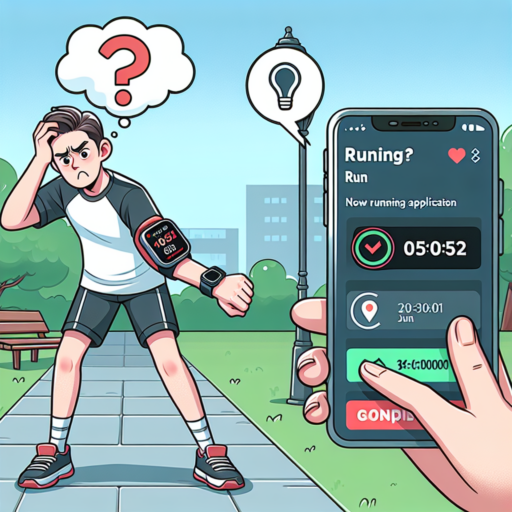Understanding Why Your Apple Watch Run Isn’t Syncing to Strava
Encountering issues with your Apple Watch not syncing runs to Strava can be frustrating for avid runners and athletes who rely on accurately tracking their fitness progress. This problem can stem from a variety of reasons, ranging from software updates to incorrect settings. Understanding the root causes behind these sync failures is crucial for rectifying the issue and ensuring your running data is consistently uploaded to Strava.
Check Your Connection and Settings
One of the most common reasons why your Apple Watch run might not be syncing to Strava is due to a connectivity issue or incorrect app settings. Ensuring that your Apple Watch is properly connected to your iPhone and that you’re logged into the Strava app with the correct account are essential first steps. It’s also crucial to verify that you’ve granted all necessary permissions for Strava to access your health and activity data.
Software Updates and Compatibility
Another critical area to consider is the current software version of both your Apple Watch and the Strava app. Outdated versions can lead to compatibility issues, preventing successful data syncs between devices. Regularly checking for and installing software updates is fundamental to maintaining optimal functionality and improving the overall experience of tracking your runs on Strava.
Step-by-Step Guide to Troubleshoot Syncing Issues Between Apple Watch and Strava
Experiencing syncing issues between your Apple Watch and Strava can be frustrating, especially when you rely on both to track your fitness goals accurately. Fortunately, with this step-by-step guide, you can quickly identify and resolve most syncing problems, ensuring that your data flows smoothly between both devices.
Check Your Connection Settings
Firstly, ensure that both your Apple Watch and the iPhone it’s paired with are connected to the internet. A stable connection is crucial for syncing data between devices and Strava. Navigate to the settings on your iPhone, turn on Wi-Fi or cellular data, and then open the Strava app to force a manual sync by pulling down on the screen.
Verify Strava’s Permissions on Apple Health
For Strava to sync the data accurately, it must have the necessary permissions to access your health and fitness data collected by your Apple Watch. Go to the Health app on your iPhone, tap on your profile picture, select Apps, find Strava in the list, and make sure all the categories you want Strava to access are enabled. This step is crucial for the data to be synced correctly.
Restart and Re-pair Your Devices
If the above steps don’t resolve the syncing issue, try restarting both your Apple Watch and iPhone. A fresh start can often clear up any temporary glitches causing the problem. If syncing issues persist, consider unpairing and then re-pairing your Apple Watch with your iPhone. This can help rebuild the connection from scratch and often fixes data transmission problems between devices and apps.
Common Reasons Your Apple Watch Run Doesn’t Appear in Strava
Experiencing issues with your Apple Watch runs not syncing properly to Strava can be frustrating. There are several common reasons why this synchronization glitch occurs. Understanding these can help you troubleshoot effectively and ensure your workout data seamlessly integrates with your Strava account.
Connection and Syncing Issues
One of the primary reasons your Apple Watch run may not appear in Strava is due to connection problems. Ensuring your Apple Watch is properly connected and synced with your iPhone is crucial. Additionally, the Strava app must have the necessary permissions to access your Apple Health data, as this is where the workout information is initially stored before being transferred to Strava.
Incomplete or Interrupted Workouts
Workouts that are not properly concluded on your Apple Watch might also cause syncing issues. This often happens if the workout was accidentally paused or stopped. Ensuring your Apple Watch run is correctly completed and saved will help in proper data transfer to Strava.
Outdated Apps or Firmware
Last but not least, outdated versions of the Strava app or your Apple Watch’s firmware can lead to syncing issues. Regularly updating both your Apple Watch and the Strava app ensures you have the latest features and bug fixes, which can significantly improve the syncing process.
How to Ensure Your Apple Watch Runs Sync to Strava Every Time
Syncing your Apple Watch runs with Strava not only allows you to share your progress with a community of athletes but also helps in tracking your performance over time. However, ensuring a seamless sync every time requires a bit of know-how and attention to detail. Firstly, it’s crucial to have the Strava app installed on both your iPhone and Apple Watch. This ensures that both devices can communicate effectively, paving the way for a successful sync session.
Secondly, always check that your Apple Watch and iPhone are running on the latest operating systems. Software updates often contain bug fixes and improvements that can enhance the syncing process. Moreover, updating the Strava app regularly on both devices can prevent compatibility issues, ensuring that your runs are accurately recorded and synced. An often overlooked step is to make sure that you’ve given all the necessary permissions for Strava to access your Apple Watch’s health and fitness data. This can usually be done through the Health app on your iPhone.
Lastly, for those who frequently encounter issues, manually starting the sync process may be a valuable workaround. You can do this by opening the Strava app on your iPhone and navigating to the ‘Record’ tab, then swiping down to prompt a manual sync. If problems persist, double-checking the connectivity between your iPhone and Apple Watch could reveal connectivity issues affecting the sync process.
Exploring Compatibility: Apple Watch and Strava Integration
The intersection of technology and fitness has never been more seamless, especially when examining the synergy between the Apple Watch and Strava. This integration broadens the horizon for fitness enthusiasts, allowing for a fine-tuned experience that caters to the needs of runners, cyclists, and swimmers alike. But what makes this combination stand out? Let’s dive into the world of compatibility between Apple Watch and Strava to uncover the benefits and functionalities it brings to the table.
First and foremost, the ease of synchronization between the Apple Watch and Strava is a clear benefit. Users can effortlessly share their workout data from the Apple Watch to Strava, providing a comprehensive view of their fitness activities. This not only includes basic metrics such as distance, time, and heart rate but also more detailed analytics like pace, elevation gain, and a map of their activity route. The integration ensures that your fitness data is accurately logged, giving you insights to analyze your performance and set future goals.
Another significant aspect of the Apple Watch and Strava integration is the motivation it instills in its users. Strava’s competitive and community features, such as segments, challenges, and clubs, become even more accessible. With your Apple Watch, participating in these communal activities feels almost effortless. You’re not just working out; you’re connecting with a global community of athletes. This social component is a powerful motivator, pushing users to not only engage more with their workouts but also to enjoy the process of improving and achieving their fitness goals.
Furthermore, the compatibility extends to the customization of workout displays. Users can tailor their Apple Watch screens to show the data most pertinent to them during their Strava activities. Whether it’s ensuring that heart rate is front and center for a cardio session or elevation gain for a mountainous hike, the ability to personalize what you see as you exercise enhances the overall workout experience. This level of customization underscores the intuitive nature of Apple Watch and Strava’s integration, making it a valuable tool for athletes aiming to refine their training regimens.
Configuring Apple Health to Sync Your Runs to Strava Properly
Integrating Apple Health with Strava brings a comprehensive view of your running activities directly to your fingertips. However, ensuring the proper synchronization between these two applications requires a bit of setup. The process might seem daunting at first, but with precise steps, you can make your runs count on both platforms seamlessly.
Initial Setup in Strava
Before anything else, it’s essential to grant the necessary permissions within the Strava app. Start by navigating to the ‘Settings’ section, and look for ‘Link Other Services’. Here, select ‘Health’ and then ‘Connect’. This action prompts Strava to request access to your Health data. Be sure to allow access to «Workouts» to ensure your runs are captured.
Adjusting Settings in Apple Health
After configuring Strava, shift your attention to Apple Health. Go to your profile by tapping on your profile picture at the top right, then proceed to ‘Apps’ under the ‘Privacy’ section. Find ‘Strava’ and tap on it. Ensure you turn on all the categories you wish Strava to access, especially those related to running activities. This step is crucial for accurate data sharing between the two apps.
In the world of digital fitness tracking, staying informed about the proper configuration of your apps is key. By following the above steps, you ensure that every run is accurately synced between Apple Health and Strava. Remember, the synchronization works both ways, allowing you to enjoy a comprehensive view of your fitness progress across both platforms. This setup not only enhances the accuracy of your running records but also enriches your overall fitness tracking experience.
Solutions for When Your Apple Watch Run Sync to Strava Fails
If you’re an avid runner or cyclist who uses an Apple Watch to track your exercises, encountering issues with syncing to Strava can be highly frustrating. Luckily, there are several troubleshooting steps you can take to resolve this problem. Whether it’s a glitch within the apps or something a bit more elusive, let’s explore practical solutions to get you back on track.
Check Your Connections
First and foremost, ensure that your Apple Watch is properly connected to your iPhone and the internet. A stable connection is crucial for the synchronization process. Go to your Apple Watch’s settings and check if both Bluetooth and Wi-Fi are enabled. In addition, open the Strava app on your iPhone and navigate to Settings > Applications, Services, and Devices to make sure your Apple Watch is listed and authorized.
Update Your Apps and Devices
Outdated versions of the Strava app or your Apple Watch’s software can lead to syncing issues. Visit the App Store to check if any updates are available for Strava and update your Apple Watch’s operating system through the Watch app on your iPhone. Ensuring both your devices and apps are up to date can often rectify the problem without further action needed.
Reinstall Strava and Restart Your Devices
If the above steps don’t work, consider uninstalling the Strava app from both your iPhone and Apple Watch, followed by a restart of both devices. This can help clear any minor software glitches causing the synchronization to fail. Once your devices have restarted, reinstall Strava and attempt to sync your activities once more.
No se han encontrado productos.
Key Settings to Check if Your Apple Watch Isn’t Syncing Runs to Strava
Para garantizar que tus carreras se sincronicen correctamente de tu Apple Watch a Strava, hay algunas configuraciones clave que debes revisar. Estas opciones se asegurarán de que tus entrenamientos sean compartidos sin inconvenientes entre las dos plataformas, mejorando así tu experiencia de seguimiento y análisis de fitness.
Verifica la Conexión Strava en la App de Salud
Primero, asegúrate de que Strava tenga permiso para acceder a los datos de Salud de tu iPhone. Ve a Ajustes > Salud > Datos en tu iPhone, selecciona Strava y activa todas las categorías que desees sincronizar. Esto es esencial para que tus carreras, registradas a través del Apple Watch, aparezcan en tu cuenta de Strava.
Revisa la Configuración de Privacidad en Strava
A veces, las configuraciones de privacidad en Strava pueden impedir la sincronización automática de actividades. Ingresa a la aplicación de Strava, ve a Configuración > Privacidad, y asegúrate de que las opciones permitan compartir tus actividades. Si tus carreras están establecidas como privadas por defecto, es posible que no se compartan con tu Apple Watch.
Por último, es crucial mantener ambas aplicaciones actualizadas a sus últimas versiones. Las actualizaciones suelen contener soluciones a problemas de sincronización. Verifica en la App Store para el Apple Watch que las aplicaciones de Strava y Salud estén actualizadas. Estos pasos deberían ayudarte a solucionar cualquier inconveniente de sincronización entre tu Apple Watch y Strava, permitiéndote seguir disfrutando de un seguimiento detallado de tus carreras.
Expert Tips to Maximize Sync Success Between Apple Watch and Strava
Synchronizing your Apple Watch with Strava opens a door to detailed tracking and analysis of your workouts. However, achieving a flawless sync can sometimes be challenging. To ensure a seamless experience, follow these expert tips tailored for both avid athletes and casual fitness enthusiasts alike.
Ensure Your Devices are Updated
First and foremost, check that both your Apple Watch and the Strava app are running on the latest versions. Developers continuously improve sync functionality with updates, fixing bugs and enhancing performance. To minimize sync issues, regularly update your devices and the Strava app.
Optimize Battery Settings
Battery optimization settings on your iPhone can interfere with background refresh and sync processes. Verify that Strava is set to operate in the background and is not limited by any power-saving modes. This ensures that your workouts are synced promptly after completion.
- Open your iPhone settings and locate the Strava app.
- Ensure that background app refresh is turned on for Strava.
- Check battery settings to confirm that Strava is exempt from any low power mode restrictions.
How to Contact Support for Sync Issues With Apple Watch Runs on Strava
If you’re experiencing issues with syncing your Apple Watch runs to Strava, you’re not alone. Many athletes face similar challenges due to various reasons ranging from connectivity problems to app glitches. However, reaching out for support can sometimes seem daunting. Here’s a straightforward guide on how to contact support effectively to resolve your sync issues.
Understanding the Sync Process
Before reaching out for support, it’s beneficial to understand the basic mechanism behind syncing your Apple Watch runs to Strava. This knowledge can help pinpoint where the issue might lie, whether it’s a problem with the Apple Health integration, the Strava app, or perhaps connectivity issues like Wi-Fi or Bluetooth. Recognizing the root cause can expedite the support process and lead to a quicker resolution.
Contacting Strava Support
When you’ve identified that the problem indeed lies with the Strava app or its integration features, the next step is reaching out to Strava’s support team. The best way to contact them is through their official support page. Here, you can submit a detailed query or issue report. Be as specific as possible about your sync problem – include details such as the model of your Apple Watch, the iOS and Strava app version you are using, and a clear description of the syncing issue. Providing detailed information can significantly aid the support team in understanding and resolving your issue promptly.