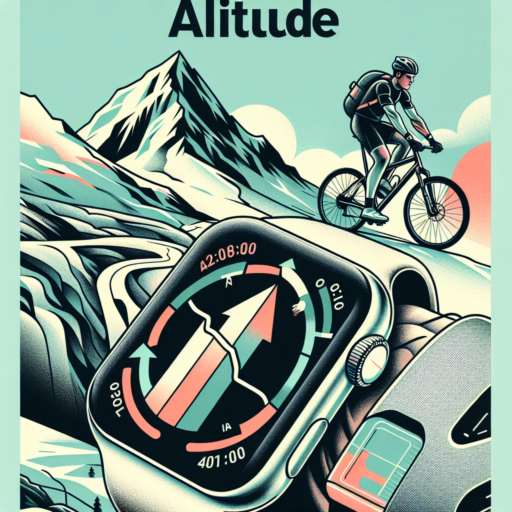How to respond to text on Apple Watch Series 3?
Responding to a text on the Apple Watch Series 3 is a simple process that makes staying connected convenient, even when your iPhone isn’t within reach. Whether you’re in a meeting or on the go, this feature ensures you never miss an important message. Below, we’ll guide you through the steps to seamlessly reply to texts directly from your wrist.
Using Siri for Voice-to-Text Responses
To reply to a message with the ease of voice commands, press and hold the Digital Crown on your Apple Watch Series 3 to activate Siri. Simply say «Reply» followed by your message. This hands-free option allows you to respond quickly without halting your current activity. Siri’s voice-to-text capability ensures your response is accurately transcribed and sent as a text message.
Pre-set Replies and Emoji Responses
For those occasions when you’re looking for a speedy reply, the Apple Watch Series 3 offers pre-set responses and an array of emojis. Upon receiving a text, scroll down with the Digital Crown or swipe up on the screen, and you’ll find a list of quick replies and emojis. Tapping one instantly sends your chosen response, making it an ideal feature for sending acknowledgments or expressing emotions in a fun way.
Embracing these features on your Apple Watch Series 3 not only enhances your communication but also leverages the smartwatch’s capabilities to their fullest. Whether opting for a voice-to-text response, a pre-set reply, or a vivid emoji, staying connected through your Apple Watch has never been more straightforward or efficient.
Can you get texts on Apple Watch Series 3 without cellular?
Receiving texts on an Apple Watch Series 3 without a cellular connection is a common query among users. The simple answer is yes, you can get texts on your device even without a cellular model, thanks to the seamless integration within the Apple ecosystem. This functionality hinges on the presence of a Bluetooth or Wi-Fi connection that links your iPhone to your watch.
When your Apple Watch Series 3 is connected to your iPhone via Bluetooth or a known Wi-Fi network, it can perform many of the tasks that a cellular connection would facilitate, including sending and receiving text messages. This means as long as your iPhone is within range, maintaining connectivity, your ability to stay updated through texts remains unaffected. The process behind this involves the iMessage platform or SMS texts being routed through your iPhone, allowing for a cohesive communication experience across your devices.
It’s important to note, however, that certain conditions must be met for this communication feature to work optimally. Your iPhone must be powered on and connected to Wi-Fi or cellular data. Essentially, the absence of a direct cellular feature on your Apple Watch Series 3 does not hinder its ability to keep you connected through texts, given the collaborative nature of Apple devices. Understanding the specifics of this setup can enhance your usage, ensuring that you’re always reachable, even without a stand-alone cellular service on your watch.
Sure, below is the HTML content focused on your H2:
No se han encontrado productos.
Can you make calls on the Apple Watch Series 3?
The Apple Watch Series 3 marks a significant milestone in the evolution of wearable technology, offering a comprehensive suite of features that cater to a wide array of user needs. Among its myriad capabilities, the ability to make and receive calls stands out as a key function that transforms this device from a simple fitness tracker into a stand-alone communication tool.
When connected to an iPhone, the Apple Watch Series 3 utilizes the phone’s cellular connection, allowing users to make and receive calls directly from their wrist. This seamless integration means you don’t have to pull out your phone to manage calls while you’re on the move, making the device incredibly convenient for a variety of scenarios, from exercising to handling calls in a busy work environment.
Requirements for Making Calls
- iPhone Connectivity: Your Apple Watch Series 3 must be within range of your iPhone if it’s not the cellular model.
- Cellular Model and Plan: If you have a cellular model, ensure your plan supports Apple Watch connectivity for standalone use.
- Wi-Fi Calling: For non-cellular models, Wi-Fi calling can be an alternative if your watch and iPhone are connected to the same Wi-Fi network.
With these provisions in place, the Apple Watch Series 3 empowers users with the ability to manage calls efficiently, highlighting its versatility and user-centric design. This functionality enriches the smart watch experience, consolidating the device’s position as a multi-purpose tool adaptable to the needs of its users.
This snippet focuses solely on the capabilities of the Apple Watch Series 3 regarding its calling feature, adhering strictly to the topic outlined by the H2 heading without veering off into unrelated areas or conclusions.