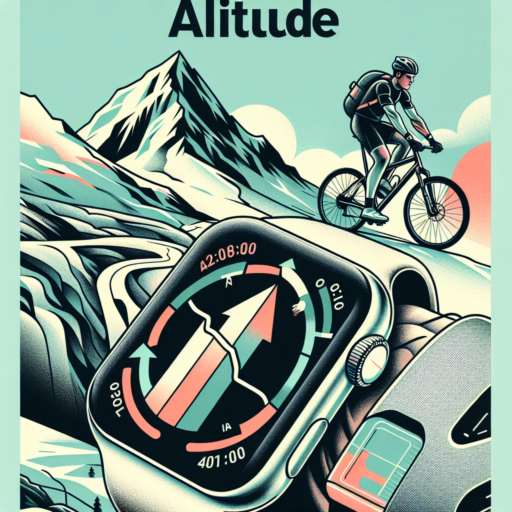Can you Delete a recorded workout on Apple Watch?
Many Apple Watch users often wonder if it’s possible to delete a recorded workout directly from their device. Whether it’s a workout recorded by mistake, a test, or simply one you’d rather not keep, the ability to manage your fitness data directly from your wrist is a sought-after feature. In exploring the capabilities of the Apple Watch, understanding how to control and manage your workout data is essential for maintaining a streamlined and personalized fitness history.
Deleting a Recorded Workout: The Steps
Directly deleting a recorded workout from your Apple Watch might not be as straightforward as one would hope. The device primarily focuses on recording and tracking your fitness activities rather than managing data storage. However, it’s worth noting that while the Apple Watch itself does not allow for direct deletion, the connected iPhone offers a solution. Through the Health app on your iPhone, which syncs all the workout data from your Apple Watch, you can manage and delete specific workouts. This indirect route provides a workaround for maintaining your desired workout history.
Synchronization is Key
To ensure that any changes made in the Health app reflect on your Apple Watch, proper synchronization between your devices is crucial. After deleting a workout from the Health app on your iPhone, give it some time to sync this change back to your Apple Watch. This process ensures that your fitness data remains accurate across all your devices, providing a comprehensive view of your fitness journey. Regularly syncing and managing your workout data allows for a tailored and up-to-date fitness tracking experience.
No se han encontrado productos.
How do I remove the workout on my Apple Watch?
Removing a workout from your Apple Watch can help you manage your fitness data more accurately, especially if a workout was recorded accidentally. Apple has made the process straightforward, ensuring that users can easily keep their workout records accurate and up to date. Whether you’re tidying up your data or correcting mistakes, the steps to remove a workout are simple to follow.
To begin the process, it’s essential to understand that deleting a workout directly from your Apple Watch isn’t possible as of the latest update. Instead, you’ll need to use the Health app on your paired iPhone. This integration ensures that your health and fitness data is seamlessly synced across your devices, allowing for a more comprehensive health management system.
Steps to Remove a Workout from Health App
- Open the Health app on your iPhone.
- Tap on the Summary tab, then scroll down to the Workouts section.
- Tap on Show More Health Data if needed, then select Workouts.
- Find the workout you wish to delete, swipe left, and tap Delete.
- Confirm your choice by tapping Delete Workout & Data.
This method ensures that you can maintain an accurate record of your physical activities without clutter or inaccuracies caused by unintended workouts. By keeping your workout data precise, you can better track your progress and achieve your fitness goals more effectively.
How do I Delete a workout on Apple Health iPhone?
Deleting a workout from your Apple Health app on your iPhone can be a necessary step for various reasons, whether it’s due to an accidental recording, duplication, or simply because you wish to clean up your workout history. The process is straightforward, but it’s essential to follow the steps carefully to ensure the data you intend to delete is removed correctly without affecting your other health information.
Steps to Remove a Workout in Apple Health
Removing an unwanted workout from your Apple Health app involves a few simple steps. First, open the Health app on your iPhone, then proceed to the Workouts section. Here, you’ll find a list of all recorded workouts. Identify the workout you wish to delete, then follow these steps:
- Tap on the workout that you want to remove.
- Scroll down to the bottom of the workout summary.
- Tap on Delete Workout and confirm your action.
It’s important to note that once a workout is deleted, it cannot be recovered. This action permanently removes the workout data from your Health app and impacts the cumulative data and achievements recorded. Therefore, make sure that you wish to delete this information before confirming the action.
How do you Delete workout minutes on Apple Watch?
Deleting workout minutes on your Apple Watch might seem a bit perplexing at first, but it is quite straightforward once you get the hang of it. Whether you’re trying to correct mistaken entries or simply wish to tidy up your workout history, this article will guide you through the process step by step.
Firstly, it’s important to note that while you can view your workouts on your Apple Watch, the deletion process is actually carried out on the Fitness app of your iPhone. This ensures that any changes you make are synced across all your devices, maintaining the integrity of your health and fitness data.
To remove workout minutes, begin by opening the Fitness app on your iPhone, and then follow these instructions:
- Go to the ‘Workouts’ tab to see your workout history.
- Select the workout you wish to edit or delete.
- Swipe left on the workout to reveal the ‘Delete’ option. Tap it to remove the workout from your history.
Keep in mind, once a workout is deleted, it cannot be recovered. It’s a good practice to double-check before finalizing any changes to your workout history. This ensures that your health metrics and achievements in the Fitness app remain accurate and reflective of your actual performance and efforts.