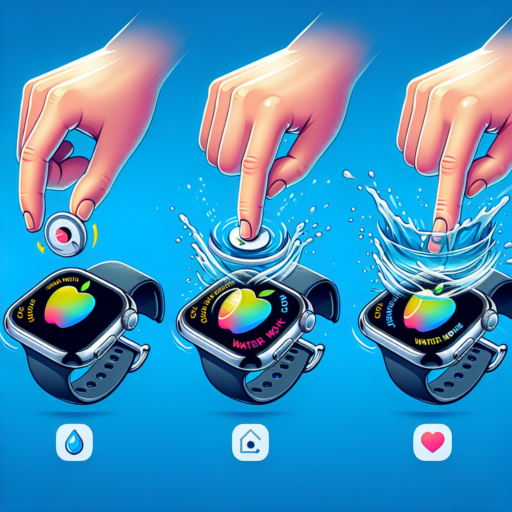How to activate swim mode on Apple Watch?
Activating swim mode on your Apple Watch is crucial for accurately tracking your swimming activities, ensuring the device operates correctly in water, and maximizing the durability of your watch. The process is straightforward but important to follow meticulously to enjoy all the benefits this feature offers.
To start, navigate to the Workout app on your Apple Watch. Once you’ve launched the app, scroll through the list of workout types until you find Swim. You’ll notice there are options for both Pool Swim and Open Water Swim. Select the one that matches your activity. This distinction allows the watch to tailor its tracking based on the environment, ensuring your swim metrics are accurate.
Before you dive in, it’s vital to adjust settings specific to your swim. For a pool swim, you’ll need to set the pool length to ensure distance tracking accuracy. To do this, tap on the pool length setting and adjust it according to the size of the pool you’re using. This setting is not necessary for open water swims as the watch utilizes GPS to track distance.
Remember, once swim mode is activated, the Apple Watch locks the screen to prevent accidental touches that might occur in the water. To pause or end your workout, turn the Digital Crown, which will unlock the screen and allow you to interact with the device. This safeguard ensures that your activity is recorded without interruption, regardless of how dynamic your swim session becomes.
No se han encontrado productos.
What is the water button in Apple Watch?
The water button on Apple Watch, also known as the Water Lock feature, is a smart and innovative function designed to lock the screen of the watch when it is exposed to water. This feature is particularly useful for swimmers or for any activity that involves significant water exposure. Its primary purpose is to prevent accidental touches or inputs on the watch face due to water interference.
The Water Lock feature is easily activated on the Apple Watch through the Control Center. Once activated, it locks the screen and disables touch sensitivity to ensure that water does not trigger any functions inadvertently. This aspect is crucial for maintaining the functionality and integrity of the device during activities in water environments. To deactivate the feature and eject any trapped water from the speaker holes, users simply need to turn the digital crown on the side of the watch.
Beyond its practical application, the Water Lock feature symbolizes Apple’s commitment to creating advanced, sports-friendly technology. It not only safeguards the device but also enhances the user experience by adapting to diverse environments. This makes the Apple Watch an ideal companion for a wide range of aquatic activities, including swimming, surfing, and water aerobics, among others.
How do I make my Apple Watch water?
Ensuring your Apple Watch is water-resistant is crucial for its longevity, especially for those who love water sports or simply want the peace of mind knowing their device can handle a splash. Apple has engineered its watches with water resistance in mind, but there are steps you should take to maximize this feature.
Check Your Apple Watch Model
Firstly, identify your Apple Watch model. Apple’s series 1 watches are not designed to be submerged in water, whereas the Series 2 and later models boast improved water resistance, designed specifically for swimming and other water activities. Understanding your model’s capabilities is the first step in leveraging its water-resistant features effectively.
Activate Water Lock
Before diving in, ensure you activate the Water Lock feature. Found in the Control Center of your watch, this function prevents any accidental inputs while your watch is submerged by locking the screen. Simply swipe up from the bottom of the watch face, and tap the water droplet icon. Once you’re done swimming, turn the Digital Crown to disable Water Lock and eject any water from your speaker with sound vibrations.
It’s important to remember that while taking precautions can significantly enhance your Apple Watch’s water resistance, it’s not invincible. Avoid exposing your watch to high-velocity water or deep submersion for extended periods. By following these straightforward steps, you can enjoy your aquatic adventures without compromising your Apple Watch’s functionality or integrity.
How do you turn on the water feature on Apple Watch?
Turning on the water feature, formally known as Water Lock, on your Apple Watch is a crucial step to protect your device during activities involving water. The Water Lock is designed to prevent your Apple Watch from responding to touch inputs that could be accidentally made while swimming or engaging in other water-related activities. Here’s how to easily activate this feature.
Steps to Activate Water Lock
- Start by waking your Apple Watch. You can do this by tapping the screen or raising your wrist.
- Swipe up from the bottom of the watch face to open the Control Center.
- Look for the Water Lock icon, which resembles a water droplet. Tap on this icon to activate the Water Lock feature.
Once the Water Lock is active, your Apple Watch will lock the screen to prevent unintentional inputs. To deactivate Water Lock and unlock your screen after your water activities, simply turn the Digital Crown on the side of your Apple Watch. This action not only unlocks your device but also expels any water that might have gotten into the speaker with a series of sounds.
Note: The Water Lock feature is available on the Apple Watch Series 2 and later. It is automatically activated when you start a swimming workout. However, manually activating the Water Lock can be especially useful for water activities that are not tracked as workouts or in scenarios where you want to ensure your Apple Watch remains protected.