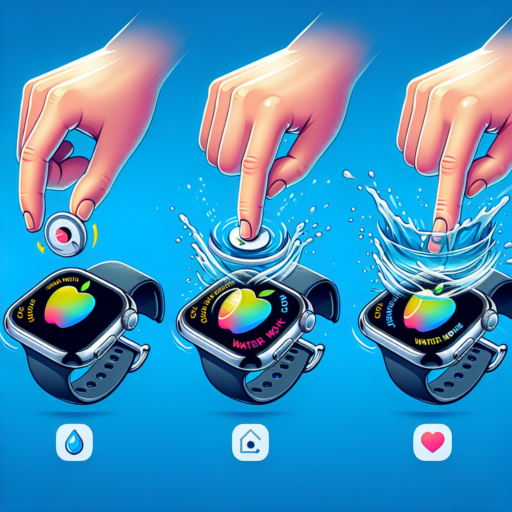Why is the green light on my Apple Watch always on?
The green light on your Apple Watch isn’t just a random indicator; it plays a crucial role in monitoring your health and fitness. This green light is part of the Watch’s heart rate sensor feature, which is key to providing users with accurate health data. When you see this light, it means your Apple Watch is actively measuring your heart rate. Understanding its function can enhance how you use and interpret data from your device.
How the green light works
The technology behind the green light is both innovative and straightforward. Apple Watches use what’s known as photoplethysmography to measure your heart rate. This process involves the green LED lights flashing hundreds of times per second to detect the amount of blood flowing through your wrist at any given time. The sensor reads the reflections from the blood flow and calculates your heart rate. This tech underscores the importance of the green light in providing vital health metrics.
While the continuous operation of the green light ensures the accuracy of health tracking, it also raises questions about battery life and privacy. It is essential to know that the Apple Watch is designed to manage its resources efficiently, allowing the green light to function without significantly draining the battery. Moreover, the data it collects is securely stored, respecting user privacy and security.
Why won’t the green light on the back of my Apple Watch turn off?
The green light on the back of your Apple Watch, which often remains illuminated, serves a significant purpose. Primarily, this light is part of the Apple Watch’s heart rate monitoring feature. When you’re wearing the watch, it’s normal for the light to stay on to track your heart rate continuously. However, if the light doesn’t turn off, it could hint at a few underlying issues that need addressing.
Common Reasons for Continuous Green Light Activity
- Stuck in Workout Mode: Sometimes, the Apple Watch may not exit workout mode properly, causing the sensors to remain active.
- Software Glitch: Software glitches can also lead to the green light staying on, as the watch fails to recognize that it’s not being worn.
- Settings Overlook: Specific settings related to background heart rate measurements can keep the sensors running longer than expected.
To potentially resolve the issue, consider restarting your Apple Watch, ensuring it’s updated with the latest software, and checking your workout and health settings. If the light remains on persistently without any clear reason, it may signal a hardware malfunction, requiring professional support.
How do I turn off the green dot on my Apple Watch?
Turning off the green dot on your Apple Watch, which signifies the active status of the heart rate monitor, involves a few straightforward steps. It’s a common question among Apple Watch users who wish to preserve battery life or simply prefer to deactivate the monitor for personal reasons. Here’s a guide on achieving this:
Firstly, it’s important to understand that the green dot appears when the Apple Watch’s heart rate sensor is active. This feature is designed to track your heart rate for various health and fitness purposes. If you find the light bothersome or wish to save battery, you can manage this feature directly from your watch’s settings.
Steps to Disable the Heart Rate Monitor:
1. Open the “Settings” app on your Apple Watch.
2. Scroll down and tap on “Privacy.”
3. Then, tap on “Health.”
4. Here, you will find the “Heart Rate” option. Toggle it off to disable the heart rate monitoring feature.
Remember, disabling this feature may affect the accuracy of workout recordings and health monitoring functionalities on your Apple Watch. It is advisable to consider how this may impact your use of the device for health tracking and fitness purposes.
No se han encontrado productos.
How do I turn off the green flash on my Apple Watch?
Turning off the green flash on your Apple Watch, technically known as the heart rate sensor lights, is a simple process once you know where to look in the settings. The green LEDs are part of the watch’s heart rate tracking functionality, and they can be distracting or unwanted at times. Here’s a step-by-step guide to manage these lights.
Disabling the Heart Rate Sensor
First, understand that by disabling the green lights, you’re essentially turning off the heart rate monitoring function. To do this, open the Apple Watch app on your iPhone, go to My Watch tab, select Privacy, and then Health. Here, you can toggle off the Heart Rate and Fitness Tracking options, which in turn will disable the green lights. Remember, this action might affect the accuracy of your activity and workout data.
Alternative Ways to Manage the Green Flash
If you’re not keen on completely disabling your heart rate monitoring but still want to minimize the green flash, consider adjusting your workout settings. Go to the Watch app, select the My Watch tab, tap Workout, and then toggle off the Power Saving Mode. This mode disables the heart rate sensor during walking and running workouts, reducing the occurrences of the green lights during these activities.
Another possible measure is to wear your Apple Watch a bit more loosely on your wrist. When the sensors lose contact with your skin, they won’t activate as frequently, thereby decreasing the chances of seeing the green flash. However, this may also impact the monitoring accuracy for activities and workouts. For users particularly sensitive to the lights during nighttime, adjusting the watch’s band or positioning might be a practical workaround.