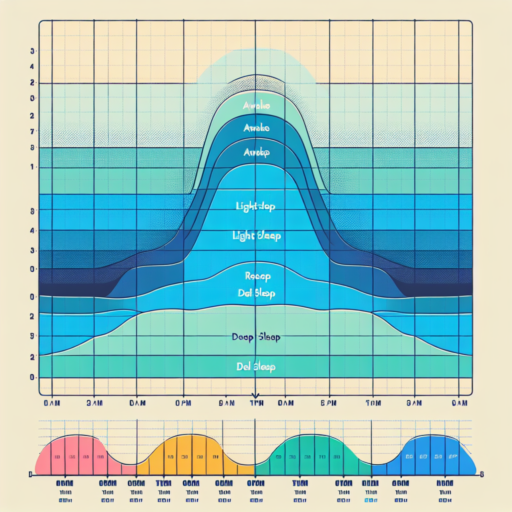No se han encontrado productos.
Can I manually add sleep to Garmin Connect?
Many Garmin Connect users often wonder if there’s a way to manually add sleep data when their device fails to track it accurately or they forget to wear it to bed. Garmin Connect is designed to automatically monitor your sleep, but there can be occasions when manual input becomes necessary. Whether it’s due to a syncing mishap or simply a night when the watch was left charging instead of being worn, having the option to adjust or add this data is invaluable for those tracking their health and wellness meticulously.
Adding sleep data manually to Garmin Connect is not as straightforward as inputting other types of activities. This is because sleep tracking relies on a combination of movement and heart rate data to analyze sleep stages, which manual entries cannot fully replicate. However, there are limited ways users can ensure their sleep records are complete. It involves a bit of navigation through the Garmin Connect app or website, focusing on adjusting sleep times rather than the specific sleep stages like deep or REM sleep.
To begin the process, users should navigate to the ‘Sleep’ section within the Garmin Connect app or website. From here, there is an option to ‘Edit’ sleep times, allowing users to amend the start and end times of their sleep. While this does not allow for detailed sleep stage adjustments, it does enable a general representation of sleep duration to be logged. This feature is particularly helpful for continuity in sleep tracking and ensuring overall sleep patterns are recorded over time.
How do I put sleep back on Garmin Connect?
Putting sleep back on Garmin Connect can often seem complex, but it’s quite straightforward once you understand the process. Garmin Connect tracks and analyses your sleep patterns to provide insights into your sleep quality, duration, and stages. If you’ve noticed your sleep data is missing or you’ve somehow disabled this feature, re-enabling it is a matter of a few steps.
Check Your Device’s Compatibility
First and foremost, ensure that your Garmin device supports sleep tracking. Most modern Garmin wearables come with this feature; however, verifying your model’s compatibility on the official Garmin website is always a good idea. Devices like the Garmin Vivosmart, Fenix series, and Forerunner models typically support tracking detailed sleep metrics.
Ensure Proper Wear and Settings
For Garmin Connect to accurately track your sleep, you must wear your device to bed. Ensure it’s snug but comfortable on your wrist. In addition, verify that your sleep settings in the Garmin Connect app are correctly configured. This includes setting your usual sleep hours, which helps the device know when to start monitoring for sleep. Go to the Garmin Connect app, navigate to User Settings, and then select Sleep Settings to adjust these preferences.
Regular syncing of your Garmin device with the Garmin Connect app is crucial for keeping your sleep data up-to-date. If you’ve followed the above steps and still find the sleep tracking feature is not working, try manually syncing your device or restarting it. In most cases, this resolves any issues with data not appearing on your Garmin Connect account.
Why can’t i see sleep on Garmin Connect?
If you’re digging into the depths of your Garmin Connect data and find yourself puzzled by the absence of sleep data, you’re not alone. Various factors can influence whether or not this crucial piece of the puzzle is visible, helping to piece together your overall wellness and fitness picture.
Check Your Device Compatibility
One of the primary reasons you might not see sleep data in Garmin Connect is due to device compatibility issues. Not all Garmin devices are equipped with the necessary sensors to track sleep. It’s essential to verify that your device supports sleep tracking features. Devices such as the Garmin Forerunner and Fenix series generally include sleep tracking capabilities. Make sure your device falls within the range that supports this feature.
Wearing Your Device to Bed
To accurately track your sleep, it’s imperative that you wear your Garmin device to bed. The sensors on the device need to monitor your movements and heart rate to analyze your sleep patterns. If the device isn’t worn during sleep, it simply won’t have any data to analyze, leading to a lack of sleep information on Garmin Connect.
Ensure Proper Sync and Updates
Last but not least, always ensure your device is properly synced with the Garmin Connect app or web platform. If your device hasn’t been synced, the data, including sleep information, won’t be updated on Garmin Connect. Additionally, check for any updates both for your device’s firmware and the Garmin Connect app, as outdated software can sometimes lead to issues with data display, including sleep tracking.
How do I get my Garmin to show sleep?
Ensuring your Garmin device accurately tracks and displays your sleep data involves a few simple but crucial steps. Firstly, it’s essential to wear your Garmin watch at night. The device uses a combination of movement and heart rate variability to assess when you’re asleep. For optimal results, ensure the watch is snug but comfortable, allowing the sensor to function without disruption.
Next, syncing your Garmin device with the Garmin Connect app is a pivotal step. This platform is where all your sleep data is analyzed and presented in an understandable format. Open the Garmin Connect app on your smartphone or tablet, navigate to the sleep section, and sync your device to update your sleep statistics. Regular syncing ensures that your sleep trends are up to date and accurately reflect your sleep patterns over time.
Moreover, maintaining accurate device settings plays a significant role in ensuring your Garmin displays sleep information correctly. Review the time settings on your Garmin device and the Garmin Connect app, ensuring they correctly reflect your current time zone and daylight saving changes. Incorrect time settings can disrupt the detection of your sleep patterns, leading to inaccuracies in the data displayed.