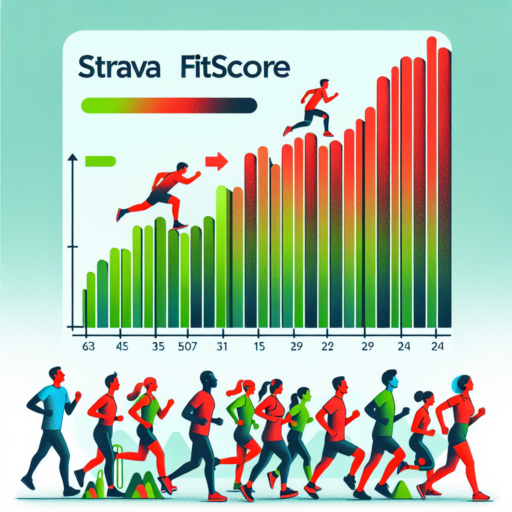How do I change the exercise settings on my Apple Watch?
Adjusting the exercise settings on your Apple Watch can enhance your workout experience by tailoring it to your personal goals and needs. Whether you aim to increase your daily activity levels or focus on specific fitness objectives, customizing your Apple Watch’s settings is straightforward and quick.
Step-by-Step Guide to Change Exercise Settings
To begin modifying your exercise settings, start by launching the Workout app on your Apple Watch. Once opened, you can easily change goals, view past activities, and adjust metrics as per your preference. Follow these simple steps for a personalized exercise routine:
- Open the Workout app on your Apple Watch.
- Scroll to find the workout type you wish to customize and tap it.
- Tap on the more button (…) to access and edit the settings for that particular workout type.
- Here, you can adjust goals, such as calorie, time, distance, and more, depending on the workout.
- Once set, begin your workout, and these settings will be saved for future sessions.
Personalizing Your Workout Views
Beyond adjusting goals and metrics, the Apple Watch allows for the customization of workout views. This means you can select which statistics are displayed during a workout, ensuring you have the most relevant information at a glance. To customize your view:
- Within the Workout app, firmly press the display during a workout session.
- Select ‘Change Metrics’ or ‘Edit’ depending on your model.
- You can then add, delete, or rearrange the metrics displayed during your workouts.
By understanding and utilizing these settings, you can create a more efficient and targeted workout regimen that aligns with your fitness goals, making your Apple Watch an invaluable tool in your fitness journey.
No se han encontrado productos.
What are the exercise options on Apple Watch?
The Apple Watch is well-regarded as an all-encompassing health and fitness partner, offering a broad array of exercise options to cater to every fitness goal and preference. Whether you’re a seasoned athlete or just beginning your fitness journey, the versatility of exercise choices available ensures that there’s something for everyone. This dynamic range helps users track various activities, set fitness goals, and monitor their progress effectively.
Diverse Workout Types
The device boasts a multitude of pre-installed workouts ranging from walking, running, and cycling to more specialized exercises such as yoga, dance, and high-intensity interval training (HIIT). For swimmers, the Apple Watch offers water-resistant capabilities and tailored swim workouts, making it an indispensable tool for tracking laps and swim styles. Plus, with the addition of new workouts through software updates, Apple continues to expand the exercise options available to users, keeping their fitness routines fresh and engaging.
Personalized Fitness Goals and Progress Tracking
One of the standout features of the Apple Watch is its ability to customize to the user’s specific fitness levels and goals. Through the Activity Rings, users are encouraged to stand, move, and exercise each day, with the watch tracking their progress in real time. Moreover, with the competition feature and shared activity rings, users can challenge friends and family, adding a fun, motivational aspect to achieving their daily and long-term fitness goals.
How do I customize my Apple Watch workout screen?
Customizing your Apple Watch workout screen can significantly enhance your fitness experience, allowing you to focus on the metrics that matter most to you. Whether you’re a seasoned athlete or just starting your fitness journey, tailoring your workout view is straightforward. This guide will walk you through the steps to personalize your workout data, ensuring your Apple Watch serves your needs perfectly.
Accessing the Workout App Settings
To start customizing your workout screen, begin by launching the Workout app on your Apple Watch. Once the app is open, firmly press the screen to unveil the «Workout View» option. Tapping this option will bring you to the settings specific to workout views. Here, you can choose between multiple metrics to display during your exercise sessions. It’s important to select the metrics that align with your fitness goals for optimal tracking and encouragement.
Selecting Your Preferred Metrics
Within the workout settings, you’ll find a variety of metrics available for customization including duration, calories, heart rate, and distance. For example, if you’re focusing on cardiovascular health, you might prioritize heart rate and calories. On the other hand, distance and pace could be more relevant for runners or cyclists. By tapping on each metric, you can either add it to your view or remove it, depending on your preference. It’s worth noting that the number of metrics you can display at once may be limited by the screen size of your Apple Watch.
Remember, customizing your workout screen is about making your exercise more enjoyable and tailored to your personal fitness goals. With just a few taps, you can ensure that every glance at your Apple Watch during a workout provides you with the most relevant and motivational information.
What setting should I put my Apple Watch on for gym?
Choosing the right setting on your Apple Watch for gym activities can greatly enhance your workout experience and ensure that your fitness metrics are tracked accurately. When gearing up for a gym session, selecting the «Workout» app on your Apple Watch is crucial. Within this app, you’ll find a variety of workout types to select from, matching the specific activity you’re planning to engage in.
To optimize your Apple Watch for gym workouts, it’s essential to tailor the settings to the type of exercise you’ll be doing. For cardio exercises like running on a treadmill or cycling, choosing the appropriate activity type allows your watch to track your heart rate and calorie burn more accurately. Meanwhile, for strength training or functional workouts, selecting ‘Other’ can be beneficial as it enables the watch to evaluate the workout based on the movement and heart rate data.
For those engaged in a more structured gym routine, the use of High-Intensity Interval Training (HIIT) or Functional Strength Training settings can be particularly effective. These settings are designed to capture the intense bursts of activity followed by rest periods, characteristic of these types of workouts. Additionally, customizing your Apple Watch to display metrics that matter most to you — such as heart rate, calories, or even duration — can keep you informed and motivated throughout your gym session.