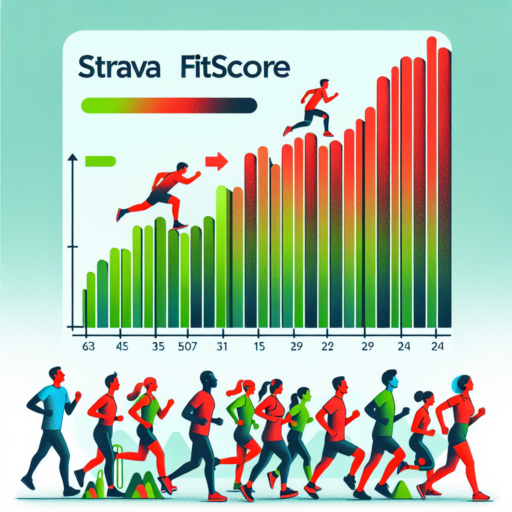Can you use a heart rate monitor with Strava?
Integrating a heart rate monitor with Strava can significantly enhance your fitness tracking capabilities, offering a more comprehensive insight into your workouts. Strava, known for its robust tracking features for cycling and running, allows you to connect various external devices, including heart rate monitors, to record detailed performance metrics.
Using a heart rate monitor with Strava enables you to track your heart rate in real-time and post-workout, giving you a clear picture of your cardiovascular effort and endurance. This data is crucial for understanding your physical condition, tailoring your training sessions, and monitoring your progress over time. By syncing your heart rate monitor with Strava, the app not only logs your heart rate data but also provides an analysis of your fitness level and recovery rate, helping you to optimize your training schedule based on your body’s actual needs.
Compatibility is key when connecting a heart rate monitor to Strava. Most Bluetooth and ANT+ heart rate monitors work seamlessly with the app, ensuring you can pair your existing devices without hassle. Once connected, the heart rate data is automatically incorporated into your Strava activity summaries, offering a more interactive and detailed workout analysis. This integration supports a broad range of devices from various brands, making it accessible for athletes and fitness enthusiasts alike to deepen their understanding of their workouts.
Why is there no heart rate on Strava?
Experiencing missing heart rate data on Strava can be perplexing for many avid users. This issue often arises due to several key factors that can affect the synchronization and display of heart rate information within the app. Understanding these factors is essential for troubleshooting and enhancing your Strava experience.
Compatibility Issues
One primary reason for the absence of heart rate data on Strava could be compatibility issues between your heart rate monitor and the Strava app. Not all devices seamlessly integrate with Strava, leading to gaps in data transmission. Ensuring your heart rate monitor is compatible with Strava is a crucial step in resolving this problem.
Connection Interruptions
Another possibility is connection interruptions between your heart rate monitor and the device used to record your activity. These interruptions can occur due to distance, interference, or low battery levels, preventing heart rate data from being accurately captured and uploaded to Strava.
In sum, the absence of heart rate data on Strava can usually be attributed to compatibility issues or connection interruptions. Identifying and addressing these underlying causes can help in restoring heart rate information to your Strava activities.
No se han encontrado productos.
How do I show my heart rate on Strava map?
If you’re keen on getting more insights into your workouts, particularly how your heart performs during various segments of your route, displaying your heart rate on the Strava map can be incredibly useful. This feature allows athletes to visually correlate their physical effort with geographic locations, elevations, and speeds during their activities. However, enabling this feature requires a bit of setup and the use of compatible heart rate monitoring equipment.
Compatible Devices and Initial Setup
First and foremost, to display your heart rate on the Strava map, ensure you have a heart rate monitor that is compatible with Strava. Many fitness trackers, smartwatches, and dedicated heart rate monitors fit this bill. After securing your device, sync it with the Strava app. This process typically involves going into the device’s settings, enabling Bluetooth or ANT+ connections, and selecting your heart rate monitor from the list of sensors in Strava’s «Devices» section.
Recording Your Activity with Heart Rate Data
With your device connected, start recording your activity through the Strava app as you normally would. Make sure that the heart rate monitor is adequately positioned on your body as per the manufacturer’s guidelines to ensure accurate readings. As you proceed with your activity, Strava will automatically record your heart rate data alongside your location data. It’s important to note that the visibility of heart rate data on the Strava map may depend on the type of your Strava subscription and the privacy settings for the activity.
By reviewing your heart rate data on the Strava map post-activity, you can gain valuable insights into how your heart rate fluctuates with the terrain and intensity of your exercise. While Strava provides detailed analytics, remember that seeing heart rate overlays directly on the map requires exploring the activity’s analytical graphs and toggling the heart rate view on. Engaging with this data can offer critical feedback for training adjustments and goal setting.
How do I allow Strava to collect heart rate data?
To allow Strava to collect heart rate data, you must first ensure that your heart rate monitor is compatible with Strava. Most Bluetooth and ANT+ heart rate monitors work with the app. Begin by pairing your heart rate monitor with your device via the settings in the Strava app. Navigate to ‘Settings’, select ‘Link Other Services’, and choose ‘Devices & Connections’ to find your heart rate monitor.
Once your heart rate monitor is successfully paired, Strava will automatically start collecting heart rate data during your activities. It’s vital to wear your heart rate monitor correctly—usually around your chest or wrist, depending on the type—to ensure accurate data collection. Make sure that the sensor part of your monitor is moistened (with water or electrode gel) to improve connectivity and data accuracy.
In addition to pairing your heart rate monitor, you can tweak your heart rate zones in Strava for more personalized data analysis. This is especially helpful for training purposes. Go to ‘Settings’, then ‘Heart Rate Zones’, and adjust your zones based on your maximum heart rate or personal preferences. By doing so, Strava can give more insightful feedback and analytics based on your heart rate data during different types of activities.