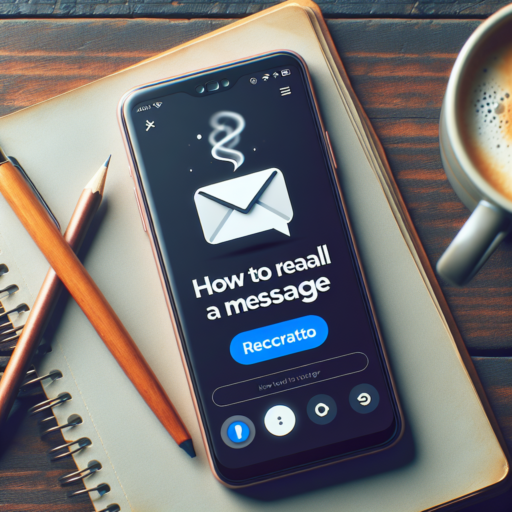Can you make your own Garmin watch face?
Indeed, the flexibility to personalize your wearable tech by creating your own Garmin watch face is not only possible, but it’s become a popular way to infuse personality and functionality into your device. Garmin opens up a world of customization through its own Connect IQ store, where users can either download pre-made watch faces or take a creative leap into designing their own. This customization ensures your Garmin watch doesn’t just track your activities but also mirrors your personal style and preferences.
Process of Making Your Own Garmin Watch Face
Embarking on the journey of crafting your own Garmin watch face begins with the Garmin Connect IQ platform. This tool offers users a blend of simplicity and sophistication, allowing both tech novices and skilled developers to bring their visions to life. By using the Connect IQ SDK (Software Development Kit), you can choose layouts, colors, and data fields, tailoring your watch face to exhibit the information you deem most relevant in an aesthetically pleasing manner.
Why Personalize Your Garmin Watch Face?
Personalizing your Garmin watch face goes beyond the aesthetic appeal; it’s about making your watch truly yours. With the ability to display the data that matters most to you—whether it’s step count, heart rate, or upcoming appointments—on your wristwatch, you ensure that every glance at your watch provides you with useful, immediate insights. Plus, by customizing the interface, you enhance the device’s usability and make your interaction with the Garmin ecosystem more seamless and intuitive.
No se han encontrado productos.
How to download more watch faces for Garmin?
Getting new watch faces for your Garmin device can significantly refresh its look and feel, catering to your style and needs. Fortunately, downloading more watch faces for a Garmin watch is a straightforward process, thanks to the Garmin Connect IQ Store. By following a few simple steps, you can access a wide array of watch faces, ranging from classic designs to more innovative and data-rich options.
Accessing the Garmin Connect IQ Store
The Garmin Connect IQ Store is your go-to destination for new watch faces. Accessible via the Garmin Connect app on your smartphone or through their website, the store offers a plethora of options created both by Garmin and Garmin’s vibrant community of developers. To begin, ensure your Garmin device is connected to your smartphone and then navigate to the Connect IQ Store through the app or website. Here, you can browse or search for watch faces that suit your personal taste or functional requirements.
Installing Your Chosen Watch Face
Once you’ve found a watch face that catches your eye in the Connect IQ Store, downloading and installing it is just a few taps away. Select the watch face and click on the «Download» button. You may be prompted to accept certain permissions or provide additional information depending on the watch face’s features and requirements. After the download completes, sync your Garmin device with the Garmin Connect app to finalize the installation. Your new watch face will be ready to use, enhancing your Garmin watch experience with a fresh look.
How do I add a photo to my Garmin watch face?
Adding a photo to your Garmin watch face can personalize your device, making it uniquely yours. The process involves using Garmin’s own Connect IQ app, which allows users to customize their watch faces, data fields, widgets, and apps. By following a few straightforward steps, you can transform your Garmin watch face with a favorite photo or design.
Step-by-Step Guide to Adding a Photo
- Firstly, ensure that your Garmin watch is compatible with the Connect IQ app. Most modern Garmin watches support this feature.
- Download and install the Connect IQ app on your smartphone. Once installed, open the app and search for ‘photo watch face’ options. A popular choice among users is the ‘Face It’ app, which is designed specifically for customizing watch faces.
- After selecting the app, choose the ‘Create New’ option and select the photo you wish to use from your smartphone’s gallery. Adjust the photo according to your preference and save the changes.
- Finally, synchronize the app with your Garmin watch to apply the new watch face. This step usually involves connecting your watch to the smartphone via Bluetooth.
Remember, the photo’s visibility and color accuracy might vary depending on your Garmin watch’s screen technology. Watches with high-resolution AMOLED displays tend to showcase photos more vibrantly compared to models with transflective displays. Regardless, adding a photo to your watch face is a fantastic way to personalize your Garmin device and make it truly stand out.
How do I customize my Garmin Vivoactive watch face?
Customizing your Garmin Vivoactive watch face can transform your wearable device into a statement piece that not only complements your style but also caters to your functionality needs. With several steps and tips, you can easily make your Garmin Vivoactive uniquely yours.
Accessing the Watch Face Settings
To begin, wake up your Garmin Vivoactive by pressing a button or tapping the screen. Swipe left or right to bring up the watch face menu. From there, hold down on the screen until the customization menu appears. This menu is your gateway to various watch face options, including themes, colors, and data layouts.
Using Garmin Connect for More Options
If the pre-installed options don’t satisfy your customization cravings, the Garmin Connect app steps in to widen your choices. By connecting your device to the app, you can browse through an extensive collection of watch faces in the Connect IQ store. Whether you’re after a minimalistic design or a face packed with data fields, Garmin Connect promises something for every preference. Remember to sync your device after downloading to apply the new watch face.
Tips for Customization
- Consider Battery Life: Some watch faces, especially those with animations or a plethora of data fields, can drain your battery faster. If you prioritize longevity, opt for simpler designs.
- Match Your Activities: Garmin Vivoactive is revered for its fitness tracking capabilities. Choose a watch face that provides the data most relevant to your daily activities or workouts for quick glances.
- Personal Style: Lastly, your watch face should reflect your personal style. Whether it’s a vibrant color scheme or a photo background, tweaking small elements can make a big difference.