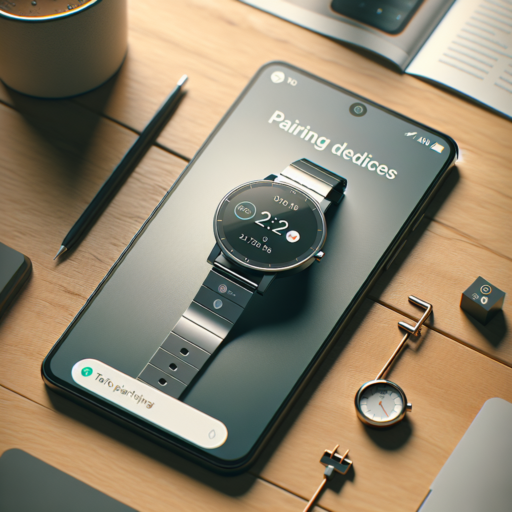No se han encontrado productos.
Can you add apps to a smart watch?
Absolutely, adding apps to a smart watch enhances its functionality and personalizes your experience. Smart watches, designed as companions to smartphones, offer a platform for various apps that cater to fitness, entertainment, productivity, and more. To get started, you typically need to access the dedicated app store through your watch or its companion app on your smartphone.
How to Add Apps to Your Smart Watch
To add apps, navigate through the watch’s menu to locate its app store. For instance, Apple Watch users would use the App Store, whereas Wear OS by Google watches access apps through the Google Play Store. Once you’re in, you can browse or search for the apps you want to install. Selecting an app usually gives you more information along with an install button. Pressing this button adds the app to your smart watch.
It’s important to note that the availability of apps varies by device and operating system. While some apps are ubiquitous, others may be exclusive to certain models or platforms. Also, ensure your watch is connected to the internet, either through Wi-Fi or a cellular network, to download apps.
Remember, space is limited on smart watches, so be mindful about the number and size of apps you choose to add. Regularly updating your apps ensures you have the latest features and security improvements. By tailoring the app selection to your needs, your smart watch becomes much more than a timepiece—it transforms into a versatile tool that mirrors your lifestyle and interests.
How to install Play Store on smartwatch without app Store?
Installing the Play Store on a smartwatch that lacks an app store requires a roundabout approach, as the direct method usually isn’t available. This process involves sideloading the Play Store onto your smartwatch, which can sometimes bypass the need for an onboard app store. Before proceeding, ensure your smartwatch runs on an OS that is compatible with the Play Store, as not all smartwatch operating systems support it.
Initially, you will need to enable developer options on your smartwatch. This is generally done by going into the settings menu, selecting «About,» and then tapping the «Build number» multiple times until you receive a notification that developer mode has been enabled. This step is crucial as it allows you to perform actions on your device that are typically restricted.
After enabling developer options, the next step involves downloading the Play Store APK on your computer and transferring it to your smartwatch. You can find the Play Store APK from various reputable online APK repositories. Ensure to download the latest version compatible with your smartwatch’s operating system. Transferring the APK file can typically be done via USB connection or through Bluetooth, depending on your device’s capabilities. Once transferred, you’ll need to locate the APK file on your smartwatch and run the installation. Ensure that you have enabled installations from unknown sources in your security settings to complete this step successfully.
How do I download apps to my watch app?
Downloading apps to your smartwatch can seem intimidating at first, but it’s actually a straightforward process once you understand the steps involved. Whether you’re looking to enhance your fitness tracking capabilities, download new watch faces, or find apps that make your daily routines easier, the right apps are just a download away. Below, we’ll guide you through the general steps to get your favorite apps onto your watch app swiftly and securely.
Step 1: Connect Your Watch to Your Smartphone
The initial step in downloading apps to your watch app involves pairing your smartwatch with your smartphone. This is usually done via a companion app specific to your watch’s brand (such as Apple’s Watch app or the Wear OS app for Android watches). Open the companion app on your smartphone, and follow the on-screen instructions to establish a connection. This connection is crucial as it allows you to browse, purchase, and download apps directly to your watch from your smartphone.
Step 2: Access the Watch’s App Store
Once your watch is connected to your smartphone, access the app store specifically designed for your watch’s platform from your smartphone or directly from your watch, depending on the model. For instance, Apple Watch users can access the App Store through the Watch app on their iPhone, while Wear OS users can browse apps directly on their watch or through the Play Store app on their device. **Remember to ensure your watch is connected to Wi-Fi or your phone’s data connection** to browse and download apps smoothly.
Finding and downloading the right apps to your watch can greatly enhance your wearable’s functionality and make your daily tasks more manageable. By following the steps outlined above, you’ll be navigating your watch’s app ecosystem like a pro in no time. Explore the diverse range of apps available and make the most out of your smartwatch experience.
Do smartwatches have app Store?
When it comes to smartwatch functionality, the availability of apps plays a critical role in enhancing the user experience. Many prospective buyers wonder, do smartwatches have app stores akin to smartphones? The simple answer is yes. Most modern smartwatch ecosystems provide their users with access to dedicated app stores. These platforms allow users to download a wide range of apps, from fitness tracking to productivity tools, thus expanding the utility of their devices beyond basic timekeeping.
For instance, well-known operating systems such as Wear OS by Google and watchOS by Apple each offer their own unique app store. The Wear OS Play Store and the Apple Watch App Store are accessible directly through the devices, making it convenient for users to find and install their preferred applications. These stores offer a variety of apps designed specifically for the smaller screen and unique interface of smartwatches, ensuring a seamless user experience.
Moreover, the diversity of apps available can significantly enhance the functionality of smartwatches. From navigating your way with maps, managing notifications, to tracking health and fitness goals — the app store on these devices extends their use far beyond traditional watch capabilities. Furthermore, many app developers are continuously innovating, which means the selection of apps in these stores is always expanding, offering users new ways to personalize and utilize their smartwatches.