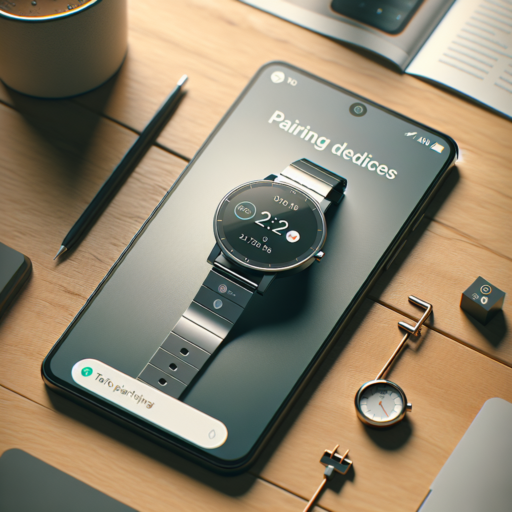What happens when you mute notifications on WhatsApp?
When you decide to mute notifications on WhatsApp, it means you will no longer be alerted about new messages from specific chats or groups. This feature is incredibly useful for managing the constant flow of messages without the need to leave a group or block a contact. Essentially, muting notifications allows you to silence both the sound and the pop-up notifications for either individual chats or group conversations, providing a quieter WhatsApp experience.
Muted notifications do not mean ignored messages. Your WhatsApp will still receive the messages, and they’ll be available for reading at any time within the app. The muted chats will show up in your chat list, but without the usual notification badges for unread messages, making it less intrusive. This is particularly helpful during busy periods or when you’re part of highly active group chats that can overwhelm with frequent notifications.
Another aspect to consider is the duration for which you can mute notifications on WhatsApp. You have the option to mute for 8 hours, a week, or even up to a year. During this period, any activity in the muted chats will not trigger sound or vibration on your device. However, it’s crucial to remember that muting notifications does not affect your online status, last seen, or the ability to send and receive messages in the conversation.
Does disabling WhatsApp notifications mean single tick?
Many users ponder whether disabling WhatsApp notifications could lead to experiencing the single tick mark, which commonly signifies that a message has been sent but not yet delivered. Understanding how WhatsApp’s notification settings interplay with message delivery indicators can offer clarity on this subject.
Firstly, it’s essential to differentiate between the roles of WhatsApp’s notifications and the delivery process. Notifications are primarily designed to alert you when you receive a message without affecting the underlying delivery mechanism. Consequently, changing notification settings—including disabling them—does not directly impact how messages are sent or received on the platform.
The single tick mark in WhatsApp symbolizes that the message has been successfully sent from your device but has not reached the recipient’s phone. This could be due to various reasons such as the recipient’s phone being turned off, their internet connection being inactive, or experiencing temporary network issues. Disabling notifications impacts only how you are alerted about incoming messages and does not contribute to the appearance of a single tick mark.
How do I stop receiving messages on WhatsApp temporarily?
Are you seeking a brief respite from the endless stream of WhatsApp messages without having to leave groups or delete the app? Finding a temporary solution to halt receiving messages can provide the peace you’ve been longing for. Whether it’s to focus on work, enjoy a peaceful vacation, or simply take a digital detox, the process can be hassle-free. In this guide, we’ll explore the straightforward methods to stop receiving messages on WhatsApp temporarily.
Activating Airplane Mode
One of the simplest tricks in the book is turning on Airplane Mode on your device. While in Airplane Mode, your phone won’t connect to the internet, effectively pausing the arrival of new messages on WhatsApp. However, remember that once you disable Airplane Mode, all pending messages will flood in, catching you up on what you missed.
Using WhatsApp’s Mute Feature
For those looking to mute specific chats or group messages, WhatsApp’s mute feature comes in handy. You can choose to mute chats for 8 hours, a week, or even up to a year. Simply go to the chat, tap on the contact or group name at the top, and select Mute notifications. This method allows you to stop notifications from popping up, ensuring a quieter messaging experience without missing out on important messages later on.
No se han encontrado productos.
How to stop WhatsApp notifications popping up on screen?
Receiving incessant WhatsApp notifications can be distracting, especially when they pop up on your screen during important tasks. Fortunately, customizing these notifications is straightforward, helping you maintain your focus without missing out on essential messages.
Adjusting Notification Settings on Android
Android users can easily manage WhatsApp notifications through their device settings. Navigate to Settings, select Apps & notifications, then App info, and finally choose WhatsApp. Under the Notifications section, toggle off the Pop on screen option to prevent notifications from appearing on top of your screen. This adjustment allows you to receive notifications silently in the background, keeping your screen free of interruptions.
Managing Notifications for iPhone Users
For iPhone users, the process involves a few simple steps. Open the Settings application, scroll down to find WhatsApp, tap on it, and then select Notifications. Here, you can disable the Show on Lock Screen and Banners options. By doing so, WhatsApp notifications will not pop up on your screen, though you will still be alerted through badge icons and the Notification Center, ensuring you don’t miss critical messages without the disruptive pop-ups.