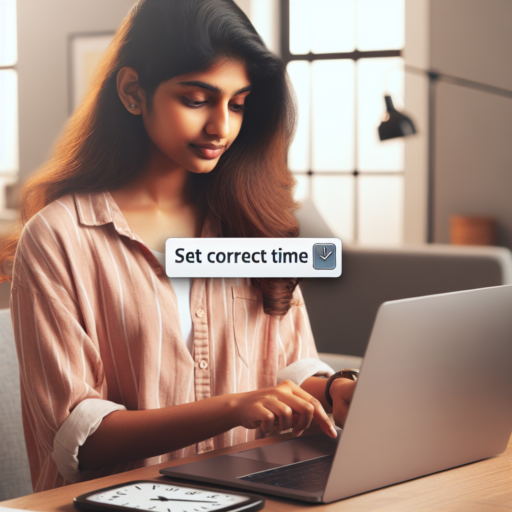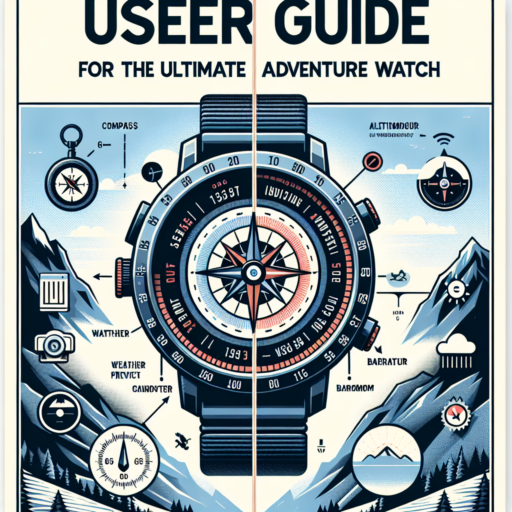No se han encontrado productos.
Why is my Huawei watch not pairing to my phone?
Experiencing issues with your Huawei watch not pairing to your phone can be frustrating, especially when you rely on this connection for daily tasks and health tracking. Several factors could be contributing to this problem. Understanding these reasons is the first step in troubleshooting and getting your devices to communicate effectively again.
Bluetooth Connectivity Issues
One primary reason your Huawei watch may not pair with your phone is due to Bluetooth connectivity problems. Ensure that Bluetooth is activated on both devices and that they are in close proximity to each other. Sometimes, simple interference or the devices being too far apart can hinder the pairing process. Additionally, it’s worth checking if your phone’s Bluetooth list is full, as this could prevent new connections.
Outdated Software
An often-overlooked factor is outdated software on either the Huawei watch or the phone. Manufacturers frequently release updates to improve connectivity and fix known bugs. Ensure your device’s software is up-to-date by checking in the device’s settings. An update might just be what your devices need to start communicating correctly.
Incompatibility issues can also arise, particularly if your phone’s operating system does not support the Huawei watch’s latest software version. This is more common with very new or very old smartphone models. Verifying compatibility between your devices is essential for successful pairing.
How do I connect my watch to my phone?
Connecting your watch to your phone can seem daunting at first, but with the right steps, it becomes a straightforward process. The key to a seamless connection lies in ensuring both devices are compatible and ready for pairing. For most smartwatches, this involves enabling Bluetooth on your phone and ensuring your watch is in pairing mode. By following the device-specific guidelines, you can connect your watch to your phone effortlessly, unlocking a suite of features designed to enhance your digital experience.
Initial Steps for Connection
Begin by fully charging both your smartwatch and smartphone. This prevents any power-related interruptions during the pairing process. Next, activate Bluetooth on your smartphone through the settings menu. This typically involves navigating to the Bluetooth settings and toggling the feature on. On your watch, access the settings menu to enable pairing mode. This mode makes your device discoverable, facilitating a smooth connection to your phone.
Finalizing the Connection
Once both devices are in pairing mode, proceed to your smartphone’s Bluetooth settings once again. Here, you should see your watch listed among available devices. Tap on your watch’s name to initiate the pairing process. You may be prompted to confirm the pairing on both the watch and the phone, ensuring a secure connection. Remember, it’s essential to keep the devices close to each other during this step to prevent any connection issues.
Can I pair my Huawei watch to my Iphone?
Many iPhone users wonder if they can bridge the gap between Apple’s iOS ecosystem and Huawei’s innovative wearable technology. The compatibility between different operating systems and devices always raises questions, especially considering the intricate ecosystems they operate within. Fortunately, the answer caters to those wishing to enjoy the best of both worlds.
Pairing a Huawei watch with an iPhone is indeed possible, thanks to the dedicated efforts to enhance cross-platform compatibility. This opens a gateway for iPhone users to explore the sophisticated features and robust performance of Huawei watches without compromising the seamless experience they are accustomed to with their iPhones. It’s a testament to the evolving nature of technology, aiming to provide users with more flexibility and choice.
Steps to Connect Your Huawei Watch to an iPhone
- Install the Huawei Health app from the App Store.
- Open the app and follow the setup instructions to create a Huawei ID, if you haven’t already.
- Enable Bluetooth on your iPhone, then launch the Huawei Health app and select ‘Devices’.
- Choose ‘Pair’ and select your Huawei watch from the list of available devices.
- Follow the on-screen instructions to complete the pairing process.
How to connect Huawei Band to phone?
Connecting your Huawei Band to your phone allows you to unlock a myriad of functionalities. This process enhances your experience by syncing fitness data, receiving notifications directly on your wrist, and even controlling music playback on your phone. If you’ve just gotten your hands on a Huawei Band, setting it up with your phone is straightforward and involves a few simple steps.
Step 1: Install Huawei Health App
The first step in connecting your Huawei Band to your phone is to download the Huawei Health app. This application is available for both Android and iOS devices and can be found in the Google Play Store or the Apple App Store. Once installed, open the app and follow the on-screen instructions to create or log in to your Huawei account.
Step 2: Enable Bluetooth on Your Phone
Ensure that the Bluetooth on your phone is enabled. This is essential for the initial pairing and ongoing communication between your Huawei Band and your phone. You can turn on Bluetooth by navigating to the settings menu of your phone and finding the Bluetooth settings option.
Step 3: Pair Your Huawei Band with Your Phone
With the app installed and Bluetooth enabled, you’re ready to pair your Huawei Band with your phone. Open the Huawei Health app and look for the ‘Devices’ tab. Here, you can select the ‘Add’ button to initiate the pairing process. Choose ‘Smart Band’ from the list of device types, and then select ‘Huawei Band’ from the subsequent list. Follow the on-screen prompts to complete the pairing process. Once paired, your Huawei Band will automatically sync fitness data and notifications with your phone.