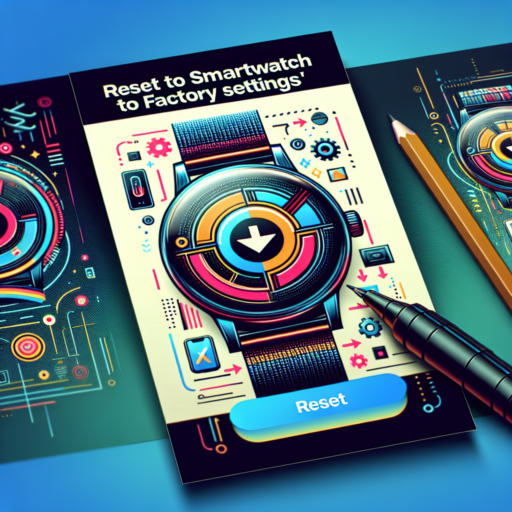How do I completely factory reset my Apple Watch?
Resetting your Apple Watch back to its factory settings can be a necessary step if you’re preparing to sell it, experiencing persistent problems, or setting it up as a new device. Performing a complete factory reset on your Apple Watch erases all content and settings, returning it to its original state. This process is straightforward but requires careful steps to ensure the safety of your data.
Preparation Before Reset
Before you initiate the factory reset, it’s crucial to back up your Apple Watch. Since your iPhone automatically backs up your Apple Watch during regular backups, ensure your iPhone has a recent backup stored. This action safeguards your data, allowing you to restore your information to a new or reset Apple Watch easily.
Steps to Factory Reset Your Apple Watch
- On your Apple Watch, go to the Settings app.
- Select General, scroll down, and tap on Reset.
- Tap Erase All Content and Settings.
- If you have a Watch with cellular, choose to keep or remove your cellular plan.
- Enter your Apple Watch passcode to confirm the reset.
After these steps, your Apple Watch will begin the process of erasing all data and settings. Once the reset is complete, your Apple Watch will restart, presenting you with the initial setup screen. This is your confirmation that the factory reset has been successfully performed. Remember, once the data is erased, the action cannot be undone, so ensure you have backed up any necessary information beforehand.
How do I remove previous owner Apple ID from Apple Watch?
Removing a previous owner’s Apple ID from an Apple Watch is essential when you acquire a used device or wish to set it up as new. This process ensures your privacy and enables you to use all the features and settings tied to your own Apple ID. In order to successfully remove the previous owner’s Apple ID from your Apple Watch, following a precise set of steps is crucial.
Steps to Remove Previous Owner’s Apple ID
- Request the Previous Owner to Unpair the Watch: First and foremost, the easiest method is asking the previous owner to unpair the Apple Watch from their iPhone. This process automatically removes their Apple ID from the device.
- Erase Apple Watch Content and Settings: If directly contacting the previous owner is not an option, you can erase the Apple Watch. Go to the Settings app on the Apple Watch, tap General, then Reset, and select ‘Erase All Content and Settings’. Note: this will remove all data from the Apple Watch.
- Contact Apple Support: In situations where the above steps do not suffice, reaching out to Apple Support can help. Provide them with any necessary information to prove ownership, and they can assist in removing the previous owner’s Apple ID.
It is important to note that, without removing the previous owner’s Apple ID, limitations on the Apple Watch’s functionality may be encountered. Features such as syncing with your iPhone, installing apps, and making purchases via Apple Pay could be restricted. Ensuring that the Apple Watch is free from any ties to a former owner’s Apple ID is paramount for a seamless user experience.
No se han encontrado productos.
How do I reset my Apple Watch to factory settings and remove activation lock?
Resetting your Apple Watch to factory settings and removing the activation lock can sound daunting, but it’s a straightforward process. Whether you’re planning to sell your device or simply looking to start fresh, these steps ensure your watch is ready for its next use or user. The Activation Lock is a security feature that prevents anyone else from using your watch if it’s ever lost or stolen. However, there are legitimate reasons you might need to disable it, especially if you’re transferring ownership.
Steps to Reset Apple Watch and Remove Activation Lock
Before proceeding, ensure your Apple Watch is fully charged to avoid any interruptions during the reset process. Here’s how you can reset your device and remove the Activation Lock:
- On your paired iPhone, open the Watch app.
- Tap the My Watch tab, then click on your watch at the top of the screen. Tap the i icon beside the watch you want to unpair.
- Tap Unpair Apple Watch. Confirm your choice. If prompted, enter your Apple ID password to disable Activation Lock.
- On your Apple Watch, go to Settings > General > Reset > Erase All Content and Settings. If you have a cellular model, choose whether to keep or remove your cellular plan.
By following these steps, your Apple Watch will be reset to its factory settings, and the Activation Lock will be removed. This process not only clears your personal data but also ensures the next user can activate and use the device without issues. It’s important to unpair your Apple Watch from your iPhone as this step also removes the Activation Lock, ensuring that the device is fully ready for a new beginning.
How to unpair an Apple Watch without an old phone?
Unpairing an Apple Watch without access to the old iPhone can seem challenging, but it is entirely possible and straightforward once you know the steps. This method is especially useful if you’ve upgraded to a new phone or if your old device is no longer functioning. Let’s delve into the process to ensure you can successfully unpair your wearable device without the old phone, ensuring your data’s security and preparing your watch for a fresh start.
Step-by-Step Guide to Unpair Your Apple Watch
Firstly, it’s important to understand that unpairing your Apple Watch directly from the watch itself is the primary method when you can’t access your iPhone. This process will erase all data from your Apple Watch and reset it to its factory settings. Here’s how you can do it:
- Keep your Apple Watch and its charging dock nearby.
- Place your Apple Watch on its charger and ensure it has power throughout this process.
- Press and hold the side button until you see the Power Off slider.
- Firmly press the Power Off slider, then lift your finger.
- Tap Erase all content and settings.
Following these steps will erase everything from your Apple Watch, including any cards you added for Apple Pay and any other personal settings. After this process, your Apple Watch will be as good as new, waiting to be paired with a new iPhone.
Before You Unpair – Important Considerations
Before you begin the unpairing process, it’s essential to back up your iPhone. Although unpairing your Apple Watch directly won’t create a new backup, your iPhone likely has a recent backup that includes your Apple Watch data. This ensures that you won’t lose important information like workout histories or health data. If you have a new iPhone and want to maintain this data, make sure to restore from a backup that was created when your Apple Watch was still paired.