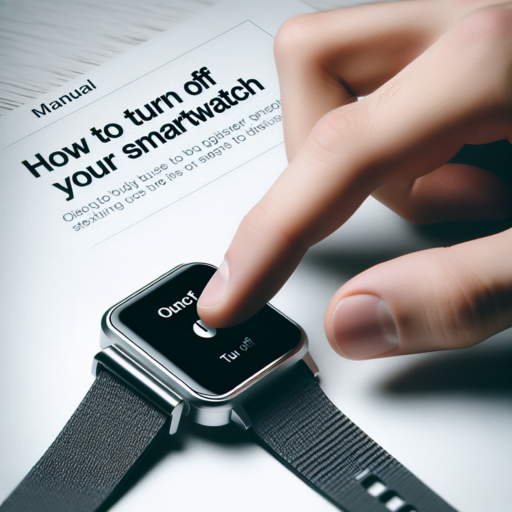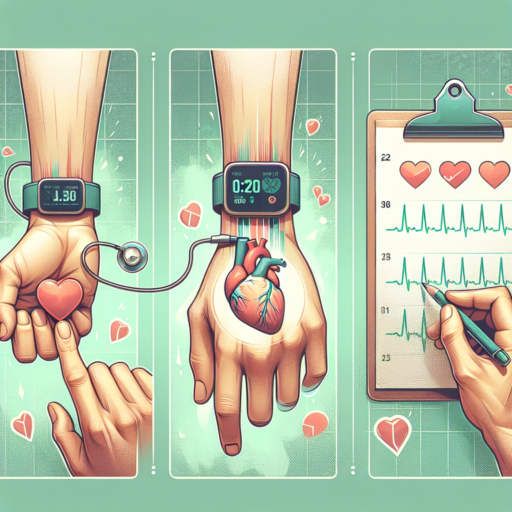No se han encontrado productos.
How do I turn my Apple Series 3 watch on and off?
Turning your Apple Series 3 watch on and off is a straightforward process, but it’s crucial for effectively managing your device’s battery life and ensuring it operates smoothly. Whether you’re new to the Apple Watch family or just need a quick refresher, this guide will take you through the necessary steps.
Turning Your Apple Series 3 Watch On
To power on your Apple Series 3 watch, press and hold the side button until you see the Apple logo appear on the screen. This process might take a moment, so be patient. If your watch doesn’t turn on, it might need to be charged. In that case, place it on its charger for a few minutes before attempting to turn it on again. Ensure your watch is adequately charged to avoid any interruptions during the startup process.
Turning Your Apple Series 3 Watch Off
Switching off your Apple Series 3 watch is just as simple. Press and hold the side button until you see the power off slider appear on the display. Then, slide the power off slider to the right. Your watch will then begin to power down. If your watch is unresponsive and you need to force a shutdown, press and hold both the side button and the Digital Crown for at least 10 seconds until the Apple logo appears, signifying a forced restart.
Remember, shutting down your Apple Watch Series 3 can help conserve battery life during extended periods of non-use and can also be a useful step in troubleshooting any minor issues your device may encounter.
Where is the power button on Apple Watch Series 3?
Finding the power button on your Apple Watch Series 3 might seem tricky at first, especially if you’re new to the Apple ecosystem or if you’ve upgraded from an older model with a different design. However, the functionality and positioning of buttons on the Apple Watch Series 3 are designed with both simplicity and efficiency in mind. In this guide, we’ll walk you through the location of the power button and how you can use it to navigate your device more effectively.
The power button on the Apple Watch Series 3 is located on the side of the watch, below the Digital Crown. It’s a rectangular button that sits flush against the watch’s body, making it sleek but still easy to find by touch. Pressing this button serves a multitude of functions, from waking the watch from sleep mode to bringing up the dock of frequently used apps. However, its primary and most important role is powering on or off your device.
To turn on your Apple Watch Series 3, simply press and hold the side button until you see the Apple logo appear on the screen. This process might take a few seconds, so be patient. Turning off the device is just as straightforward—but there’s a catch. You cannot turn off your Apple Watch while it’s charging. To power it down, remove it from the charger, then press and hold the side button until the power off slider appears on the display. Swipe the slider, and your watch will shut down smoothly.
How do I turn off my old Apple Watch?
Turning off your old Apple Watch might seem like a straightforward task, but it’s essential to follow the correct steps to ensure it’s done properly. Whether you’re planning to store your device, save battery life for a later use, or prepare it for sale, knowing how to power down your watch is crucial. The process varies slightly depending on the model of your Apple Watch and its current state, but we’ll guide you through the general procedure.
Steps to Turn Off Your Apple Watch
Firstly, it’s important to handle your device with care during this process. To turn off your Apple Watch, follow these steps:
- Press and hold the side button on your Apple Watch until the power off slider appears on the screen.
- Drag the power off slider with your finger. Wait for a few seconds, and your Apple Watch will shut down completely.
- If your Apple Watch does not respond to the side button because it’s stuck or frozen, try a hard reset by pressing both the side button and the Digital Crown simultaneously for about 10 seconds, until you see the Apple logo. Note: This method is recommended only as a last resort.
After turning off your Apple Watch, it is completely powered off and will not track any activity or notify you of any alerts until it is turned back on. Remember, if you plan to store your Apple Watch for an extended period, it’s advisable to charge it to about 50% to help maintain battery health over time. Turning off your Apple Watch can help prolong its battery life, ensuring it stays functional for years to come.
How do I restart my Apple 3 watch?
Restarting your Apple 3 Watch can solve various minor issues, from glitchy apps to unresponsive screens. It’s a straightforward process that doesn’t erase any content or settings, making it a safe first step in troubleshooting. To ensure optimal performance and address any temporary hiccups, knowing how to properly restart your device is essential.
Steps to Restart Your Apple 3 Watch
- First, press and hold the side button on your Apple 3 Watch until the sliders appear on the screen.
- Next, drag the «Power Off» slider to the right. This action will turn off your watch.
- After the watch has turned off completely, press and hold the side button again until the Apple logo appears, signaling that your watch is restarting.
It’s important to note that if your Apple 3 Watch isn’t responding, you may need to force restart the device. However, this should be done sparingly as a last resort because it’s more akin to cutting the power and then turning it back on, which can sometimes result in data loss or corruption. To force restart, press and hold both the side button and the Digital Crown for at least 10 seconds until you see the Apple logo. Remember, a force restart should not be performed while the Apple 3 Watch is updating its software.