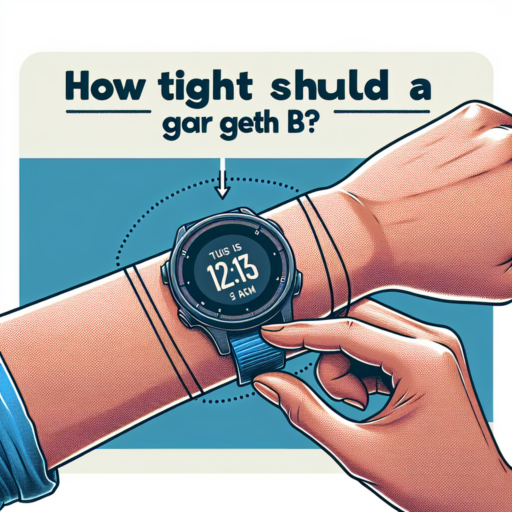How to Enable Sleep Mode on Your Apple Watch: A Step-by-Step Guide
Enabling Sleep Mode on your Apple Watch is a straightforward process that can help you track your sleep patterns and improve your overall health. Below, you’ll find a detailed, step-by-step guide to assist you in setting up this feature effortlessly. Whether you’re new to the Apple Watch or looking to optimize your wearable technology for a better night’s sleep, follow these simple instructions.
Step 1: Update Your Apple Watch
Firstly, ensure that your Apple Watch is running on the latest version of watchOS. Open the Watch app on your iPhone, go to My Watch > General > Software Update, and install any available updates. Keeping your device updated is crucial for accessing the most recent features and improvements, including enhanced functionality for Sleep Mode.
Step 2: Enable Sleep Mode Through the Sleep App
Once your watch is updated, open the Sleep app on your Apple Watch. If you haven’t set up a sleep schedule yet, you’ll be prompted to do so. Follow the on-screen instructions to customize your sleep goals, including your preferred bedtime and wake-up times. Completing this step is vital for utilizing the full benefits of Sleep Mode, as it allows your watch to monitor your rest more accurately.
After you’ve configured your sleep schedule, Sleep Mode can be enabled automatically at your scheduled bedtime or manually at any time through the Control Center. Simply swipe up from the bottom of your watch face, tap the Sleep Mode icon (it resembles a bed), and turn it on. This action puts your Apple Watch and connected iPhone into Sleep Mode, dimming the screen and limiting notifications to minimize distractions and help you rest better.
Utilizing Sleep Mode on your Apple Watch is an effective way to monitor your sleeping patterns and make necessary adjustments for a healthier lifestyle. By following these simple steps, you can ensure that your device is properly set up to track your sleep, helping you wake up feeling refreshed and ready for the day ahead.
The Benefits of Using Sleep Mode on Apple Watch
Activating Sleep Mode on your Apple Watch brings a multitude of advantages aimed at enhancing your nighttime routine and improving overall sleep quality. This smart feature not only monitors your sleep patterns but also aids in establishing a healthier bedtime regimen. Understanding the myriad benefits of Sleep Mode can significantly influence how you approach your sleep health through technology.
Optimized Battery Life
One of the key benefits of utilizing Sleep Mode on your Apple Watch is the optimization of battery life. When Sleep Mode is activated, your Apple Watch cleverly reduces its power consumption by limiting background activities and dimming the screen. This thoughtful design ensures that your device can last longer, especially during the night, without the need for additional charging. It’s a subtle yet effective way to extend the lifespan of your watch’s battery, making it ready to support you throughout the next day.
Improved Sleep Quality
Another significant advantage is the promotion of improved sleep quality. By monitoring your heart rate and movement throughout the night, Sleep Mode provides valuable insights into your sleep patterns. This data can be instrumental in identifying any irregularities or disruptions in your sleep, allowing you to make informed adjustments to your bedtime routine. Furthermore, by minimizing notifications and limiting screen activation, Sleep Mode ensures a distraction-free environment, making it easier for you to fall asleep and stay asleep.
In addition to these benefits, Sleep Mode’s smart alarm feature works to gently wake you during your lightest sleep phase, ensuring that you start your day feeling refreshed and well-rested. This clever use of technology respects your body’s natural rhythms, offering a more harmonious wake-up experience than traditional alarms. Embracing Sleep Mode on your Apple Watch can thus play a crucial role in not only enhancing your sleep quality but also in supporting your overall health and well-being.
Navigating Your Apple Watch Settings to Turn On Sleep Mode
Turning on sleep mode on your Apple Watch is a straightforward process that can enhance your night-time routine and sleep tracking accuracy. In the quest to manage your sleep patterns more efficiently, the Apple Watch provides an array of settings that you can adjust to suit your needs. This involves venturing into the ‘Sleep’ settings within the Health app on your iPhone, which is synced with your watch. Here, you’ll find several options to configure your sleep goals, schedule, and more importantly, activate the Sleep Mode on your Apple Watch.
Step-by-Step Guide to Enable Sleep Mode
Firstly, ensure your Apple Watch is running the latest version of watchOS, as Sleep Mode is a feature introduced in watchOS 7 and later. After updating, open the Health app on your iPhone, navigate to the ‘Browse’ tab at the bottom, and then select ‘Sleep.’ Within this section, you can set up your desired sleep schedule by entering your target sleep duration. The magic happens when you toggle on the ‘Sleep Mode’ option, which limits interruptions by silencing calls and alerts and simplifies the watch face to help you wind down.
Adjusting settings to prepare for a peaceful night doesn’t stop at enabling Sleep Mode. Focus modes can be customized directly from your Apple Watch. Swipe down to access the Control Center, tap on the crescent moon icon, and select ‘Focus’ to tweak which specific notifications you’d like to receive even during Sleep Mode. This level of customization ensures that your watch aids rather than hinders your relaxation and sleep onset.
Remember, navigating your Apple Watch settings to enable Sleep Mode is an investment in your overall health and well-being. By fine-tuning these settings, you’re taking a significant step towards achieving a more restful and restorative sleep. Regularly revisiting these settings will allow you to adapt them as your sleep patterns and preferences evolve over time.
No se han encontrado productos.
Customizing Sleep Mode Settings on Your Apple Watch for a Better Night’s Rest
Ensuring a good night’s sleep is paramount for not only your physical but also your mental well-being. One often overlooked assistant in this is your Apple Watch. Its sleep mode settings offer a variety of customization options that can significantly enhance your rest. Delve into how you can tailor these settings to fit your personal sleep preferences and lifestyle, making every night’s rest an optimal one.
Activating Sleep Schedule
To start optimizing your sleep, the initial step is to activate the Sleep Schedule on your device. This function allows you to set both your desired bedtime and wake-up time, guiding you towards a consistent sleep routine. By navigating to the Health app on your iPhone, you can easily specify your sleep goals and review your sleep analysis to further refine your settings over time.
Adjusting Wind Down Shortcuts
Wind Down is a feature designed to prepare your mind and body for sleep, starting before your designated bedtime. By customizing Wind Down shortcuts on your Apple Watch, you can engage in soothing activities such that reduce screen time, listen to calming sounds, or meditate. These activities are directly accessible from your watch, making the transition to sleep seamless and personalized.
Understanding and adjusting the sleep mode settings on your Apple Watch can transform how you approach your sleep routine. By leveraging features like Sleep Schedule and Wind Down, you not only enhance the quality of your rest but also embrace a lifestyle that prioritizes your well-being. Start tonight by customizing these settings to suit your sleep needs and wake up feeling more refreshed and ready to take on the day.
Troubleshooting: Common Issues When Turning On Sleep Mode on Apple Watch
Turning on Sleep Mode on your Apple Watch can sometimes present a few common issues, leaving users uncertain of how to proceed. These problems can range from the feature not activating correctly to unexpected behavior during its use. But fear not, as there are several troubleshooting steps you can take to resolve these concerns efficiently.
Understanding Sleep Mode Activation
At the heart of resolving activation issues with Sleep Mode on your Apple Watch is understanding the process. Occasionally, users might overlook certain pre-requisites or settings that are essential for activating Sleep Mode. Ensuring your watchOS is up to date and that your bedtime schedule is correctly set up in the Health app on your iPhone can be crucial steps in this process.
Common Activation Problems
- Syncing Issues: Sometimes, the problem lies with the synchronization between your Apple Watch and iPhone. Ensuring both devices are properly paired and connected can solve this.
- Charge Level: Your Apple Watch might need a sufficient charge to enable Sleep Mode. If the battery level is too low, it might prevent the feature from activating.
- Software Glitches: Occasional software glitches can also hinder Sleep Mode functionality. Restarting your Apple Watch can often reset its state and resolve these glitches.
Apple Watch Sleep Mode vs. Do Not Disturb: What’s the Difference?
Understanding the distinction between Apple Watch’s Sleep Mode and Do Not Disturb settings is essential for users who strive to manage their notifications and sleep patterns effectively. Despite serving the purpose of minimizing distractions, the functionalities cater to different user needs and exhibit unique operational behaviors.
Operational Mechanics of Sleep Mode
Sleep Mode on the Apple Watch is intricately connected with the Health app’s Sleep Schedule feature on the iPhone. When activated, Sleep Mode dims the watch screen and silences incoming notifications to foster a conducive sleeping environment. It automatically engages based on your predetermined bedtime schedule, making it an integral part of your evening routine. Notably, Sleep Mode not only affects your watch but also your iPhone, seamlessly syncing the settings to ensure minimal disturbance.
Features of Do Not Disturb
In contrast, Do Not Disturb (DND) is a more straightforward feature aimed at silencing calls, alerts, and notifications on your Apple Watch and iPhone. DND can be manually activated or scheduled according to your preferences, offering flexibility outside of sleep hours. Its primary function is to provide periods of undisturbed time, without specifically being linked to sleep or nighttime routines. While engaged, your devices will not light up or make noise for notifications, but alarms and alerts that you have set as exceptions in your settings will still breakthrough.
Maximizing Battery Life: How Sleep Mode Can Help
One of the key strategies for extending the life of your device’s battery involves leveraging sleep mode effectively. When electronics are not in use, sleep mode minimizes energy consumption by reducing the device’s activity level to a bare minimum. This simple yet powerful feature can have a profound impact on your device’s battery longevity, ensuring that it remains operational for longer periods without needing constant recharges.
Understanding the Benefits of Sleep Mode
Sleep mode is ingeniously designed to conserve battery power while keeping your device ready for immediate use. Unlike a complete shutdown, sleep mode allows your device to resume its activities swiftly, offering a convenient balance between energy savings and usability. This functionality is particularly beneficial for mobile devices and laptops that are heavily relied upon throughout the day for various tasks. By embracing sleep mode, users can significantly protract the battery’s life cycle, reducing the frequency of charging sessions and thereby enhancing overall battery health over time.
How to Activate Sleep Mode
Activating sleep mode is typically a straightforward process across different devices. For instance, many smartphones and tablets automatically enter sleep mode after a set period of inactivity, which can usually be adjusted in the settings menu. Similarly, laptops and PCs offer customizable options to trigger sleep mode either manually or automatically after specific durations of inactivity. Understanding and configuring these settings can play a critical role in maximizing battery efficiency and lifespan. Familiarizing yourself with the sleep mode configurations of your devices ensures that you are making the most out of this energy-saving feature.
Integrating Sleep Mode With Apple Health for Comprehensive Sleep Tracking
Integrating Sleep Mode with Apple Health has revolutionized the way we monitor our sleep patterns, ensuring a more comprehensive approach to sleep tracking. This integration allows users to synchronize their sleep data seamlessly, giving a holistic view of their sleep health. By tracking various metrics such as sleep duration, quality, and interruptions, Apple Health provides valuable insights that can help in improving sleep hygiene.
The process of integrating Sleep Mode with Apple Health is straightforward, enhancing user experience. Once set up, the Sleep Mode automatically records sleep data when you go to bed, minimizing manual entries and making the tracking process more accurate. This precision is crucial for individuals looking to improve their sleep quality, as it offers a reliable base to adjust habits and routines positively impacting their sleep.
Moreover, the collaboration between Sleep Mode and Apple Health extends beyond mere sleep tracking. It encompasses a comprehensive analysis of how daily activities, heart health, and even exposure to light can affect sleep quality. By correlating this data, users gain unparalleled insights into how their lifestyle choices affect their sleep, empowering them to make informed decisions that could significantly enhance their wellbeing.
Frequently Asked Questions About Sleep Mode on Apple Watch
Many Apple Watch users are curious about the Sleep Mode feature, which is designed to help monitor and manage sleep patterns effectively. This innovative feature has sparked a number of questions regarding its functionality, setup, and impact on daily use. Here, we cover some of the most frequently asked questions to provide users with a clearer understanding of how Sleep Mode on Apple Watch can enhance their sleep tracking experience.
How Do I Activate Sleep Mode?
Activating Sleep Mode on your Apple Watch is a straightforward process. First, ensure your WatchOS is up to date for the best experience. You can activate Sleep Mode manually through the Control Center on your Apple Watch by tapping the bed icon. Alternatively, Sleep Mode can be scheduled to turn on automatically by setting up your bedtime routine in the Health app on your iPhone. This process not only activates Sleep Mode but also engages Do Not Disturb, dimming your watch face to limit distractions during your sleep.
Can Sleep Mode Track the Quality of My Sleep?
Yes, the Sleep Mode feature is designed to track both the duration and quality of your sleep. Utilizing motion sensors and heart rate monitoring, the Apple Watch analyzes your sleep patterns, providing you with insights into how much time you spend in REM, light, and deep sleep stages. For a more in-depth analysis, users can view their sleep trends over time in the Health app on their iPhone. This data allows for a better understanding of your sleep health, helping to identify areas for improvement.
Will Sleep Mode Affect My Apple Watch’s Battery Life?
It’s a common concern that additional features like Sleep Mode may impact the battery life of your Apple Watch. However, Sleep Mode is optimized for low power use, minimizing battery consumption during the night. To ensure your watch has enough battery life to track your sleep without interruption, it’s recommended to charge your Apple Watch to at least 30% before going to bed. Additionally, you can enable Battery Reserve mode to further extend the battery life while sleep tracking.