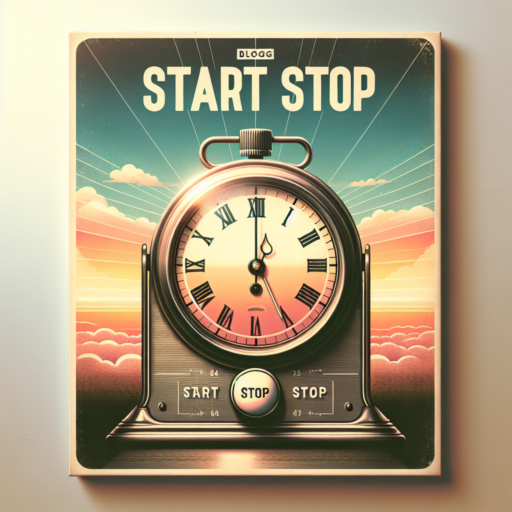How do I set a timer on my phone?
Setting a timer on your phone is a straightforward task that can be immensely useful in various scenarios, from cooking and exercising to studying and meditating. Whether you have an Android or iOS device, the process involves a few simple steps that can be easily followed.
For Android Users
Android users can set a timer quickly through the Clock app, which is pre-installed on all Android devices. Open the Clock app and tap on the Timer tab located at the top or bottom of the screen, depending on your device. Then, enter the duration you want for the timer using the digital keypad. You can also customize the sound that plays when the timer ends. Once you’ve set the time and sound, tap on Start to begin your countdown.
For iOS Users
If you’re using an iPhone, the process to set a timer is just as simple. Open the Clock app and select the Timer option at the bottom. Use the picker to set the exact length of time you need and then tap on When Timer Ends to choose the alarm sound that will notify you. After making your selection, press Start to commence the countdown. iPhones also allow you to set a timer via Siri by saying something like, «Hey Siri, set a timer for 30 minutes.»
How do I set the time on a timer?
Setting the time on a timer is a simple yet essential task for managing your daily activities efficiently. Whether you’re using a digital or mechanical timer, the process generally follows straightforward steps. The aim is to make your tasks more manageable and to enhance your productivity by breaking down your work into focused intervals.
For Digital Timers
To set the time on a digital timer, start by pressing the power button to turn it on. Look for a button labeled set or timer, then press it. Use the up or down arrows to adjust to the desired time. Confirm your setting by pressing the start or ok button. Digital timers offer precision and can often be programmed for specific intervals or multiple settings, making them ideal for cooking, studying, or exercising.
For Mechanical Timers
Setting a mechanical timer involves a more tactile approach. Firstly, turn the dial clockwise to the 60-minute mark or as far as it will go to wind up the timer mechanism. Then, rotate it counterclockwise to the number of minutes or the time you wish to set. Once set, the mechanical timer will begin counting down immediately. The simplicity of mechanical timers makes them a favored choice for straightforward tasks requiring no batteries or electricity.
How do I set a Google timer?
Setting a Google timer is a straightforward task that can be accomplished through Google’s search functionality. This feature comes in handy for anyone needing a quick and efficient way to track time directly from their web browser. Whether you’re timing a cooking session, setting reminders for short breaks, or monitoring any time-bound tasks, Google’s timer function can be a convenient tool.
Steps to Set a Google Timer
Begin by opening your preferred web browser and navigate to the Google homepage or simply use the search bar in your browser. Then, follow these easy steps:
- Type «set a timer for X minutes/hours» into the search bar. Replace «X» with the amount of time you need.
- Press Enter, and Google will automatically start the timer based on the time you specified.
- The timer will immediately be displayed on your screen, counting down. If you need to pause, reset, or mute the timer, you can do so using the buttons provided under the timer display.
Google’s timer feature does not require any special software or applications, making it accessible from nearly any device connected to the internet. This simplicity ensures you can always have a timer at hand without needing to download additional apps or tools. For those requiring a straightforward, no-fuss method to manage time, utilizing the Google timer is an excellent solution.
No se han encontrado productos.
How to set a light timer?
Setting a light timer can transform the way you light up your home, offering both convenience and energy savings. The process is straightforward and can be accomplished in just a few steps. By automating your lights, you not only enhance the safety of your home but also create a welcoming atmosphere for when you return after dark.
Understanding Your Light Timer
Before you begin, it’s essential to familiarize yourself with the type of light timer you have. There are digital and mechanical timers, each with its unique setting methods. Digital timers offer more precision and features, such as setting multiple on/off times, while mechanical timers are known for their simplicity and reliability. No matter the type, ensuring you understand its functionality is the first step to successful setup.
Setting Up Your Light Timer
- For Digital Timers: Start by plugging in your timer and ensuring it’s in ‘set’ mode. Using the digital interface, input your desired on/off times. Confirm your settings and switch to ‘auto’ mode to activate the timer.
- For Mechanical Timers: Mechanical timers typically require you to push down or pull up on specific tabs or pins that represent your desired on/off times. Ensure the timer is correctly set to the current time and firmly attach it to your light fixture. Turn the dial to ‘timer’ mode to begin automation.
Regardless of the type, periodically check your timer to ensure it is functioning as expected, particularly after a power outage or daylight savings time adjustments. With these simple steps, setting a light timer becomes an easy task that can significantly benefit your daily routine.