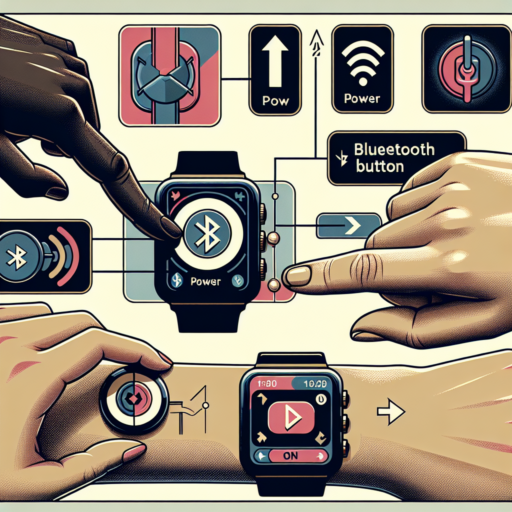How do I turn on Bluetooth on my smartwatch?
Turning on Bluetooth on your smartwatch is a straightforward process, but it can vary slightly depending on the brand and model of your smartwatch. Generally, the primary step involves navigating to your smartwatch’s settings. From there, you can easily find the Bluetooth settings to switch it on. This enables your smartwatch to connect with other devices, opening a world of possibilities for syncing data, receiving notifications, and even controlling music playback on your smartphone.
Finding Bluetooth Settings
To begin, swipe through the menus on your smartwatch until you locate the ‘Settings’ icon. It’s usually symbolized by a gear or a wrench and screwdriver. Tapping on this icon will open a list of options where you’ll find ‘Bluetooth’ or ‘Connections’ among the choices. Some smartwatches might list Bluetooth under a ‘Wireless and Connections’ submenu, indicating the different ways you can connect your device to others. Once you locate the Bluetooth option, tapping on it will reveal the switch to turn the Bluetooth functionality on or off.
Pairing Your Smartwatch
With Bluetooth activated, your smartwatch is now in pairing mode, which means it’s searching for nearby devices to connect with. Usually, your phone or any other device you wish to pair will need to have its Bluetooth turned on as well. Going to the Bluetooth settings on your phone, you should see your smartwatch listed among the available devices to connect with. Selecting it will often prompt a pairing code to appear on both devices, ensuring a secure connection. Confirming this code finalizes the pairing process, seamlessly linking your smartwatch to your phone or chosen device.
Why is my watch not connecting to Bluetooth?
Experiencing connectivity issues between your watch and Bluetooth can stem from a variety of reasons that can usually be mitigated with straightforward solutions. Recognizing the root cause is key to resolving the problem efficiently and restoring the seamless connection between your devices.
Possible Reasons for Connectivity Issues
One primary reason your watch may not be connecting to Bluetooth is due to software glitches. Both your smartphone and watch rely heavily on software to maintain their connection, and any minor disruption can hinder this process. Ensuring that both devices are updated to their latest software versions can rectify this issue in most cases.
Another common factor to consider is the Bluetooth range limit. Bluetooth technology typically operates effectively over short distances, usually not more than 30 feet. Obstacles like walls or even the human body can interfere with the signal strength, impacting the connectivity. Keeping your devices within a clear line of sight can markedly improve their ability to communicate.
Lastly, power-saving modes on your smartphone can inadvertently affect Bluetooth functionality. These modes often limit background data and can disconnect non-essential connections to conserve battery life. Ensuring your power-saving settings are adjusted to allow Bluetooth connectivity can help prevent these unintended disconnections.
No se han encontrado productos.
How to enable Bluetooth on Apple Watch?
Enabling Bluetooth on your Apple Watch is a straightforward process that allows you to connect a wide array of devices for a more comprehensive and functional experience. Whether you’re looking to connect earphones for a jog, or you need your smart devices to sync up, turning on Bluetooth is your first step.
Steps to Enable Bluetooth
To get started, ensure your Apple Watch is powered on and wrist-ready. Follow these simple steps:
- Press the Digital Crown to access the Home screen.
- Tap on Settings, symbolized by a gear icon.
- Scroll down and select Bluetooth. Here, your Apple Watch will begin searching for nearby Bluetooth devices.
- To pair a device, simply tap on it when it appears on the list. You may need to follow additional prompts on your Apple Watch or the device you’re trying to connect.
Remember, for a seamless connection, keep the device you wish to pair close to your Apple Watch. If you’re experiencing issues, ensure the device is compatible with your Apple Watch and that it’s in pairing mode.
How to turn on Bluetooth in Samsung watch?
Turning on Bluetooth on your Samsung watch is essential for a variety of functions, including connecting to your smartphone, headphones, and other smart devices. Fortunately, the process is straightforward and can be accomplished with a few simple steps, ensuring your Samsung watch is always connected and fully functional.
Steps to Enable Bluetooth on Your Samsung Watch
- Navigate to the Settings menu on your Samsung watch.
- Scroll through the options and select Connections.
- Tap on Bluetooth, then switch the toggle to the On position to enable Bluetooth connectivity.
Once Bluetooth is enabled, your Samsung watch can be paired with a wide range of devices, enhancing its capabilities and your user experience. Whether you’re connecting to your smartphone for call and message notifications or to your wireless headphones for a seamless audio experience during your workouts, activating Bluetooth is the first crucial step. Remember that keeping your watch’s software up to date can ensure optimal connectivity and compatibility with all your Bluetooth-enabled devices.