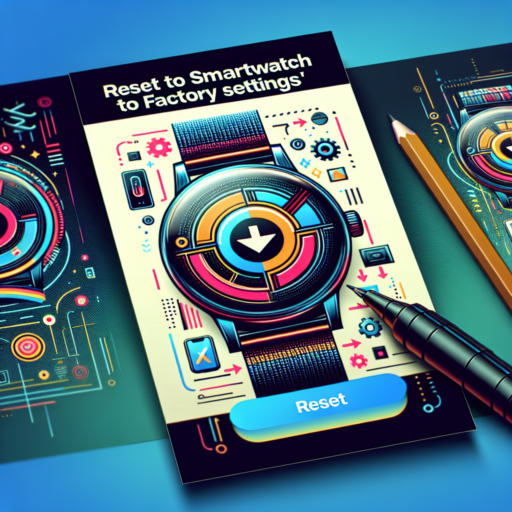How do I hard reset my watch?
Resetting your watch can be a simple solution to a range of issues, from syncing problems to sluggish performance. Whether you’ve encountered these troubles or your device is just acting up, a hard reset might be just what you need. This process can restore your watch to its factory settings, potentially resolving any persistent issues. But, it’s important to remember that a hard reset will erase all data from your device, so make sure to back up any important information before proceeding.
Steps to Perform a Hard Reset
Executing a hard reset on your watch can vary slightly depending on the brand and model, but the general steps are usually similar. Typically, it involves holding down certain buttons on the watch until it restarts and the factory reset option appears. For example, on many smartwatches, pressing and holding the power button along with the volume down or back button for several seconds can initiate the reset process. Always refer to your watch’s user manual for the specific procedure to avoid any potential issues.
What to Expect After a Hard Reset: After successfully performing a hard reset, your watch will restart and begin the setup process as if it were brand new. This means you will need to re-pair it with your smartphone, reset your preferences, and restore any apps or data from your backup. Although it might seem like a bit of a hassle, starting fresh can significantly improve your device’s performance and functionality.
How do I reset my care smart watch?
Resetting your care smart watch can often seem like a daunting task, but it’s a straightforward process that can be done in a few simple steps. Whether you’re looking to solve a technical glitch, clear your data before selling your watch, or simply start fresh, a reset can often be the solution you need. It’s important to note that resetting your watch will erase all data and settings, so it’s wise to back up any valuable information beforehand.
Steps to Reset Your Care Smart Watch
- Access the Settings Menu: Start by pressing the home button to wake up your watch. Swipe through the menu options to find the ‘Settings’ or ‘System’ option, which is typically represented by a gear icon.
- Select ‘Reset’ or ‘Factory Reset’: Within the settings menu, scroll down until you find the ‘Reset’ or ‘Factory Reset’ option. The exact terminology may vary depending on your model.
- Confirm the Reset: After selecting the reset option, you’ll likely need to confirm your choice. This is a safety measure to prevent accidental data loss. Once confirmed, your watch will begin the reset process, which may take a few minutes to complete.
After the reset, your care smart watch will restart and may ask you to set it up as if it were brand new. This includes reconnecting to your smartphone, setting the time, and any other initial setup processes. In some cases, if your watch was experiencing software issues, this reset can resolve those problems and restore normal functionality.
How do I reset my Samsung smart watch?
Resetting your Samsung smart watch can be essential if you’re experiencing issues, looking to sell your device, or just wanting to start fresh. Whether your watch is freezing, not tracking your activity accurately, or you’re preparing it for a new owner, a reset can often be a helpful solution.
Steps to Factory Reset Your Samsung Smart Watch
Before proceeding, it’s critical to back up any data you wish to keep, as resetting your Samsung smart watch will erase all data from the device. Here’s a straightforward guide to resetting your watch:
- On your Samsung smart watch, navigate to the Settings menu.
- Scroll down and find the General section, then tap on it.
- Locate the Reset option, which may be found under General Management depending on your watch model.
- Tap Reset, and then confirm your choice if prompted to initiate the process.
By following these steps, you’ll be able to reset your device successfully. Note that the steps might vary slightly depending on the specific model of your Samsung smart watch. Always consult your user manual or Samsung’s official support website for model-specific instructions.
Alternative Reset Options
In some scenarios, you might not be able to access the settings on your watch, perhaps due to a frozen screen or other issues. In such cases, a hard reset could be necessary:
- Press and hold the Power button on your Samsung smart watch.
- Keep holding the button until the watch reboots and you see the Samsung logo, indicating the reset has begun.
This method forces a reboot and reset, potentially solving any issues preventing standard menu access. Remember, a hard reset should be used as a last resort, as it can result in the loss of all data if not previously backed up.
Why my smartwatch is not working?
There are several reasons why your smartwatch might not be functioning properly. Identifying the exact issue is vital to find the right solution. Below, we delve into the most common causes that can hinder your smartwatch’s performance.
Battery Issues
One of the primary reasons for a smartwatch failing to work is related to its battery. Whether the battery has drained completely and won’t charge or it’s experiencing rapid discharge, battery problems can effectively render your smartwatch inoperative. Checking the charger’s compatibility and the charging port’s condition can sometimes solve this issue without further intervention.
Software Glitches
Like any technology, smartwatches are prone to software glitches that can cause a range of issues, from lagging interfaces to complete system freezes. Performing a software update or a factory reset (after backing up essential data) might be necessary to resolve these glitches and restore functionality to your device.
Physical Damage
Accidental drops or water damage can also cause a smartwatch to stop working. Even if the device appears physically intact, internal components might have been affected. In such cases, a professional inspection is advisable to assess the extent of the damage and to determine whether repair or replacement is the best course of action.