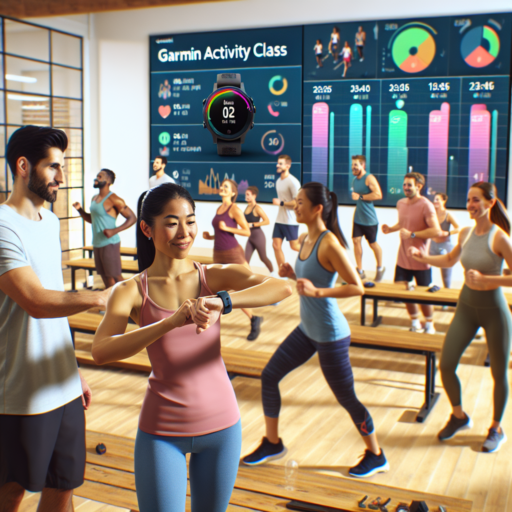What does activity class on Garmin mean?
The activity class on Garmin devices plays a crucial role in tailoring the fitness tracking experience to users’ individual needs. This feature is essentially a classification system that Garmin utilizes to categorize a user’s level of physical activity and exercise habits. Understanding your activity class ensures your fitness metrics, like calories burned and the intensity of workouts, are accurately calculated based on your personal activity level and fitness capacity.
How Activity Class Affects Fitness Metrics
When setting up a Garmin device, one of the essential steps involves selecting an appropriate activity class that aligns with your regular physical engagement. This classification influences how the device interprets physical activity data and, consequently, might affect the fitness advice provided. By correctly identifying your activity class, you help your Garmin device to offer more accurate insights and recommendations tailored to your fitness journey.
Determining Your Activity Class
Finding your correct activity class involves evaluating your weekly exercise routine, including the types, durations, and intensities of workouts you typically engage in. Garmin’s classification ranges from sedentary lifestyles (with minimal physical activity) to highly active lifestyles (involving rigorous daily workouts). Garnering insights into your activity class enables a more customized and efficient tracking of your progress, ensuring that the milestones and goals it sets are achievable and reflective of your actual capabilities.
How to change activity class in Garmin?
Changing the activity class in your Garmin device is essential for accurately tracking your exercise and performance metrics. The activity class corresponds to your fitness level and the intensity of your physical activities. By selecting the right class, your Garmin can provide more personalized data, helping you to monitor your progress effectively.
Step-by-Step Guide to Changing Activity Class
To adjust your activity class, you need to access the user settings on your Garmin device or through the Garmin Connect app. This process is straightforward and requires just a few steps:
- Navigate to the settings menu in your Garmin device or open the Garmin Connect mobile app.
- Select ‘User Profile’ or ‘User Settings’ depending on your device.
- Find the ‘Activity Class’ option and click on it.
- Choose the class that best matches your activity level and physical condition.
Understanding Activity Classes
Garmin classifies activities into several levels, from sedentary lifestyles (class 1) to highly active ones (class 10). These classes take into account the frequency, duration, and intensity of your exercises. It’s important to select a class that truly reflects your current fitness level for the most accurate data tracking and analysis. As you increase your physical activities, you can update your activity class to match your new fitness status.
How do I add a type of activity to my Garmin?
Adding a new type of activity to your Garmin device can enhance your fitness tracking and help you monitor diverse exercises more accurately. Garmin devices are designed to be user-friendly, allowing you to customize your activity tracking to fit your unique fitness journey. Whether you are venturing into a new sport or you just want to fine-tune your daily workouts, setting up your Garmin with your preferred activities is straightforward.
Steps to Add an Activity on Your Garmin Device
To start, ensure your Garmin device is fully charged and easily accessible. Most Garmin models follow a similar process for adding activities, with slight variations depending on the device’s specific interface.
- Press the Menu button or swipe to the Menu screen, depending on your device’s design.
- Scroll through the options and select Activity Settings or a similarly named option.
- Choose Add New or Add Activity, which will lead you to a list of available activities.
- Scroll through the list and select the activity you wish to add. If your desired activity is not listed, look for an option like Other or Create Custom to manually set up your new activity type.
- Finally, customize the settings as per your preferences, such as data fields layout, alerts, and GPS usage for outdoor activities.
By following these steps, you can effortlessly incorporate any type of sport or exercise into your Garmin device, ensuring that every aspect of your fitness routine is captured. Whether it’s a mainstream sport or a niche physical activity, Garmin’s customization options have got you covered, allowing for a comprehensive and enriching fitness tracking experience.
What is the athlete mode on the Garmin scale?
The athlete mode on the Garmin scale is a specialized setting designed to provide more accurate body composition metrics for individuals who maintain a high level of physical activity. This mode takes into account the unique physical characteristics of athletes, such as a higher muscle mass and lower body fat percentage, to deliver more precise readings. Unlike standard modes, which are calibrated for average body types, the athlete mode adjusts the algorithm used by the scale, ensuring that the measurements of body weight, body fat percentage, and muscle mass are more reflective of an athletic body’s composition.
When activating athlete mode on a Garmin scale, users can expect the device to apply a specific formula that differentiates between lean muscle tissue and fat tissue more effectively. This is crucial for athletes and fitness enthusiasts who need to monitor their physical progress with accuracy. The mode accurately adjusts for the higher metabolic rate and energy expenditure typical of athletes, providing insights that help in tailoring diet and exercise routines more effectively.
In summary, the athlete mode on the Garmin scale is an essential feature for those who pursue an active lifestyle and require precise measurements to track their physical condition and improvements. By acknowledging the distinctive body composition of athletes, this mode ensures that the data captured is both relevant and valuable, supporting the users in achieving their fitness and health goals with tailored information.